Creating data cds, Lick ok to start recording – Compaq 1200 User Manual
Page 60
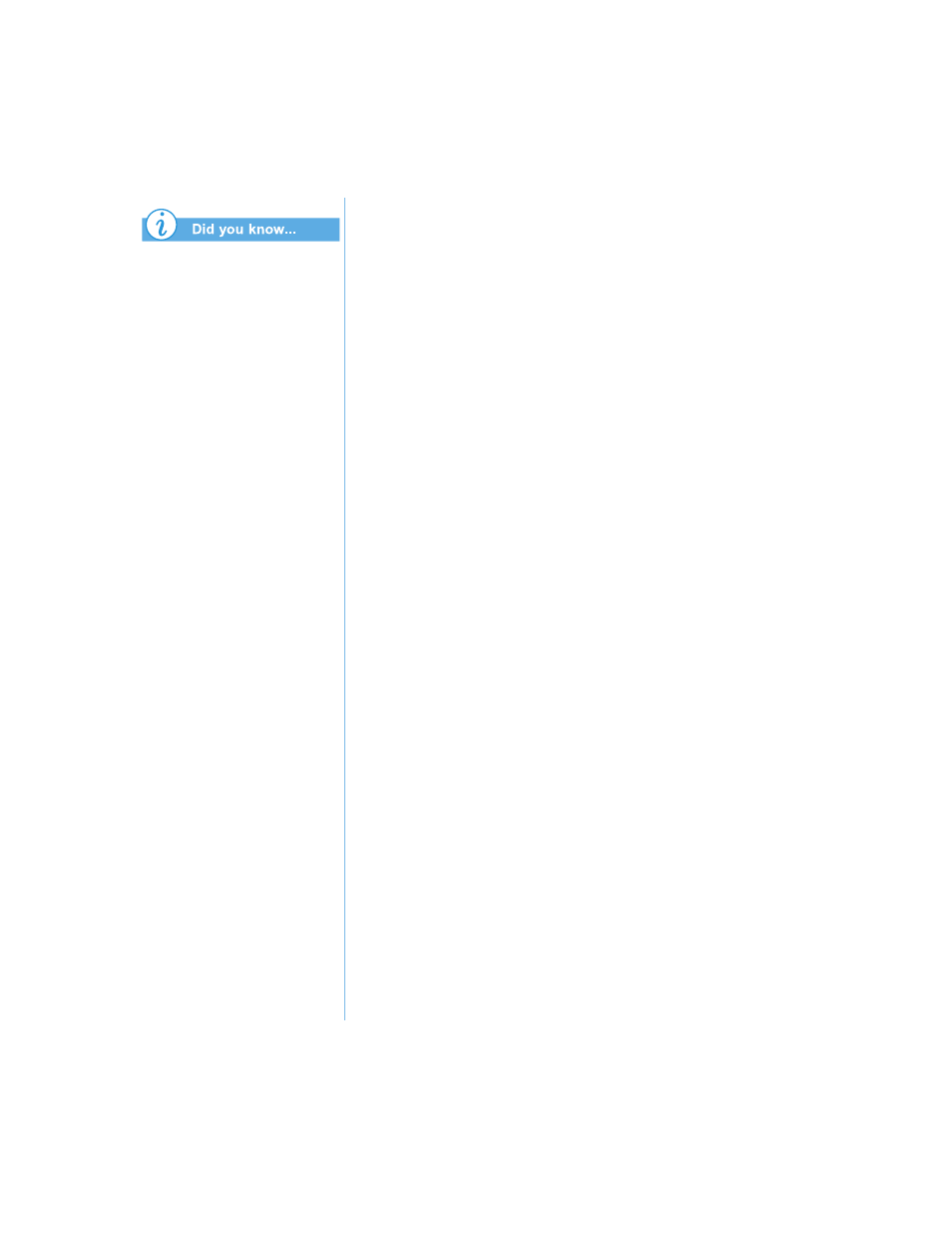
5-16 U
SING
THE
CD
OR
DVD D
RIVE
P
RESARIO
N
OTEBOOK
B
EYOND
S
ETUP
G
UIDE
1200 S
ERIES
When you have finalized a
CD-R disc, no additional
tracks can be added to the disc.
Creating Data CDs
A Data CD is ideal for backing up important files such as
personal documents and files on your hard disk. The Data CD
is designed for data storage only, and cannot be played on
your home stereo like an Audio CD.
To create a Data CD, complete the following steps:
1. On the Windows taskbar, click Start, point to Programs,
Adaptec Easy Creator 4, and then click Create CD.
2. On the Welcome screen, click Data. The Data screen
opens.
3. On the Data screen, click Data CD. The Easy CD Creator
window opens.
4. To open a Data CD Layout, click the small arrow next to
the New button on the toolbar. Select Data CD from the
drop-down list and a Data CD Layout opens.
5. Insert a blank CD into your CD-Recorder.
6. In the Explorer section, select the data file or folder you
want to record, and then click Add on the toolbar. Repeat
until the Data CD Layout contains all the files and folders
you want to record.
7. Click Create CD. The CD Creation Setup dialog box
opens.
8. C
lick OK to start recording.
