Security, Using the security slot, Power-on password – Compaq 1200 User Manual
Page 35
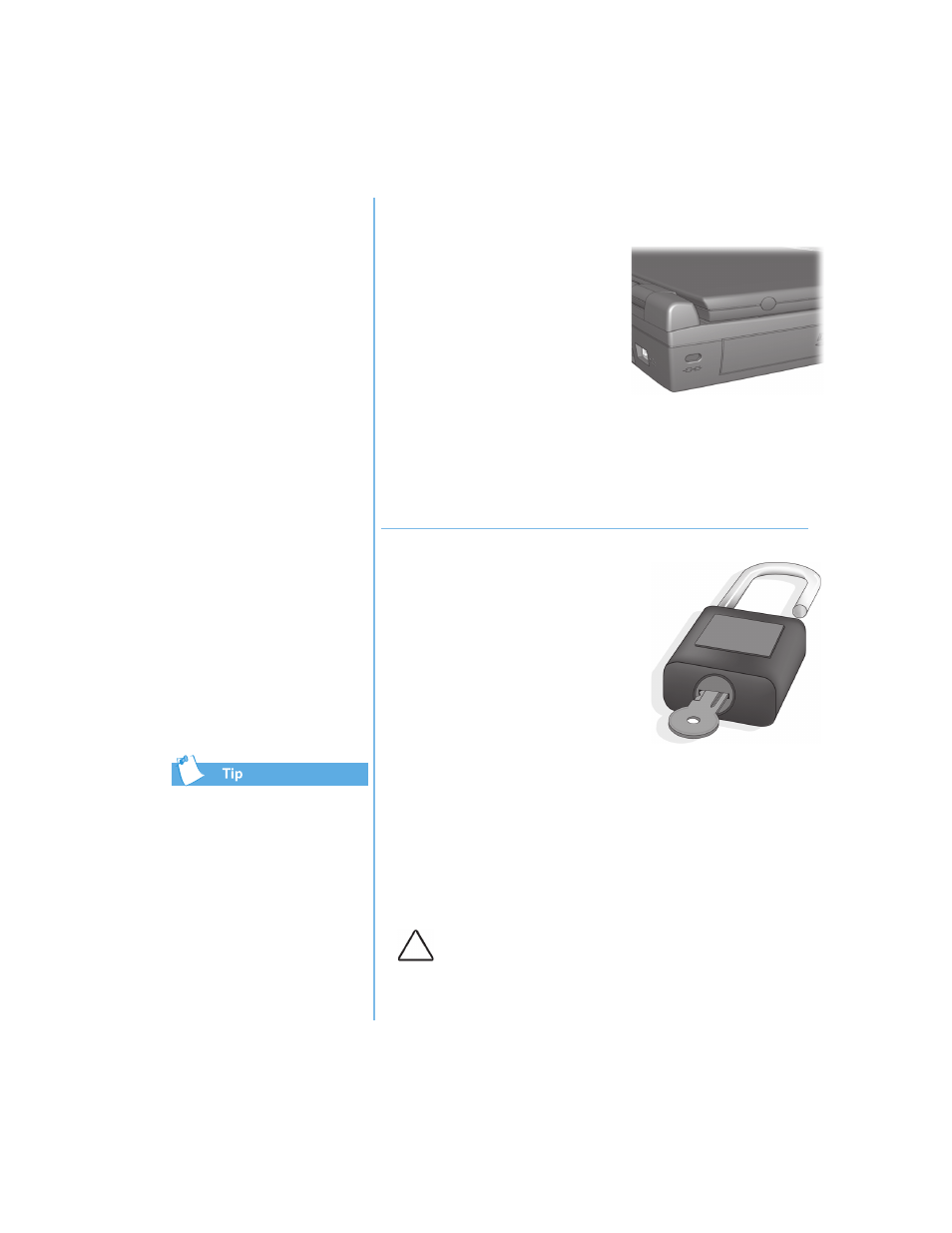
P
RESARIO
N
OTEBOOK
B
EYOND
S
ETUP
G
UIDE
U
SING
Y
OUR
N
OTEBOOK
3-13
1200 S
ERIES
Security
In this section:
•
Using the Security Slot
•
Power-On Password
Pressing the F9 key at
any point within the setup
returns your Notebook to the
default settings.
Using the Security Slot
To use the security slot found on
the rear corner of your
Notebook, complete the
following steps:
1. Insert a locking device (such
as a Kensington lock) into the
security slot.
2. Turn the locking device clockwise 90 degrees.
To remove the locking device, turn the locking device
counter-clockwise 90 degrees and remove the device from
the slot.
Power-On Password
You can set a power-on password
that will secure the information you
store on the hard disk. When
turning on your Notebook, this
password must be entered before
you can access your files.
Setting the Password
To set the power-on password, complete the following steps:
1. Press the Power button to turn on your Notebook.
2. After the Compaq logo is displayed, a cursor is shown in
the upper right corner of the screen for a few seconds.
While the cursor is visible, press the F10 key.
Caution: F10 Setup is for experienced users only. Changing
settings may affect the functionality of your Notebook.
