Using regionalized dvds, Identifying your region setting – Compaq 1200 User Manual
Page 54
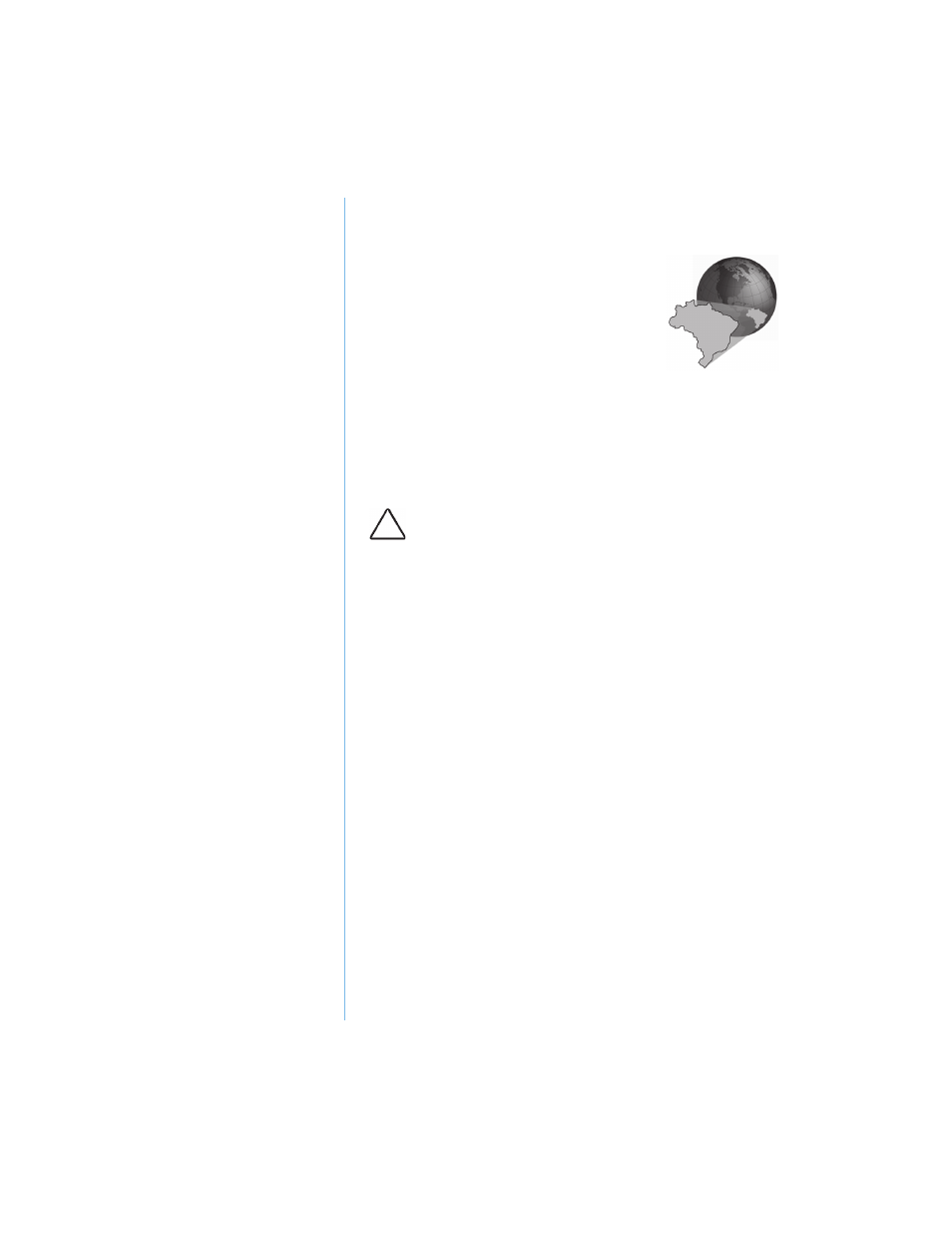
5-10 U
SING
THE
CD
OR
DVD D
RIVE
P
RESARIO
N
OTEBOOK
B
EYOND
S
ETUP
G
UIDE
1200 S
ERIES
Using Regionalized DVDs
Some models have a “regionalized”
feature that limits the
playback of discs to specific
geographical regions.
If your Notebook has this feature, the
region code on the DVD drive must
match the region code on the disc.
Although the DVD drive region code is set at the factory,
some DVD drives (depending on the make and model) allow
you to change the region code. If your Notebook has this
feature, you can change the code a maximum of five times.
Identifying Your Region Setting
If your Notebook offers the option to change region settings,
complete the following steps:
1. Insert a DVD disc into the DVD drive. The Compaq DVD
Player control panel opens automatically.
2. Click the DVD Options
6
icon on the lower left corner of
the player. The DVD Options dialog box opens.
3. Select the DVD Region tab. The selected option indicates
the drive’s current region setting.
4. If the drive’s region setting matches the disc’s region
setting, click OK.
Note: If the drives region setting does not match the disc, you will
need to select a new region to play the disc.
Caution: The fifth setting change you make becomes the
permanent region on the player.
