Compaq 1200 User Manual
Page 117
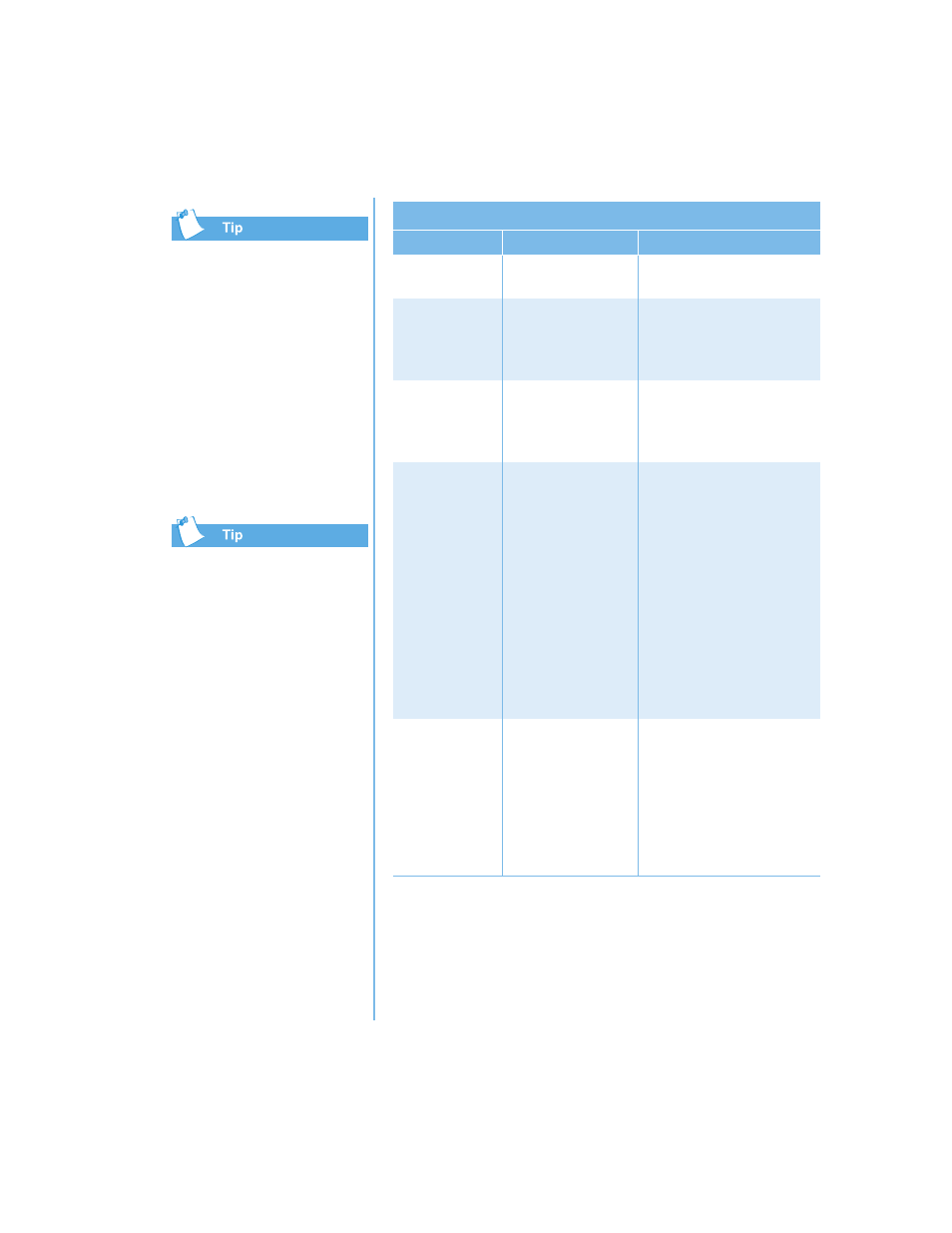
P
RESARIO
N
OTEBOOK
B
EYOND
S
ETUP
G
UIDE
S
OLUTIONS
9-11
1200 S
ERIES
Video is also referred to as the
display.
Key combinations, such as the
example Fn+F8 used in these
solutions, mean that you should
press and hold down the
Fn key, press the F8 key, and
then release both keys
simultaneously.
Video or Display
Symptom
Problem
Solution
Screen is blank. Screen saver
is enabled.
Press the Spacebar or click
with the TouchPad.
The external monitor
display is selected.
Press the Fn+F3 keys to
switch between the LCD
display, external monitor,
and simultaneous display.
Display is
too faint.
Brightness and
contrast controls are
not set properly.
Press the Fn+F8 keys to
turn up the brightness. (On
select models, you can
adjust the contrast.)
Display only
fills part of
the screen.
Your resolution
settings are not
set properly.
1. On the taskbar, click the
Start button and point
to Settings.
2. Click Control Panel.
3. Double-click Display.
4. Click the Settings tab.
5. In the Screen area, click
the slider and drag it to
the desired resolution.
6. Click OK to accept the
new settings, then close
the Control
Panel window.
Characters are
garbled or the
display flashes
when your
Notebook is
connected to an
external
monitor.
The external
monitors resolution
is set too high for
your Notebook.
Restart your Notebook and
reset the Display settings for
a lower resolution. Refer to
the solution for Display only
fills part of the screen for
more details.
