Compaq 1200 User Manual
Page 59
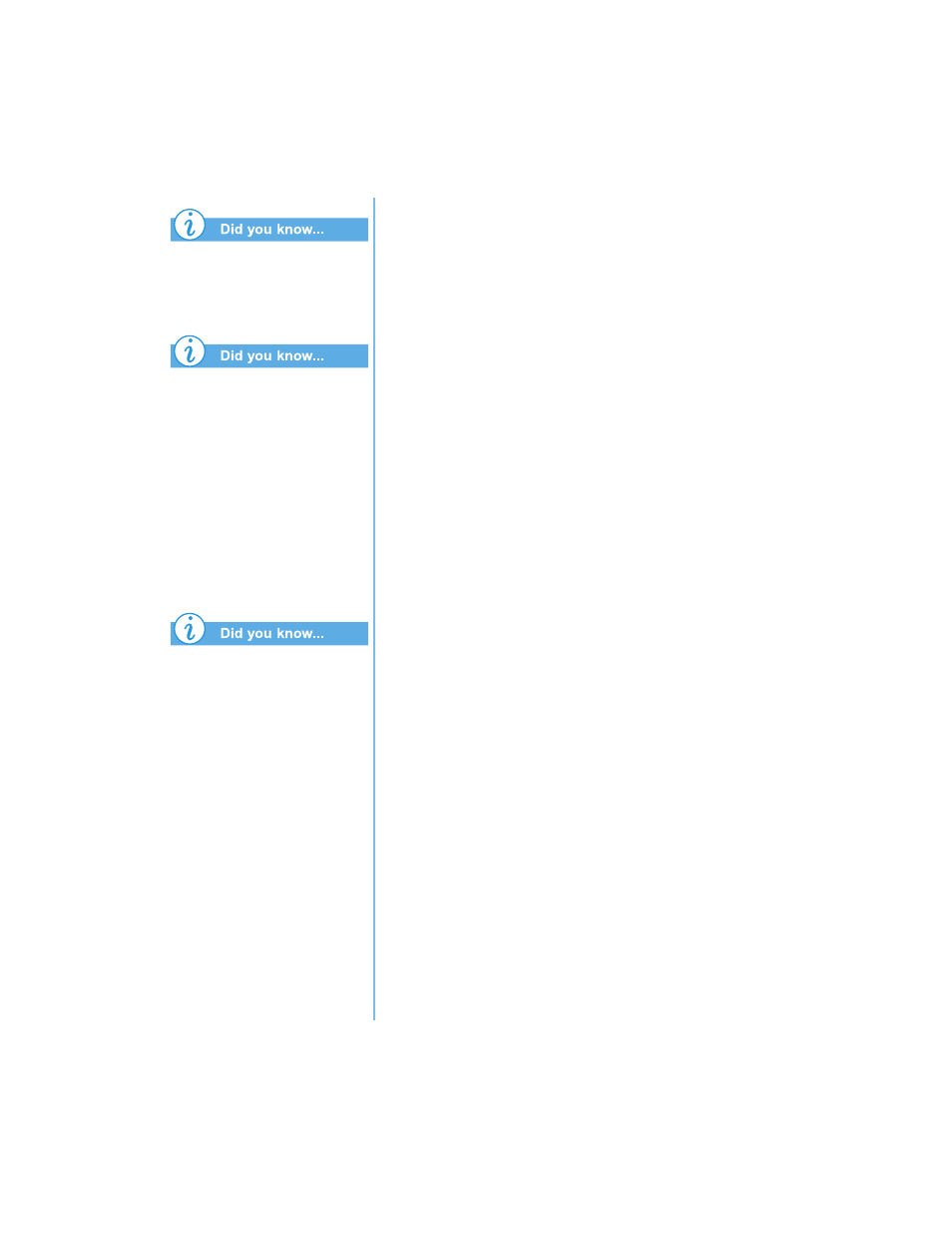
P
RESARIO
N
OTEBOOK
B
EYOND
S
ETUP
G
UIDE
U
SING
THE
CD
OR
DVD D
RIVE
5-15
1200 S
ERIES
You can record any
combination of tracks, WAV, or
MP3 files to an Audio CD.
If information about the music
CD is located on your hard
disk, the CD title, artist name,
and the name of each track are
displayed. If this information
does not appear and you have
access to the Internet, click the
CDDB
™
Internet button on the
toolbar to download the
information from the online
CDDB Music Service.
To test the drive performance,
Compaq recommends using the
Emulate Only option (located
in the Options window) when
recording a new CD-R or using
your Notebook for the first
time. This allows you to
perform a test run before
actually recording.
3. To open an Audio CD layout click the small arrow next to
the New button on the toolbar. Click Audio CD from the
drop-down list and an Audio CD Layout opens.
4. If you are recording tracks from an existing music CD,
insert the music CD into your CD drive and continue with
the next step. To begin recording WAV or MP3 files,
continue with the next step.
5. In the left pane of the Explorer section, select the
CD-ROM drive containing the music CD; a list of the
tracks on the CD appears to the right. If you are recording
WAV or MP3 files, select the folder where your files are
located.
6. Select the track, WAV, or MP3 file you want to record in
the right pane of the Explorer section, and then click Add
on the toolbar. Repeat until the Audio CD Layout contains
all of the tracks and files that you want to record.
7. Click Create CD. The CD Creation Process dialog
box opens.
8. When prompted, remove your Audio CD and insert a blank
CD into your CD-Recorder and click OK to start
recording.
9. When the CD Creation Process is complete, click OK.
Note: If you have tracks on other music CDs that you want to record,
repeat steps 3-5 for each music CD from which you want to record.
During the actual recording process, Easy CD Creator prompts you to
reinsert the appropriate music CD for the track being recorded.
