Hard disk errors, Using scandisk, Using disk cleanup – Compaq 1200 User Manual
Page 96
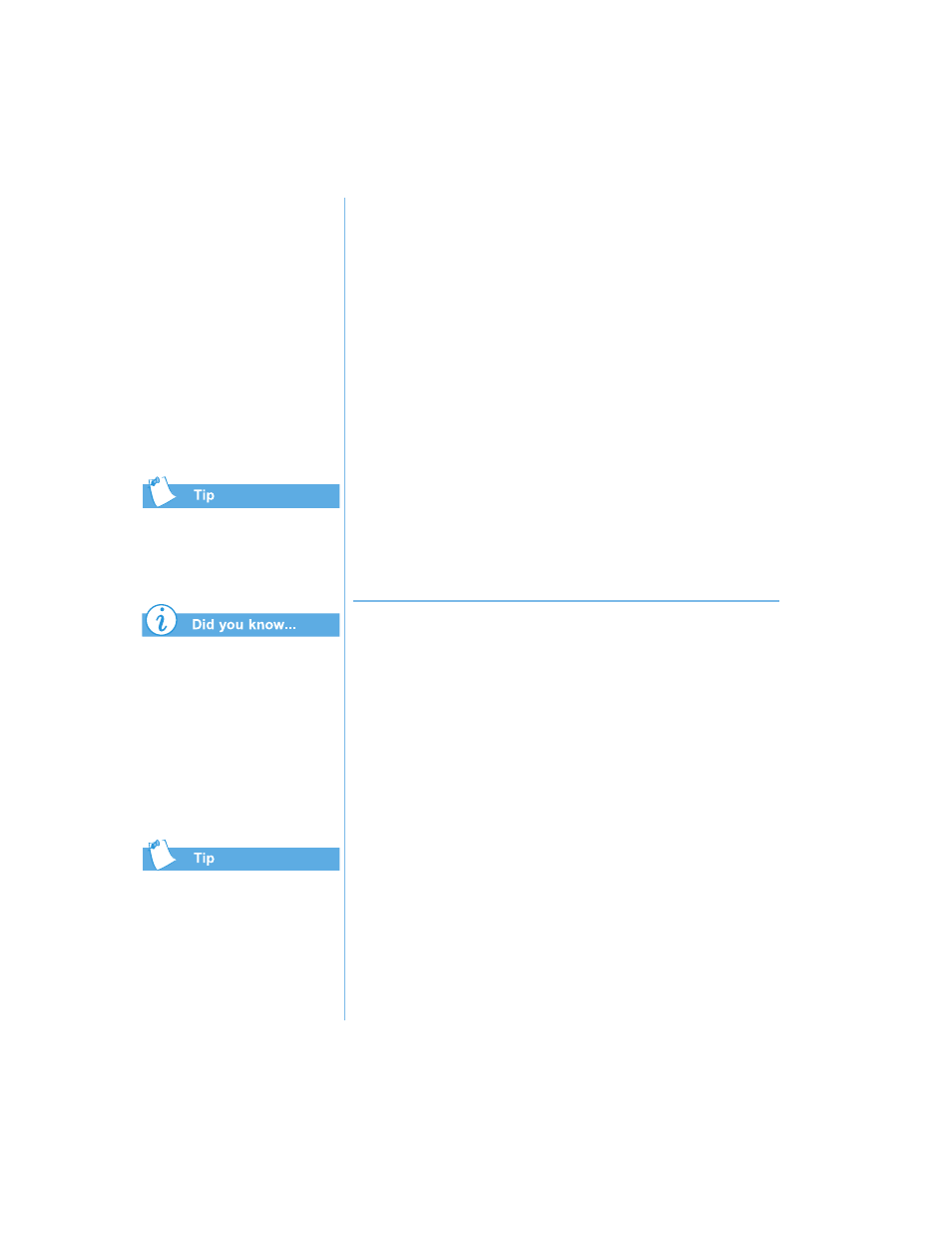
8-6 S
ERVICE
AND
S
UPPORT
P
RESARIO
N
OTEBOOK
B
EYOND
S
ETUP
G
UIDE
1200 S
ERIES
Hard Disk
Errors
This section covers:
•
Using ScanDisk
•
Using Disk Cleanup
•
Deleting Stored Files
•
Defragmenting Your
Hard Disk
In the ScanDisk dialog box,
you can select the option
“Automatically fix errors.”
You can also optimize your
disk space with other options.
For detailed information, see
the
Presario Notebook
Operating System Manual
included with your
new Notebook.
Compaq recommends using
ScanDisk, using Disk Cleanup,
and Defragmenting your hard
drive at least once a week to
optimize the performance of
your Notebook.
Using ScanDisk
The ScanDisk utility examines the hard drive for surface
errors and file and folder problems. ScanDisk corrects these
problems so that Windows and other programs run efficiently.
Use ScanDisk from once a week to once a month, depending
on how often you use your Notebook. Also use ScanDisk if
you encounter hard drive problems.
To run ScanDisk, complete the following steps:
1. Click Start, Programs, and then Accessories.
2. Click System Tools, and then ScanDisk.
3. Select the drive(s) you want to check for errors.
4. Select the type of test you want to run.
5. Click Start to begin scanning your hard drive for errors,
then Click Close when finished.
Using Disk Cleanup
Optimize your system by using the Disk Cleanup
maintenance feature offered in Microsoft Windows. When
you use the Disk Cleanup tool, you can free hard disk space
on your Notebook by:
•
Deleting temporary Internet files
•
Deleting downloaded program files
•
Emptying the Recycle Bin
•
Deleting files from your temporary folder
•
Deleting files created by other Windows tools
•
Removing optional Windows components not in use
•
Removing installed programs that you do not use
•
Converting your hard disk to the FAT32 file system
