System support, Compaq diagnostics – Compaq 1200 User Manual
Page 101
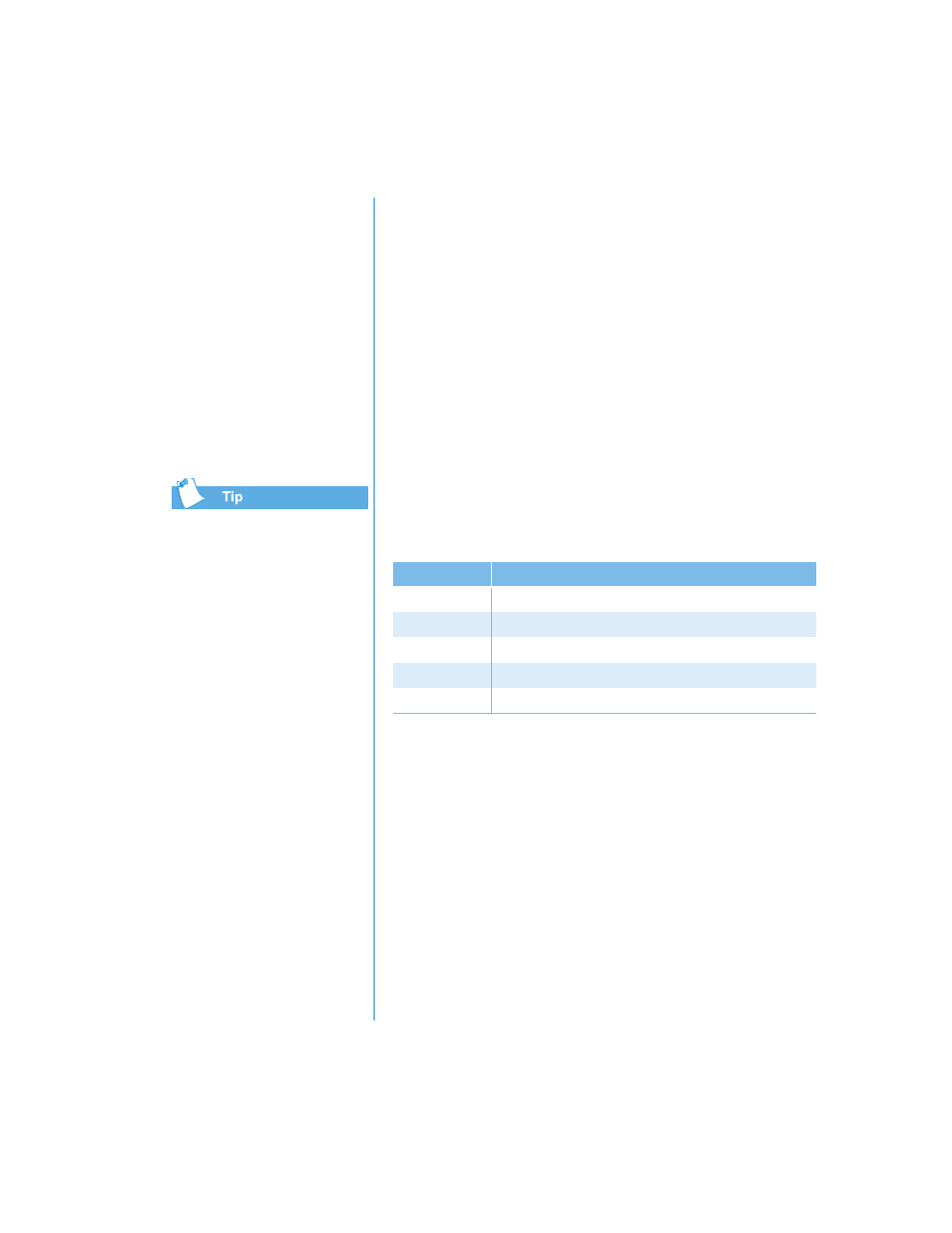
P
RESARIO
N
OTEBOOK
B
EYOND
S
ETUP
G
UIDE
S
ERVICE
AND
S
UPPORT
8-11
1200 S
ERIES
System Support
This section covers:
•
Compaq Diagnostics
•
System Record
•
Compaq Service
Connection
•
Internet Support
You can select Quick or
Complete as a starting point
for a Custom test. If you select
Interactive mode, stay with
your Notebook for the
interactive test portions.
Compaq Diagnostics
(available on select models)
Compaq Diagnostics provides an easy way to perform system
checks and diagnose problems. When you double-click the
Compaq Diagnostics
icon located in the Compaq
Support folder on the Windows desktop, a progress bar is
displayed while the application analyzes your Presario
Notebook for information about its components. After
approximately one minute, a Summary window with the
component information
is displayed.
A row of icons is located at the top of the window. Clicking
these icons provides information about the components being
tested. Refer to the following table for descriptions of the
tabs.
Types of Tests
You may conduct a Quick, Complete, or Custom test. If you
choose the Quick test, it can be run in either the interactive or
unattended mode.
Complete or Custom tests are completed only in the
Interactive mode, since they test the audio and video
components of your Presario Notebook. You must be present
to confirm the test results. Complete testing takes
approximately 10 minutes.
Tab
Description
Overview
Contains information about your Notebook
Test
Selects the devices you want tested
Status
Shows progress of tests and faults detected
Log
Shows a record of all device tests and detailed results
Error
Reports details of errors detected
