Removing the password – Compaq 1200 User Manual
Page 36
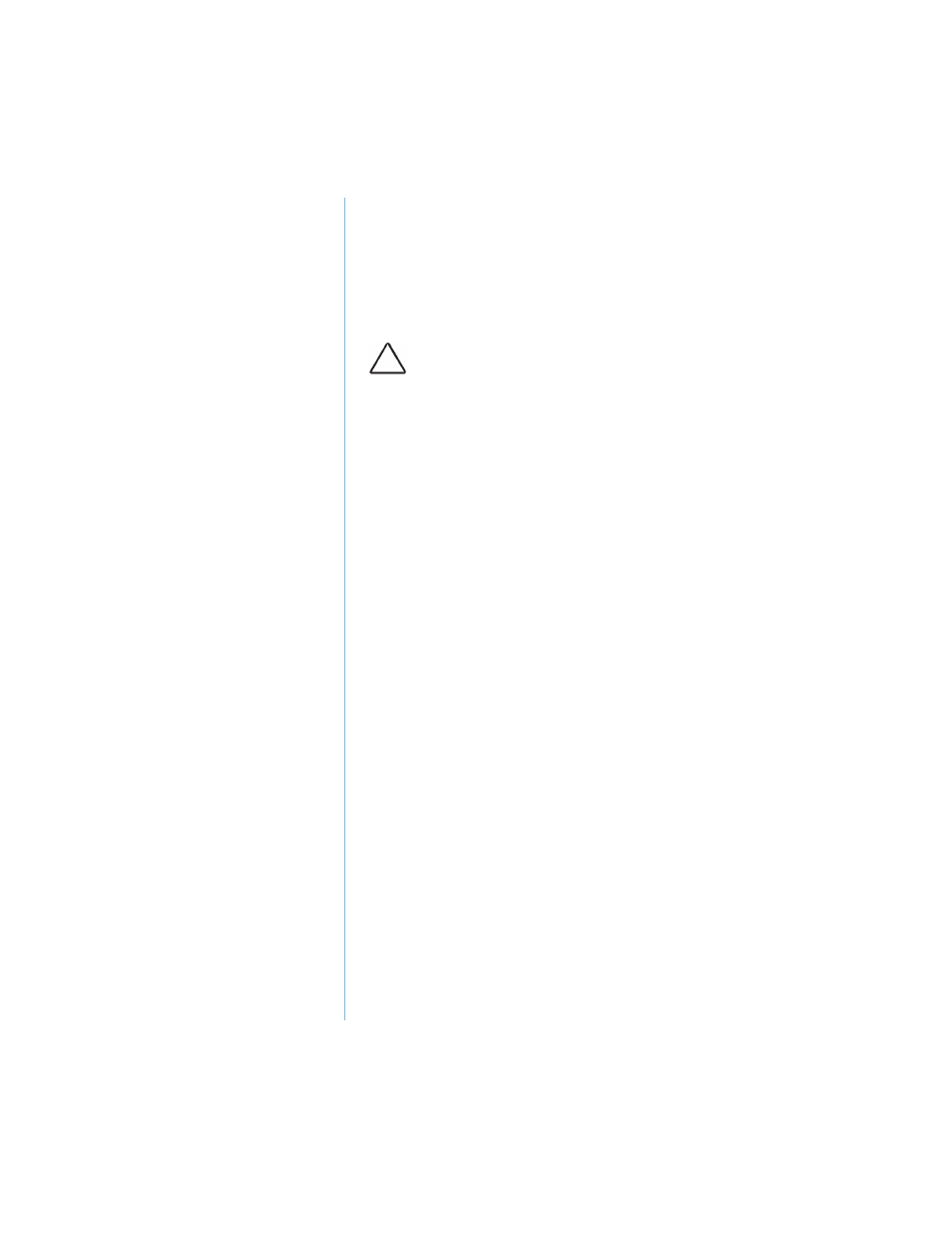
3-14 U
SING
Y
OUR
N
OTEBOOK
P
RESARIO
N
OTEBOOK
B
EYOND
S
ETUP
G
UIDE
1200 S
ERIES
3. Using your arrow keys, select the Security option from the
menu bar.
4. Move to Set Supervisor Password. Press the Enter key.
5. Set your personal password, and press the Enter key. You
must confirm the password and press the Enter key again.
6. Move to Password on boot. Using the + or - keys to
select Enable.
7. Use the arrow keys to select Exit from the menu bar.
8. Make sure that Exit Saving Changes is selected. Press the
Enter key.
9. Select Yes to save your changes and exit.
Your power-on password is now set. Every time you turn on
your Notebook, resume working from hibernation mode, or
access F10 Setup, you must enter this password.
Removing the Password
To remove a power-on password, complete the following
steps:
1. Access F10 Setup as above, enter your current password,
and press the Enter key. In the spaces to enter your new
password and confirm new password, press the Enter key.
Press the Enter key again to exit the screen.
2. Move to Password on boot. Use the + or - key to
select Disable.
3. Use the arrow keys to select Exit from the menu bar.
4. Make sure that Exit Saving Changes is selected. Press the
Enter key, then select Yes to save your changes and exit.
Caution: Write your password down in a secure location. If you
forget or lose your password, a Compaq service technician must
reset your Notebook for you to be able to access your files.
