Removing paper jams – Canon DR-5060F User Manual
Page 63
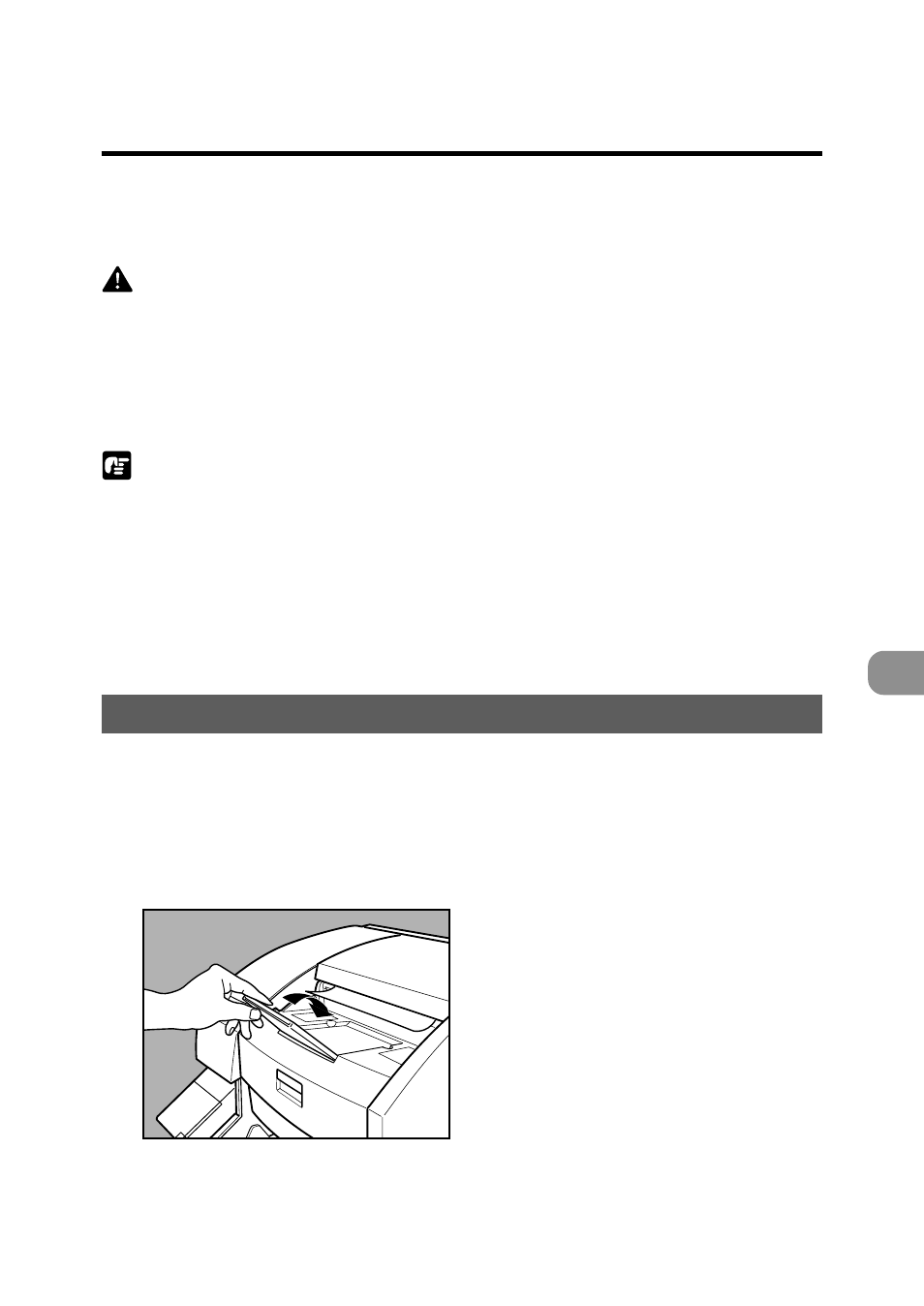
61
T
roub
leshooting
4
Removing Paper Jams
Removing Paper Jams
Paper may have jammed if scanning stops midway or “PXX” appears on the
counter display.
Follow the procedure below to remove jammed paper from inside the DR-5060F.
CAUTION
●
Be very careful when you remove a paper jam. You may be injured
unexpectedly. For example, the paper edges may cut your figures, or the
document may be damaged.
●
Remove all jammed sheets of paper. Paper scraps left inside the unit may
be drawn into the unit again, causing another paper jam or malfunction.
●
When opening or closing the upper unit, take care not to nip your fingers.
NOTE
●
If a system error or paper jam stops feeding of the document during
scanning, clear the paper jam, and then check that the image of the last
ejected page of the document is correctly recorded to computer before
continuing scanning. (in the Backup mode or Scanner Only mode)
●
If a paper jam stops feeding of the document in the Filmer Only mode, you
cannot check the images photographed to film. After clearing the paper jam,
continue scanning the document from the sheet for which the paper jam
occurred.
Paper Jam in the Paper Eject Section
1
Remove the documents from the document tray and the eject tray.
2
Remove the removable tray or document eject support plate if
they are attached on the document eject tray. Close the document
eject tray extension if it is open.
