Canon DR-5060F User Manual
Page 51
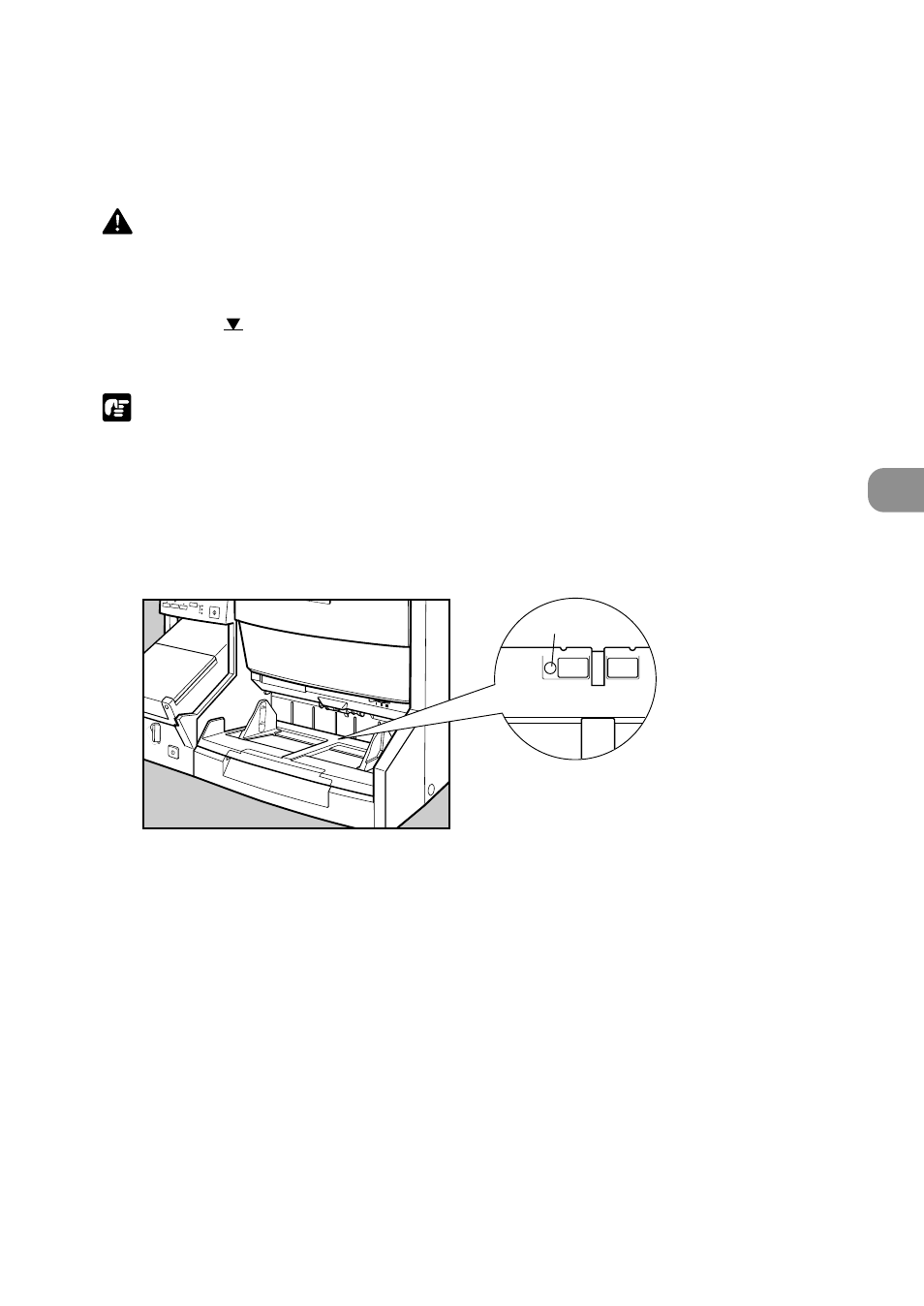
49
Preparing Documents
3
Setting Scan Conditions
5
The document tray automatically rises, and scanning begins. The
document tray is lowered when scanning of all pages in the
document ends.
CAUTION
If the document tray does not rise after loading documents on the document
tray and you hear a clicking sound, a probable cause is that the document
stack weight is heavier than specified even if the load is lower than specified
(below the
mark on the document tray). Reduce the number of pages to load
on the document tray, and try scanning again.
NOTE
When the Feeding Option key is set to “Auto”, the sensor at the location in the
figure below automatically detects the document to start scanning.
If the sensor is obstructed after start of scanning is instructed, the DR-5060F
mistakenly judges that a document has been loaded, and the document tray
automatically starts to move. So, prevent the sensor from being obstructed by
objects other than documents.
A
Feeding Option
Manual
Auto
Semi-Auto
Scanning will not start if the document is loaded beforehand. In this case, either
press the Start key, or remove the document and then load it again.
If a system error or paper jam stops feeding of the document during scanning,
clear the paper jam, and then check that the image of the last ejected page of
the document is correctly transferred to computer before continuing scanning.
6
If there are more documents to scan, load the document, and
scanning begins automatically. To end scanning in the Backup
mode or Scanner Only mode, press the Clear/Stop key.
Sensor
