Canon DR-5060F User Manual
Page 18
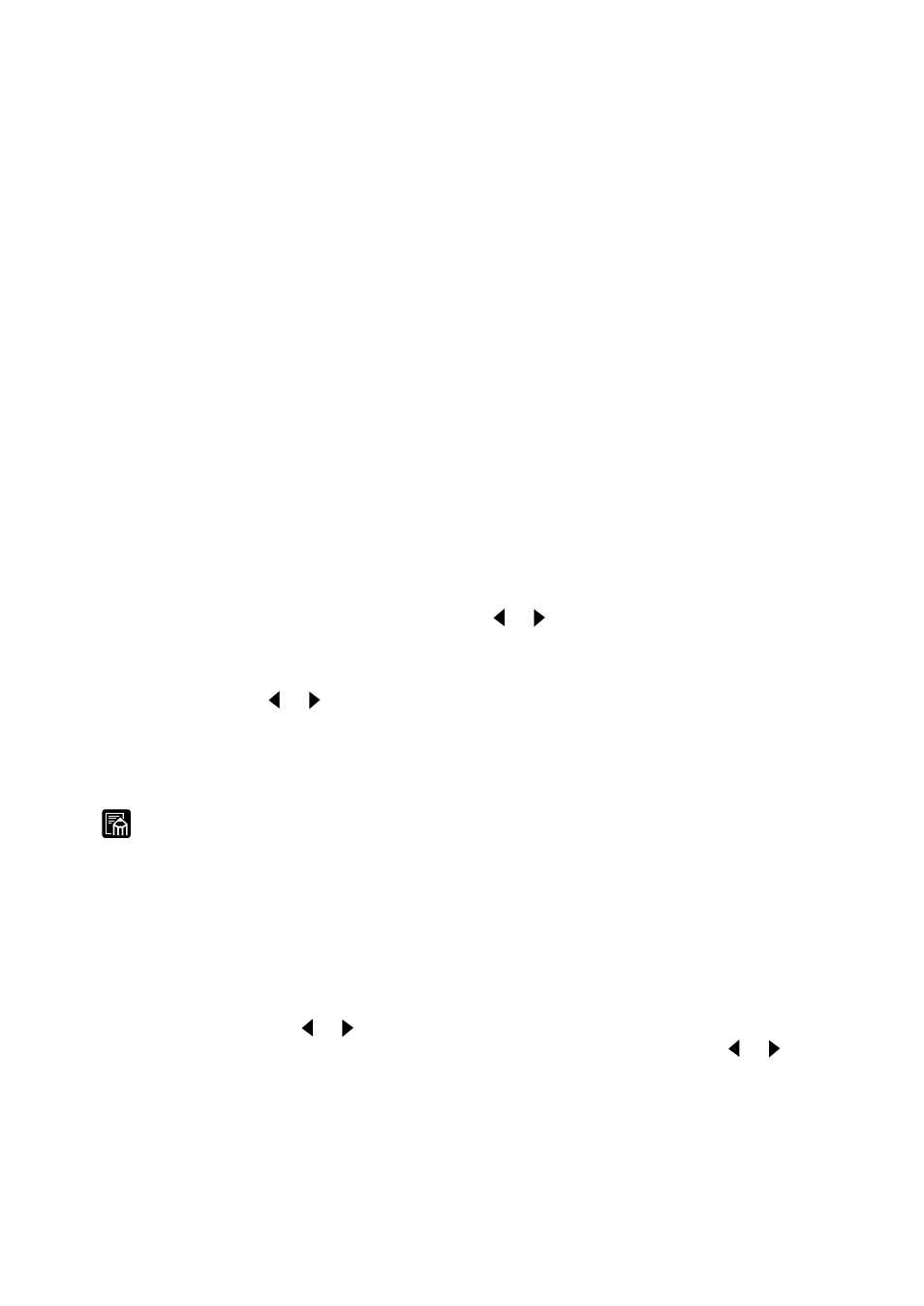
16
Names and Functions of Parts
(8) Start key
When the Start key is lit green, pressing this key starts feeding of originals
placed on the document tray. Key functions are disabled when this key is lit red.
When this key is blinking green, this indicates that manual thickness
adjustment is in progress. To start feeding, end this adjustment. (See “Manual
Thickness Adjustment” P. 53)
(9) Feeding Option key
Select the document feed mode. (See “Selecting the Feeding Option” P. 45)
Each press of the Feeding Option key changes the lamp indication on its right
cyclically as follows:
OFF (Remote Mode)
→
[Semi-Auto]
→
[Auto]
→
[Manual]
→
and back to OFF
(Remote Mode)
Remote:
The three lamps are all out. The document is fed when the scanner
receives a scan start instruction from the computer.
Semi-Auto: The scanner feeds the document when you press the Start key
after loading the document.
Auto:
The scanner automatically feeds the document when you load the
document.
Manual:
Manually load the document one sheet at a time.
(10) Brightness key
Set the brightness when the document is scanned.
To automatically adjust the brightness, press the [A] key.
To manually set the brightness, press the or key with the [A] key out, and
move the indication on the key indicator to adjust the brightness. (Moving the
indicator to the right increases the brightness, and to the left decreases the
brightness. The brightness can be adjusted in 13 steps.)
If you press the or key with the [A] key lit to adjust the indicator, the
automatic adjustment level is adjusted.
This key is also used for setting paper thickness when manually adjusting the
paper thickness, for setting the count start value in the Count Only mode, and
for setting in the user mode.
MEMO
●
The brightness setting is disabled for images to be scanned to film.
●
Brightness can be automatically adjusted only when brightness is set to
“Auto” in the scan condition setup on the application and the scan mode is
set to “Black and White”.
Foe details, refer to the separate “ISIS/TWAIN Driver Instructions” or
“Scanning Utility 5060 Instructions.”
(11) Indicator lamps
This indicator lights when setting the brightness, for example, and moves to the
left and right as the or key is pressed. When manually adjusting the paper
thickness, the indicator blinks, and moves to the left and right as the or key
is pressed.
(12) Counter display
This displays the number of scanned document pages. The count value on this
display is held even if the scanner is turned OFF, and is cleared by holding the
Clear/Stop key down for two seconds.
The counter display also displays the state of the film, user mode, error code
and other information.
