Auto – Canon DR-5060F User Manual
Page 50
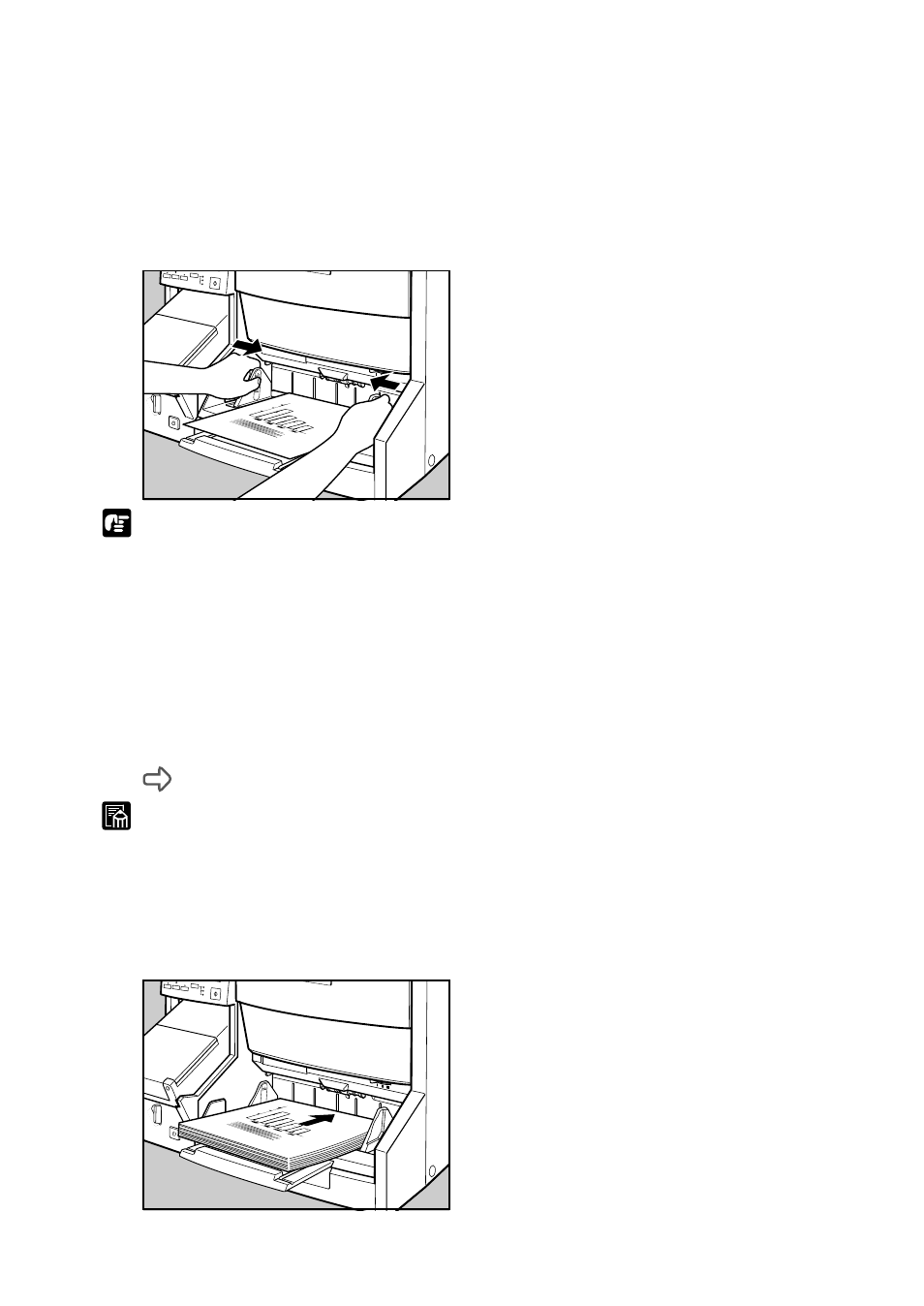
48
Setting Scan Conditions
■
Auto
1
Before you press the Feeding Option key on the operation panel
to light [Auto] lamp, place one sheet of the document on the
document tray and set the paper guide for the width of the
document you are going to scan.
A
Feeding Option
Manual
Auto
Semi-Auto
NOTE
If Feeding Option is set to [Auto] in the Filmer Only mode, scanning is started
once the sensor detects the document is placed on the document tray. Before
you press the Feeding Option key on the operation panel to light [Auto] lamp,
set the paper guide for the width of the document you are going to scan.
2
Remove any pages from the document tray, and press the Feeding
Option key to light the [Auto] lamp.
3
If the scanner is in the Backup mode or Scanner Only mode, start
scanning from your application.
The Start key changes color from red to green.
MEMO
Details of scan conditions are set on the application. For details, refer to the
separate “ISIS/TWAIN Driver Instructions” or “Scanning Utility 5060
Instructions.”
4
Load the document face up on the document tray with its top edge
inserted first into the scanner.
A
Feeding Option
Manual
Auto
Semi-Auto
