Communications, Minimum pressure, Minimum regulating pressure setting – TeeJet 844-E Sprayer Control User Manual
Page 24: Application setup mode, Target application rate, Communications minimum pressure, E sprayer control
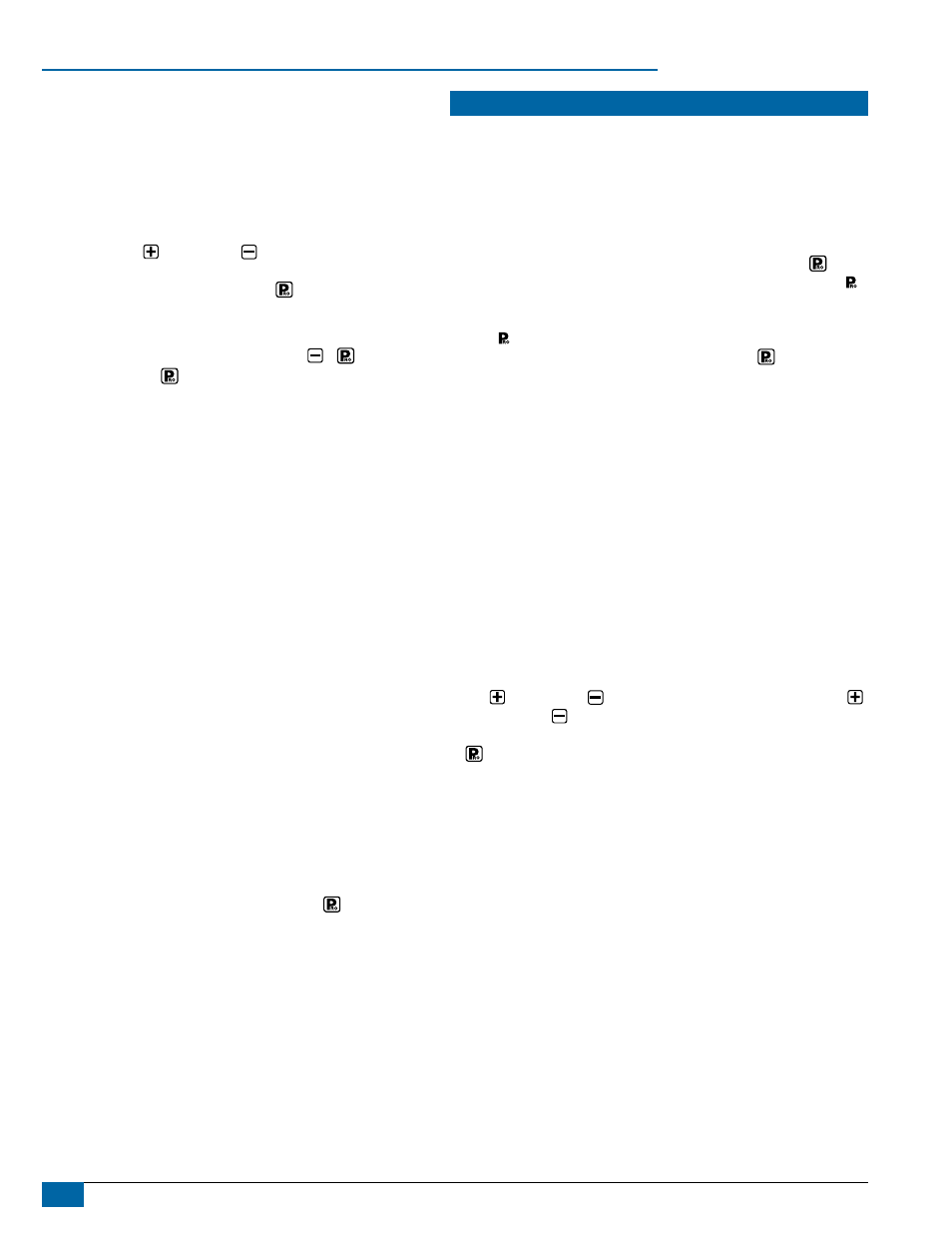
20
www.teejet.com
844-E Sprayer Control
Communications
Default = no CO
n
(no communications)
This step lets you select what type of communication you will be
using. The choices available are the default of “no CO
n
” (no
communications), “prt” (Printing Capability), “gps” (Global
Positioning Communication Capability), or “lOg” (Downloading to a
PC on the go capability).
Use the Plus key or Minus key to select the type of
communication you will be using. After selecting the communication
you will be using, press the Program key to advance to the next
step.
NOTE: If a communications feature is selected, you must exit the
setup mode, power down the console ( + ) then restart
the console ( ). This activates the selected communication
feature.
WARNINg: The 844 must be powered on before connecting to a
communication device (i.e. printer, computer, gPS). The
844 will not completely power on if it is first connected to a
communication device.
Minimum pressure
Minimum Regulating Pressure Setting
Default = 10 PSI (0.7 bar)
This programming step allows you to set the minimum pressure that
the sprayer control will regulate to. Sometimes when the sprayer speed
slows down, the control system will regulate the pressure so low that it
falls below the manufacturer’s recommended pressure for the spray tip
or reduces system flow to the point where the flow meter will stall.
To avoid these situations, the TeeJet 844 can be programmed to not
regulate below the pressure set in this step. If this step is set for the
default of 10 psi (0.7 bar), the pressure will not go below 10 psi (0.7
bar) while spraying in automatic mode.
NOTE: Not all 844 models contain this programming step. If this step is
not displayed, the 844 has an automatic low pressure setting of
10 psi (i.e. the system will not regulate below 10 psi (0.7 bar).
When you have completed the Minimum Regulating Pressure Setting
Step, you have completed the System Setup Mode of the TeeJet 844
Sprayer Control.
NOW, PRESS AND HOLD THE PROGRAM KEY FOR THREE (3)
SECONDS, AND THE ENTIRE PROGRAM SYSTEM WILL BE
STORED IN THE COMPUTER’S MEMORY.
NOTE: For your protection, the 844 console will not automatically
power down while in the System Setup Mode. You must exit
properly, as described above, to enable the console auto power
down feature.
NOTE: Cutting the power to the controller while in the System Setup
Mode will not save any changes into the computer’s memory.
appliCation SEtUp ModE
The Application Setup Mode contains the programming steps that
are most frequently changed (target application rate, and nozzles
used). Spraying Systems Co. has added this separate setup mode
to speed the programming process when minor changes are made
in the spraying operation (i.e. changing fields, switching nozzles,
changing crops, etc.). The operator can avoid toggling through all of the
programming steps unnecessarily.
To enter the Application Setup Mode, press the Program key twice.
Pressing the key once inadvertently will cause the display to flash “ ”
in the upper left and “USEr” at the lower right of the display for
three (3) seconds before the 844 will return to normal operating mode.
The “ ” / “USEr” indicates that the console is about to enter the
Application Setup Mode. Pressing the Program key a second time
within three (3) seconds puts the Control Console into the Application
Setup Mode.
target application rate
US
Default = 20.0 US GPA
TrF
Default = 2.00 Gal/1000 ft
2
I
n
P
Default = 20.0 Imperial GPA
Nh3
Default = 200 Pounds of Nitrogen/Acre
Si
Default = 200 l/ha
While in the Target Application Rate step, the application rate,
pressure, speed, and flow rate in US GPM (l/min) {Imperial GPM}, will
be displayed. The application rate units (GPA, G/1000 ft
2
or l/ha) will
be flashing indicating that the corresponding value can be adjusted or
programmed.
Your target application rate should be entered in this step. Use the Plus
key or Minus key to adjust the value. Pressing the Plus key
and Minus key simultaneously will clear the value to zero. When
the desired application rate has been entered, press the Program key
to accept the value and advance to the next step.
NOTE: If you are using NH
3
units, only the Target Application Rate will
appear in this step.
