StarTech.com SV1108IPPWEU User Manual
Page 84
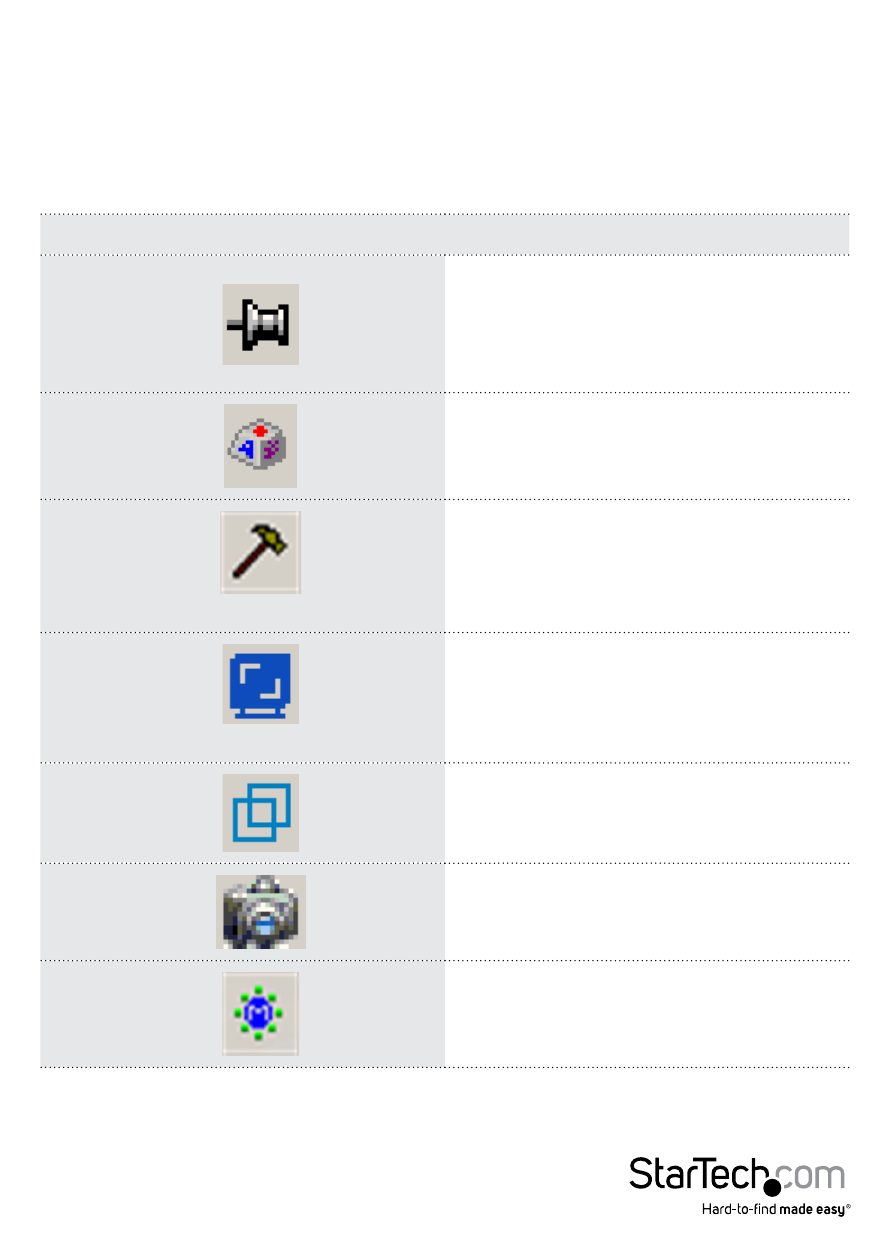
Instruction Manual
77
Control Panel Functions
The Control Panel functions are described in the table below.
NOTE: Clicking the T button at the top right of the dialog boxes that appear for the
control panel functions brings up a slider to adjust the transparency of the dialog box.
After making your adjustment, click anywhere in the dialog box to dismiss the slider.
Icon
Function
This is a toggle. Click to make the
Control Panel persistent – i.e., it
always displays on top of other screen
elements. Click again to have it display
normally.
Click to bring up the Macros dialog box
Video Settings
Click to bring up the Video Options
dialog box. Right-click to perform a
quick Auto Sync
Video Autosync
Click to perform a video and mouse
autosync operation. It is the same as
clicking the Auto-sync button in the
Video Options dialog box.
Toggles the display between Full Screen
Mode and Windowed Mode.
Click to take a snapshot (screen capture)
of the remote display.
Click to bring up the Message Board
