Additional mouse synchronization procedures – StarTech.com SV1108IPPWEU User Manual
Page 178
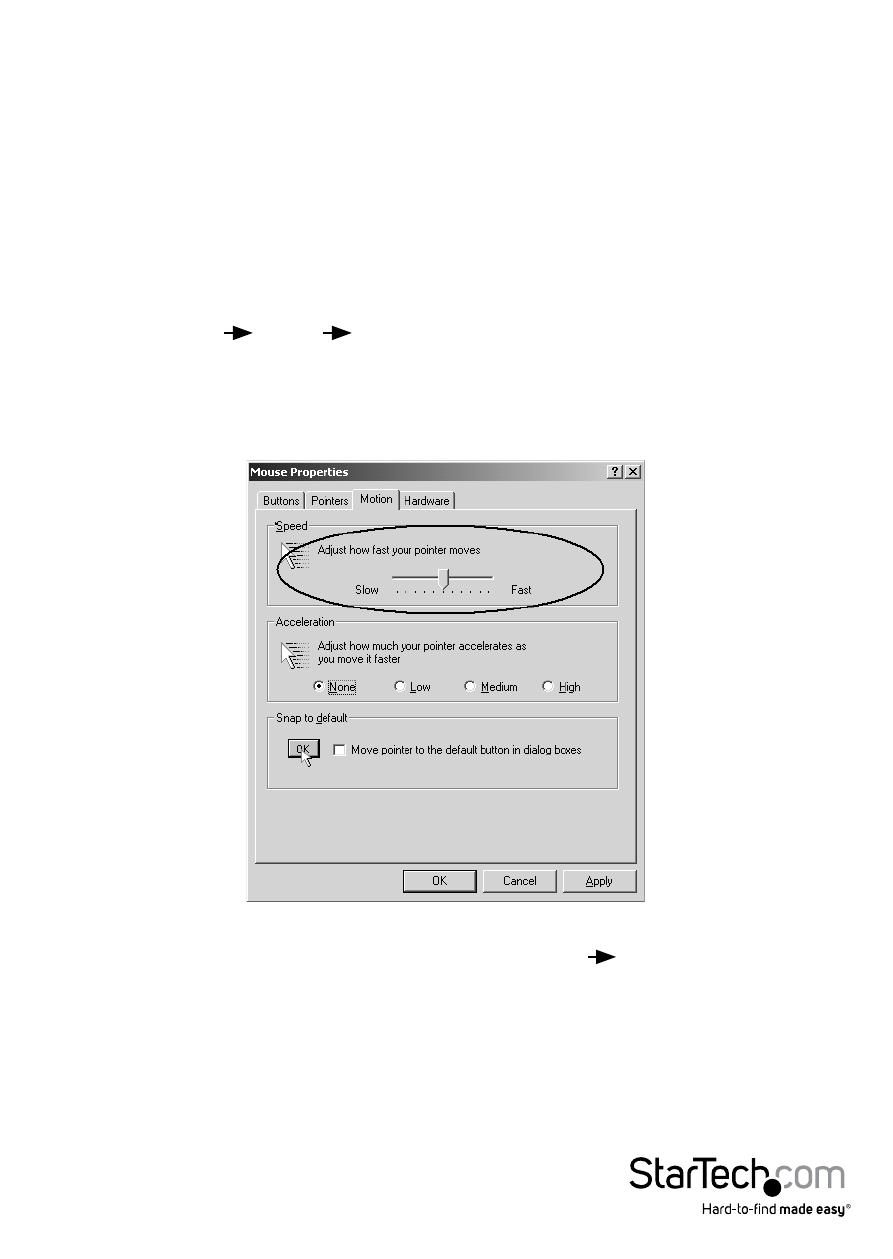
Instruction Manual
171
Additional Mouse Synchronization Procedures
If the mouse synchronization procedures mentioned in the manual fail to resolve
mouse pointer problems for particular computers, try the following:
Windows:
NOTE: In order for the local and remote mice to synchronize, you must use the generic
mouse driver supplied with the MS operating system. If you have a third party driver
installed - such as one supplied by the mouse manufacturer - you must remove it.
1. Windows 2000:
a) Open the Mouse Properties dialog box
(Control Panel Mouse Mouse Properties)
b) Click the Motion tab
c) Set the mouse speed to the middle position (6 units in from the left)
d) Set the mouse acceleration to None
2. Windows XP / Windows Server 2003:
a) Open the Mouse Properties dialog box (Control Panel Mouse)
b) Click the Pointer Options tab
c) Set the mouse speed to the middle position (6 units in from the left)
d) Disable Enhance Pointer Precision
