Automatic mouse synchronization (dynasync), Mac and linux considerations – StarTech.com SV1108IPPWEU User Manual
Page 110
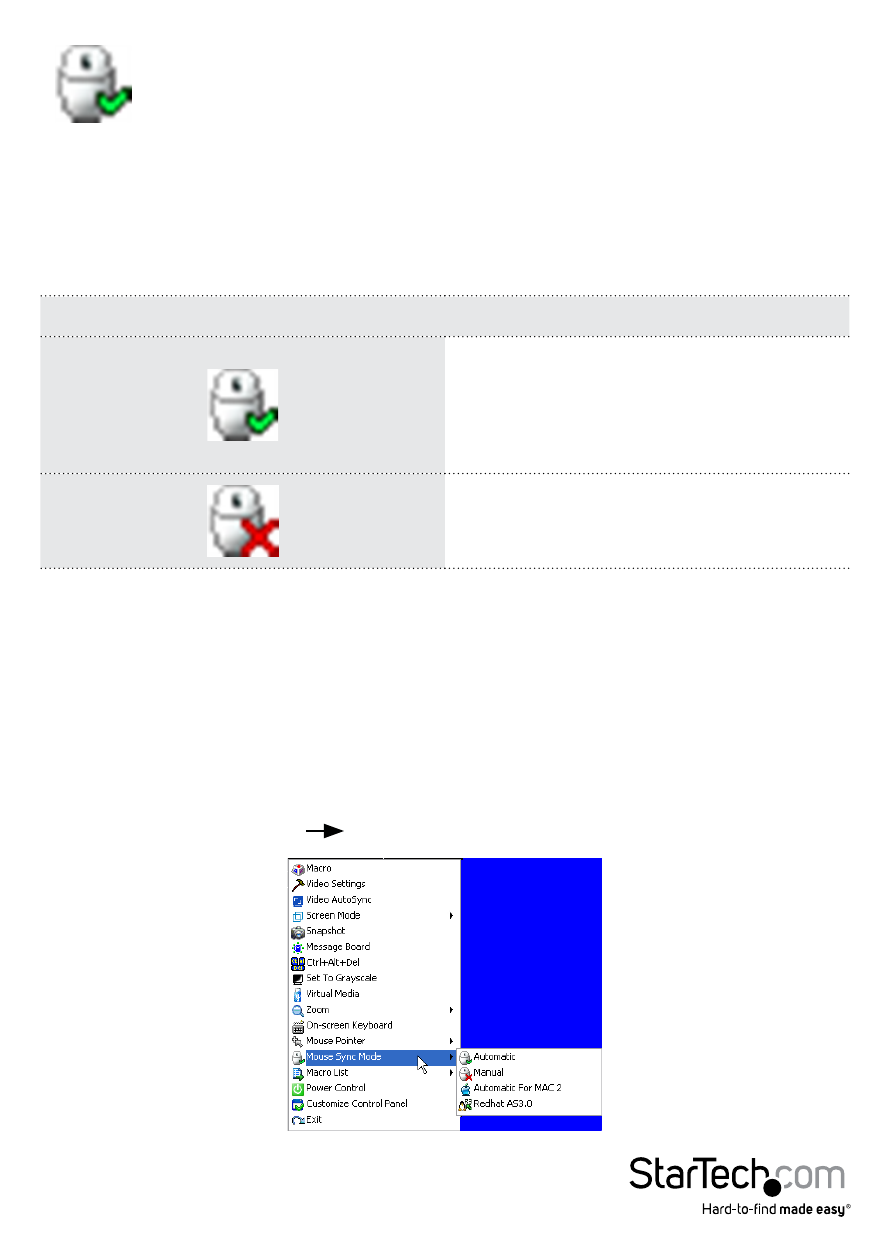
Instruction Manual
103
Mouse DynaSync Mode
Clicking this icon selects whether synchronization of the local and remote
mouse pointers is accomplished either automatically or manually.
Automatic Mouse Synchronization (DynaSync)
Mouse DynaSync provides automatic locked-in synching of the remote and local mouse
pointers – eliminating the need to constantly resync the two movements.
The icon on the toolbar indicates the synchronization mode status as follows:
Icon
Function
The green check mark on this icon
indicates that Mouse DynaSync is
available and is enabled. This is the
default setting when Mouse DynaSync
is available. (See the Note, above.)
The red X on this icon indicates that
Mouse DynaSync is available but is
not enabled.
When Mouse DynaSync is available, clicking the icon toggles its status between
enabled and /disabled. If you choose to disable Mouse DynaSync mode, you must use
the manual synching procedures described in the next section.
Mac and Linux Considerations
For Mac systems, there is a second DynaSync setting to choose from. If the default
synchronization result is not satisfactory, you can try the Mac 2 setting. To select Mac
2, right click in the text area of the Control Panel
and select Mouse Sync Mode Automatic for Mac 2:
