Using the math input/output mode, Using the math input/output mode -10 – Casio FX-9750GII User Manual
Page 17
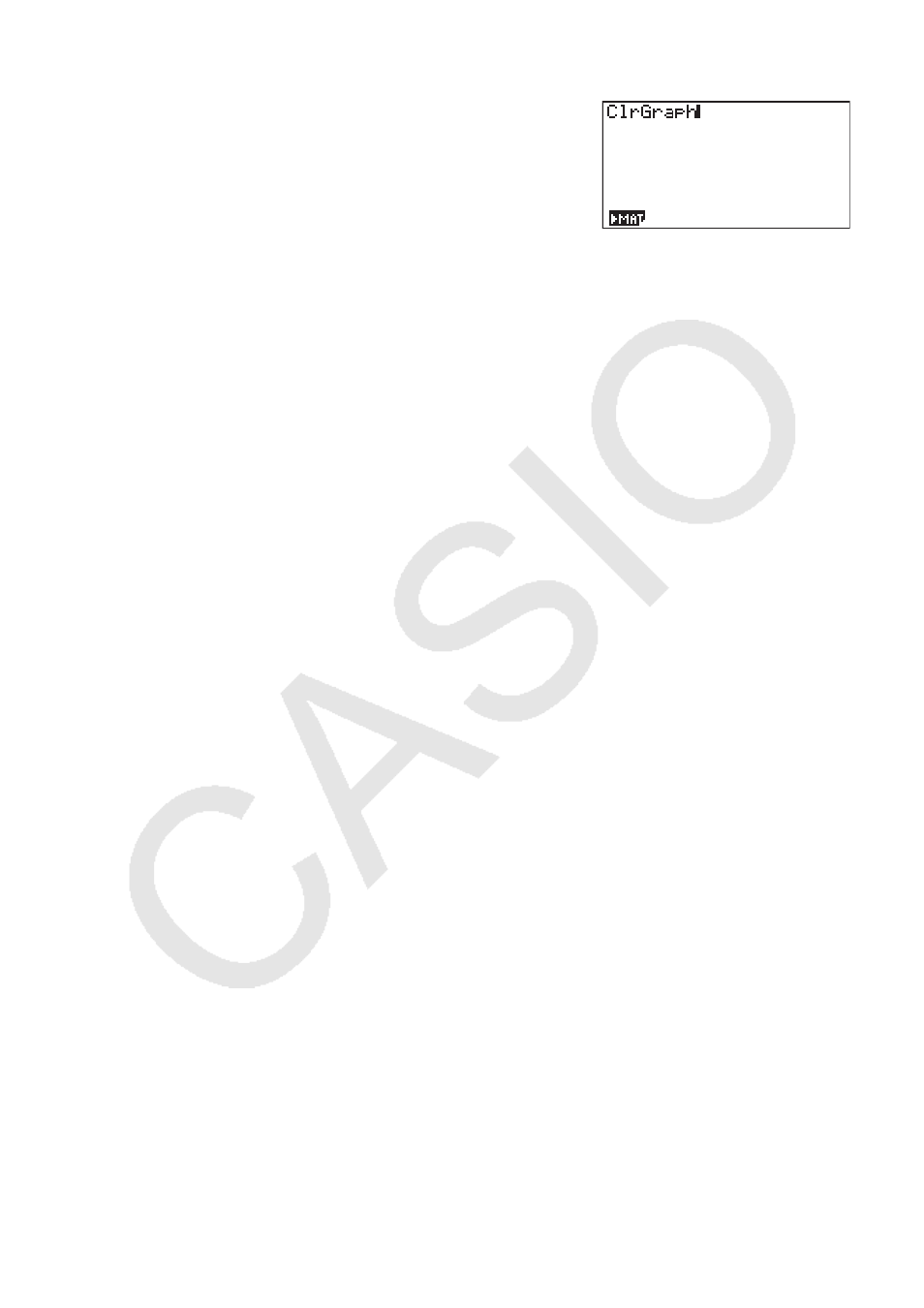
1-10
Example
To use the Catalog to input the ClrGraph command
A!e(CATALOG) I(C) c~ cw
Pressing
J or !J(QUIT) closes the Catalog.
4. Using the Math Input/Output Mode
Important!
• The fx-7400G
II
and fx-9750G
II
are not equipped with a Math input/output mode.
Selecting “Math” for the “Input/Output” mode setting on the Setup screen (page 1-29) turns on
the Math input/output mode, which allows natural input and display of certain functions, just as
they appear in your textbook.
• The operations in this section all are performed in the Math input/output mode.
- The initial default setting for the fx-9860G
II
SD/fx-9860G
II
/fx-9860G AU PLUS is the Math
input/output mode. If you have changed to the Linear input/output mode, switch back to the
Math input/output mode before performing the operations in this section. See “Using the
Setup Screen” (page 1-26) for information about how to switch modes.
- The initial default setting for the fx-9860G SD/fx-9860G/fx-9860G AU is the Linear input/
output mode. Switch to the Math input/output mode before performing the operations in
this section. See “Using the Setup Screen” (page 1-26) for information about how to switch
modes.
• In the Math input/output mode, all input is insert mode (not overwrite mode) input. Note that
the
!D(INS) operation (page 1-6) you use in the Linear input/output mode to switch to
insert mode input performs a completely different function in the Math input/output mode. For
more information, see “Using Values and Expressions as Arguments” (page 1-14).
• Unless specifically stated otherwise, all operations in this section are performed in the
RUN • MAT mode.
