Casio FX-9750GII User Manual
Page 125
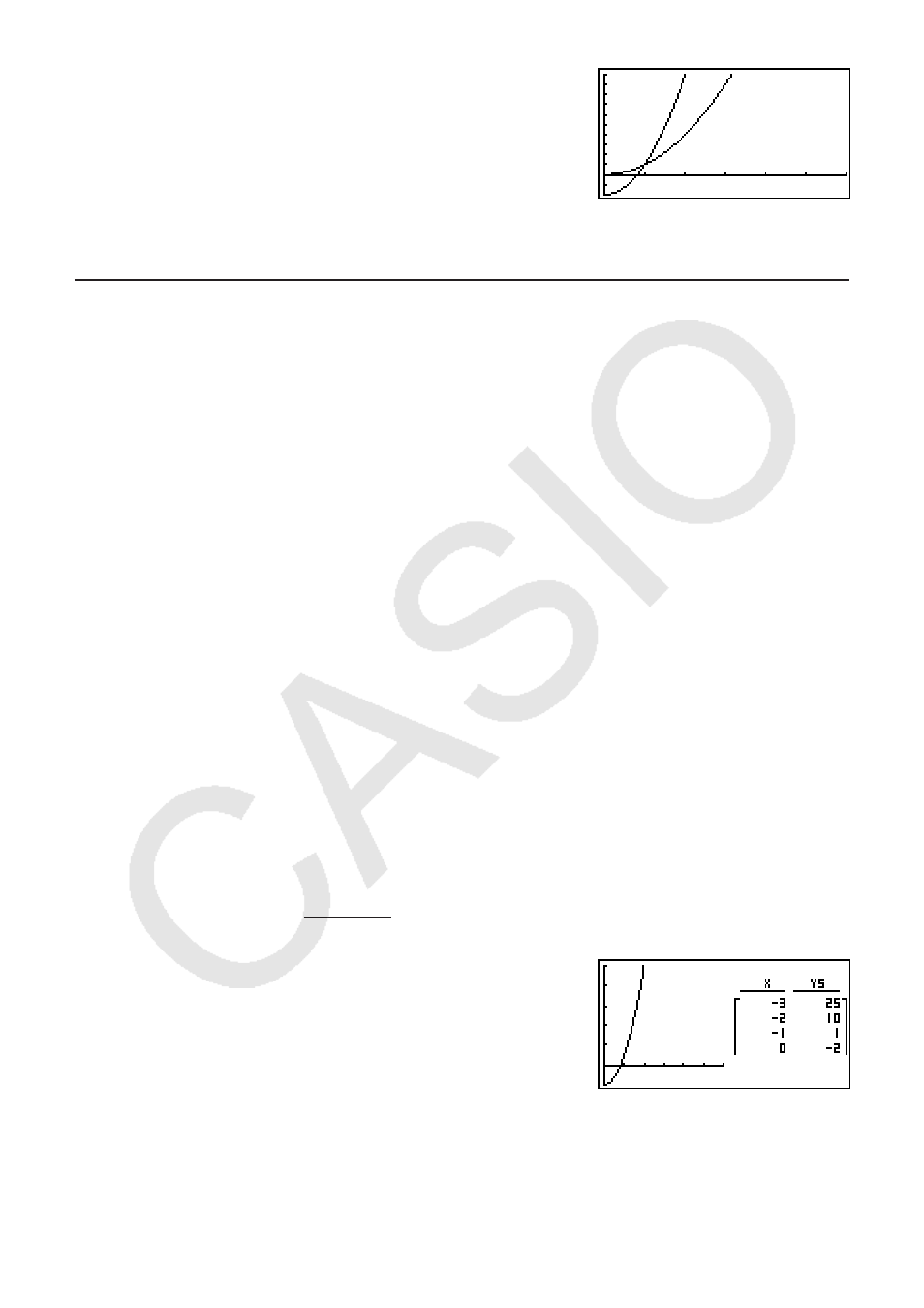
5-19
(TYPE)(Y=)BTVAU
TVU
(SET)BUBU@U)
(TABL)
(G
•
CON)
• You can use Trace, Zoom, or Sketch after drawing a graph.
I Simultaneously Displaying a Number Table and Graph
Specifying T+G for Dual Screen on the Setup screen makes it possible to display a number
table and graph at the same time.
1. From the Main Menu, enter the TABLE mode.
2. Make V-Window settings.
3. On the Setup screen, select T+G for Dual Screen.
4. Input the function.
5. Specify the table range.
6. The number table is displayed in the sub-screen on the right.
7. Specify the graph type and draw the graph.
(G
•
CON) ... line graph
(G
•
PLT) ... plot type graph
Example
Store the function Y1 = 3
x
2
– 2 and simultaneously display its number
table and line graph. Use a table range of –3 to 3 with an increment of 1.
Use the following V-Window settings.
Xmin = 0,
Xmax = 6,
Xscale = 1
Ymin = –2,
Ymax = 10,
Yscale = 2
K TABLE
AU@?UAU)
*fx-7400G
ɉ
, fx-9750G
ɉ
:
AA
(TYPE)(Y=)BTVAU
(SET)
BUBU@U)
(TABL)
(G
•
CON)
• The Setup screen’s “Dual Screen” setting is applied in the TABLE mode and the RECUR
mode.
• You can make the number table active by pressing
*(CHNG) or .
