Turn on the gnav540, Instructions – Moog Crossbow GNAV540 User Manual
Page 45
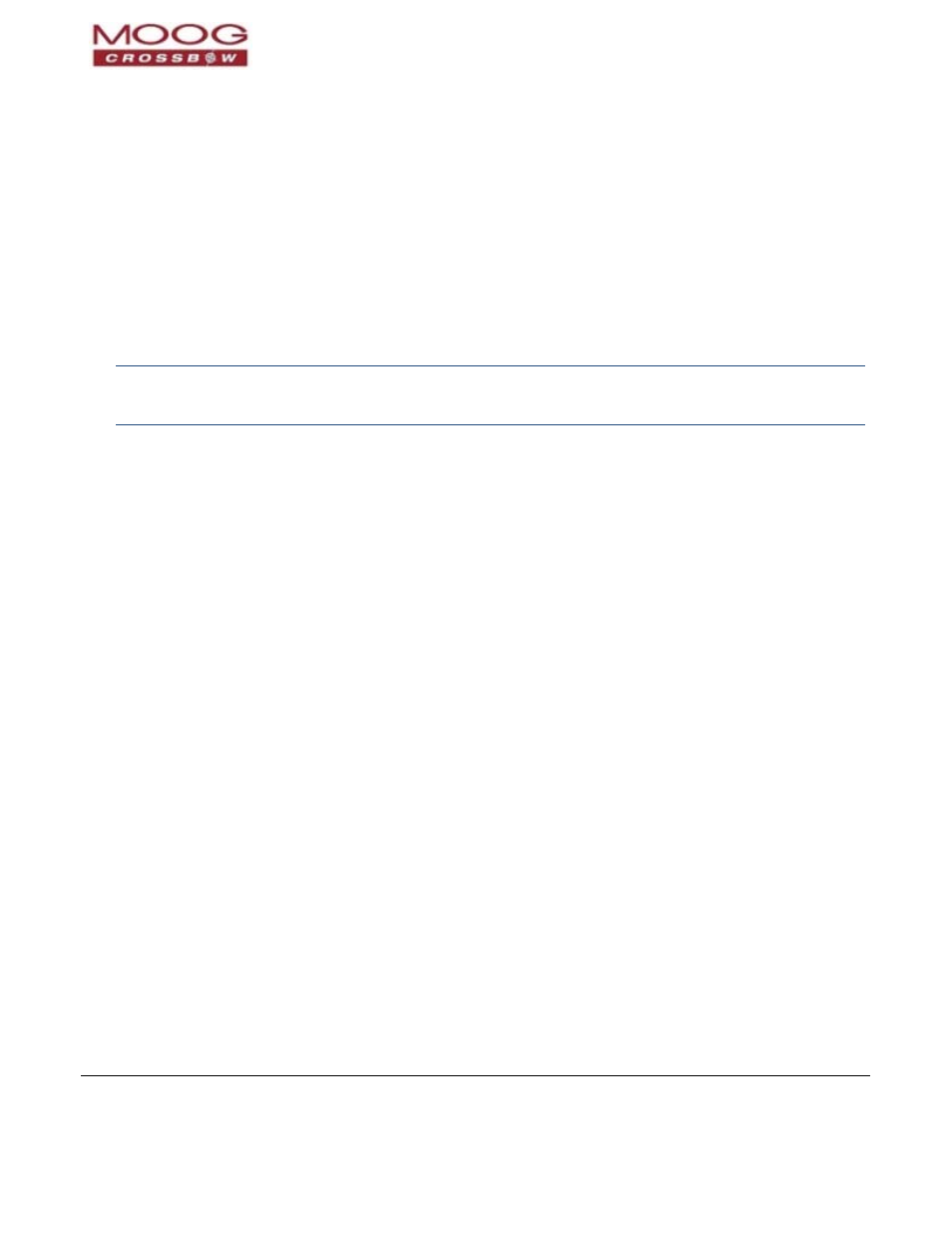
GNAV540 User Manual
7430‐0808‐01 Rev. B
Page 45
4. Turn on the GNAV540
Inst ct
ru ions
a. Ensure the voltage level of the power supply is set between +8 VDC and +32 VDC, and then turn off the
power supply.
b. Secure the cable to the GNAV540 unit.
a. Con
:
nect the unit cable to the DC voltage power supply
• Connect the red plug to the positive terminal (+).
• Connect the black plug to the ground terminal (‐) ground.
CAUTION: If the input power leads are reversed, the unit may be damaged. The warranty for the unit does not
cover damage caused by neglect or incorrect use; Moog, Inc. will assume no responsibility for the repair
or replacement of the unit.
b. Turn on the power supply. Ensure the total power drawn does not ex
ceed 5 watts.
c. Start NAV‐VIEW 2.2—on the computer click the NAV‐VIEW 2.2 icon.
d. If the GNAV540 unit is connected directly to a computer via serial port, the unit may immediately be
connected.
• If there are multiple serial ports, it may be necessary to set up the serial port. Refer to the Serial Port
Instructions below.
• If using the Ethernet, the Ethernet connection will need to be set up. Refer to the Ethernet Port
Instructions below.
Seri P
al ort Instructions
the c
on on the desktop.
a. Start NAV‐VIEW 2.2 on
omputer: double‐click the NAV‐VIEW 2.2 ic
e menu bar click
b. On th
tup
Se
t
and then select Por
indow opens:
from the drop menu.
c. The Configure Serial Port dialog w
iate C
d. Select the appropr
OM port.
e baud r
ommended.
e. Set th
ate: Auto is rec
f. Click Connect and then click Save and Close.
Ethe ne
r t Port Instructions
the c
‐click the
n the desktop.
a. Start NAV‐VIEW 2.2 on
omputer: double
NAV‐VIEW 2.2 icon o
e menu bar c
en select
b. On th
lick Setup and th
Ethernet from the drop menu.
c. The EthernetForm window opens:
540 unit.
d. Enter the IP address of the GNAV
the num
rt.
e. Enter
ber of the IP po
f. Click Connect and then click Save and Close.
e. If the connections are correct and the unit is functional, information should be displayed on the screen.
Refer to Chapter 6. Viewing and Logging Data with NAVVIEW 2.2 on page 47.
