Disk management, Usb storage, Formatting hdd – KGUARD Security AR 1621-2CKT001 User Manual
Page 60: Formatting usb disk drive
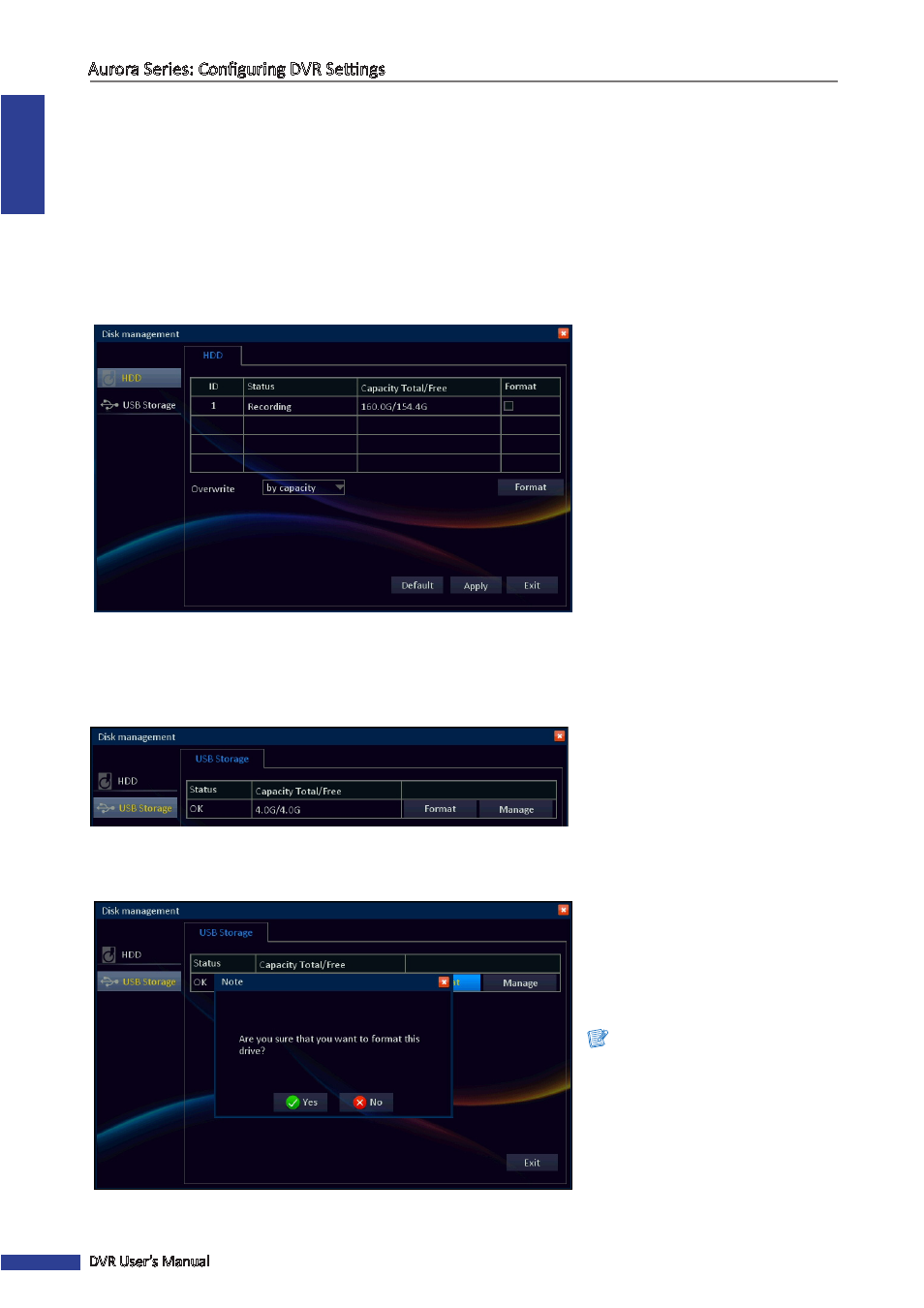
ENGLISH
Aurora Series: Configuring DVR Settings
60
DVR User’s Manual
Disk Management
HDD
Formatting HDD
Displays the HDD connected to the internal SATA port. To make sure that the hard disk drive is properly set, it is
important to configure the hard disk drive settings before its initial usage.
Click Format to format the hard disk drive. An “Are you sure that you want to format this drive?” Warning message
appears on the screen. Click Yes to proceed.
Overwrite: Select an overwrite
interval options.
By days: Define the beginning date of
the files that will be overwritten.
By capacity: Define the capacity
limit when the oldest files will be
overwritten.
Never: The recording will stop when
the hard disk is full.
After all settings are complete, click
Apply.
USB Storage
View and configure the USB storage device, connected to the USB port on back panel.
Formatting USB Disk Drive
Click Format to format the USB disk
drive.
An “Are you sure that you want to
format this drive?” Warning message
appears on the screen. Click Yes to
proceed.
Note:
Do not remove the USB device
while drive formatting is in
progress.
