Playing videos – KGUARD Security AR 1621-2CKT001 User Manual
Page 57
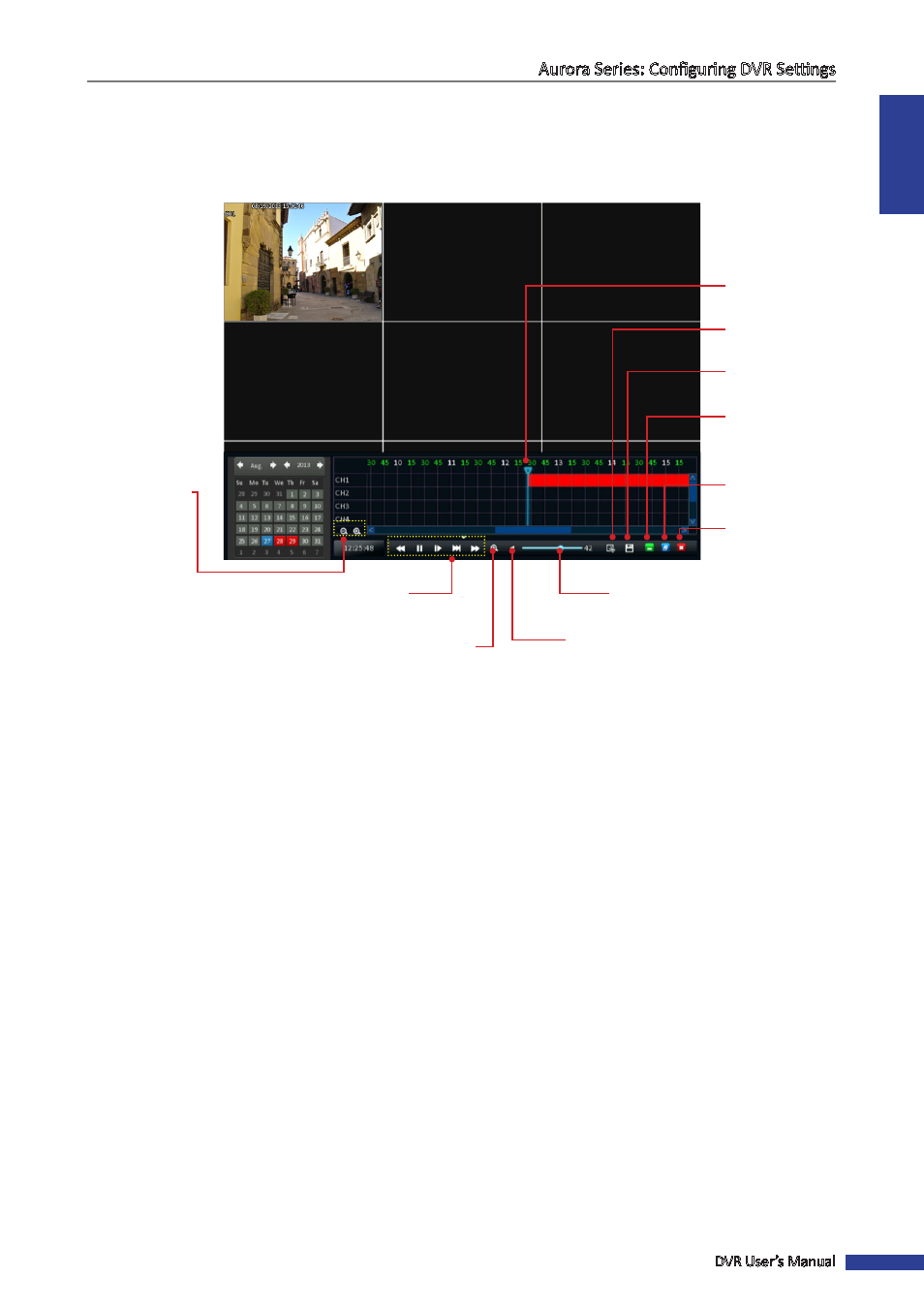
ENGLISH
Aurora Series: Configuring DVR Settings
DVR User’s Manual
57
Playing Videos
After selecting date, time, video type, and channel, click Playback to enter the playback mode interface. The selected
video file is displayed on the screen. Use the on-screen calendar to make changes to the dates and control bar to
control the video playback.
Zoom in/Zoom out (time line): Increase or decrease the
time line display.
Rewind: Reverses the footage.
Pause/Play: Pauses the footage or plays the footage at
normal speed.
Frame-by-frame play: Press multiple times to play
footage fram-by-frame.
Slow play: Plays back footage at reduced speed. Press
multiple times to further reduce the speed: 1/2 speed,
1/4 speed, 1/8th speed.
Fast forward: Plays back footage at accelerated speed.
Press multiple times to further accelerate the speed: x2
speed, x4 speed, x8 speed.
Zoom in footage: Left mouse click once to view the
footage full screen. Then left mouse click on the area on
the footage that needs to be enlarged. The area will be
enlarged in full screen. Right mouse click to scale down.
Mute: Mute the playback.
Volume: Alters the output volume of playback.
Exit playback: Leaves the playback interface and returns
to live viewing mode.
Hide time line: Maximizes the area on-screen for playing
back your footage by hiding time line.
Hide time line and control panel: Maximizes the area on-
screen for playing back your footage by hiding time line
and control panel.
Trim and Save footage: Used to mark a Start Time and
End Time for the selection and save the selection. See
“Trimming Videos” on page 62.
Current position: A basic progress meter. You can click to
move the current position icon to quickly scan through
video events.
Rewind, pause/play, frame-by-frame
play, slow play, fast forward
Volume
Zoom in footage
Mute
Zoom in/Zoom
out (time line)
Current
position
Hide time line
and control bar
Hide time line
Exit playback
Trim footage
Save footage
