Backing up videos – KGUARD Security AR 1621-2CKT001 User Manual
Page 56
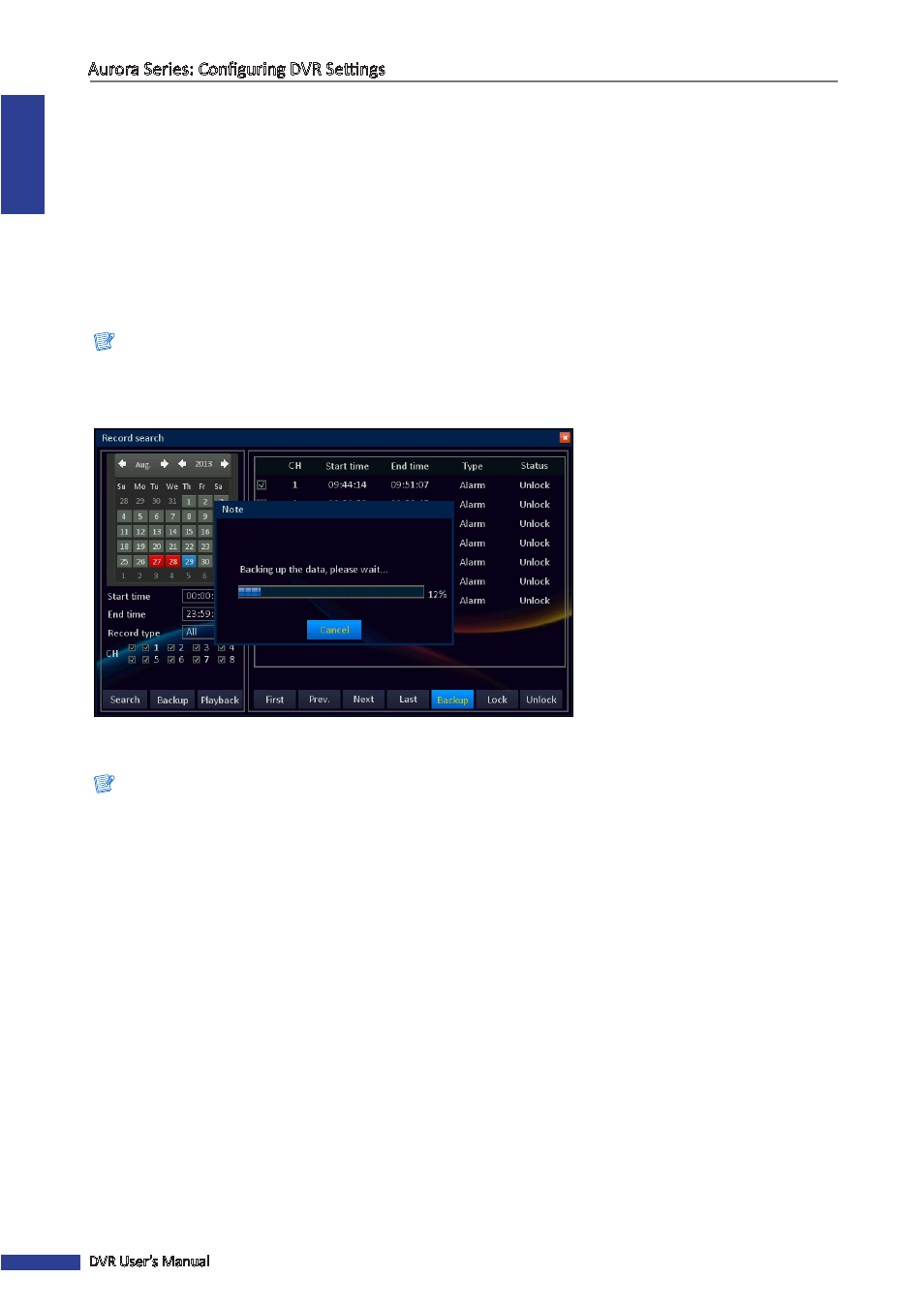
ENGLISH
Aurora Series: Configuring DVR Settings
56
DVR User’s Manual
Search: After selecting date, time, video type, and channel, click to search for recorded files. The search results are
displayed on the right window.
First/Prev/Next/Last: Click to browse the search result page by page.
Lock: After selecting Unlock recorded files, click to lock the files. The locked files cannot be overwritten.
Unlock: After selecting Lock recorded files, click to unlock the files.
Backing up Videos
To backup files:
• Connect a USB storage device to the USB port on the back of the DVR.
• Perform a Record Search, see
“Record Search” on page 58.
Note:
To reduce the video file size, use the
“Trimming Videos” on page 58
.
After selecting the files that you want to backup, click Backup. A confirmation message appears on the screen. Click
Backup to continue. The Backup Status screen appears.
When backup is complete, click OK to close the Backup Status screen.
Note:
• Before backing up the recorded file, be sure to plug a USB device into the USB port of the DVR.
• Do not remove the USB device while file transferring is in progress.
