Clarion NX501 User Manual
Page 90
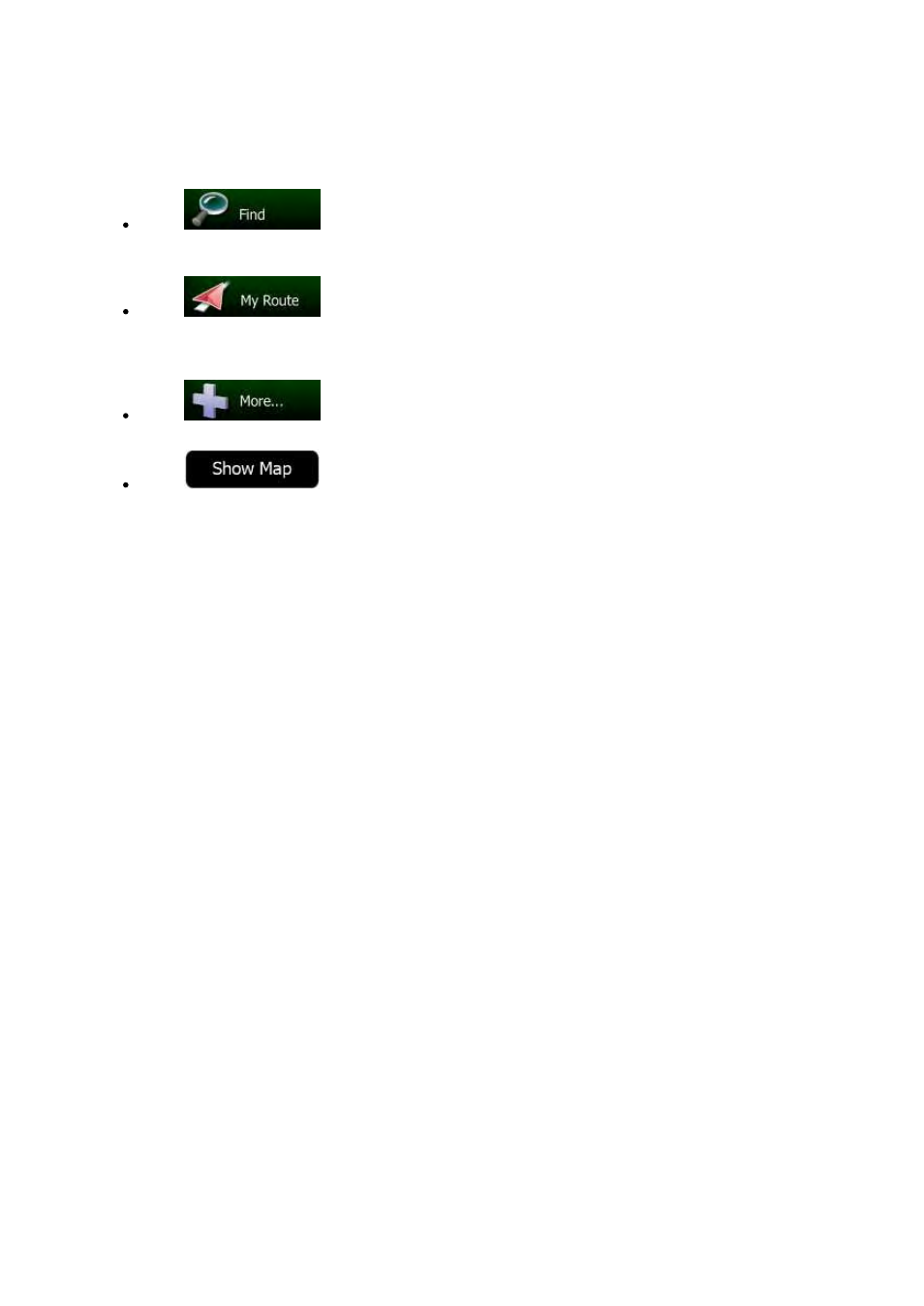
NX501/NZ501
English 22
You
have the following options:
Tap
to select your destination by entering an address or selecting a place of
interest,
a location on the map or one of your Favorite destinations. You can also look up your
recent
destinations from the Smart History or enter a coordinate.
Tap
to display the route parameters and the route in its full length on the map.
You
can also perform route-related actions such as editing or canceling your route, setting a start
point
for the route, picking route alternatives, avoiding parts of the route, simulating navigation or
adding
the destination to your Favorites.
Tap
to customize the way the navigation software works, watch the Tutorial,
simulate
demo routes, or to run some additional applications.
Tap
to start navigating on the map. The button itself is a miniature live map
that
shows your current position, the recommended route and the surrounding map area. Tap the
button
to enlarge the map to the full screen.
