Clarion NX501 User Manual
Page 77
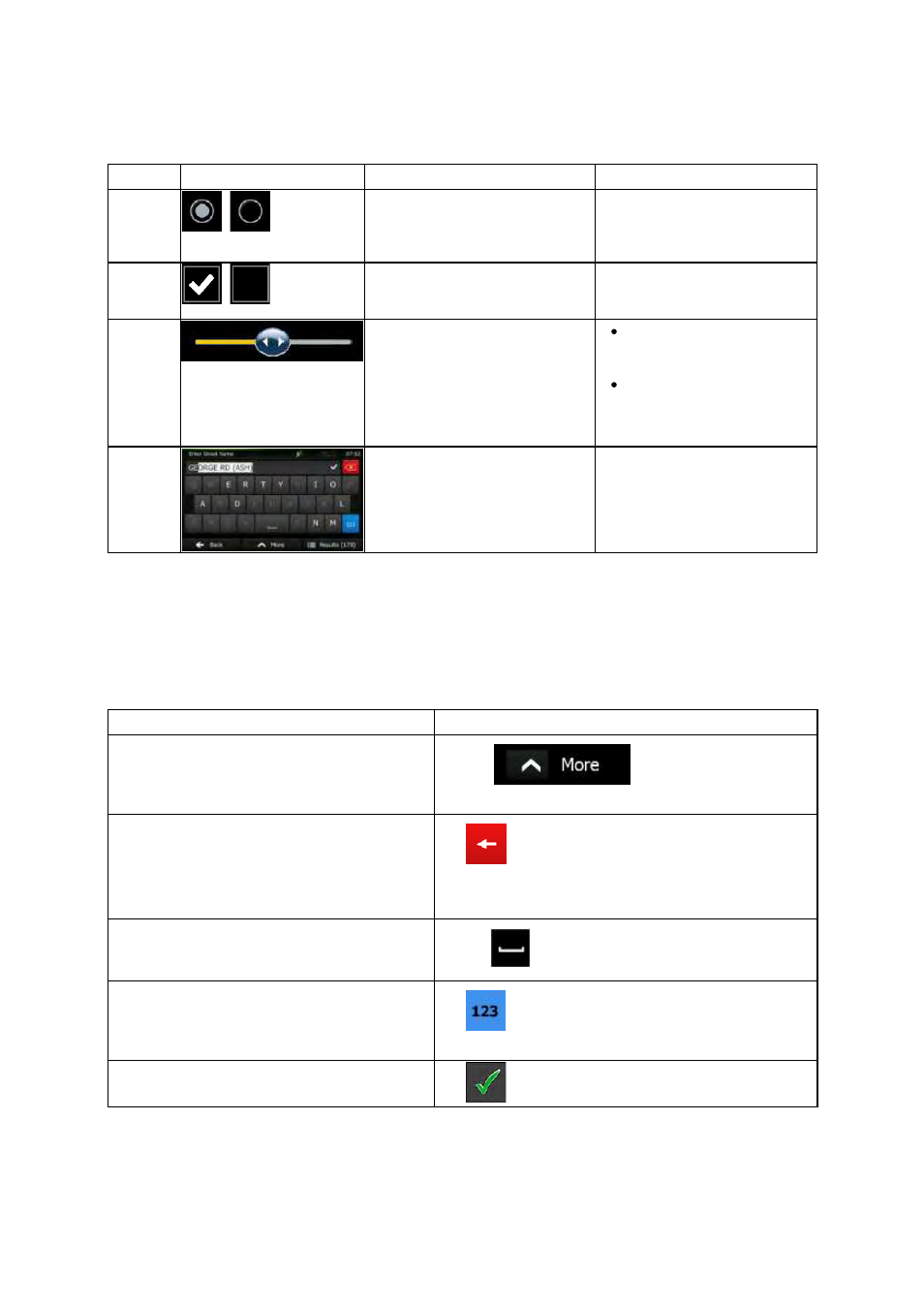
9
NX501/NZ501 English
Type
Example
Description
How
to use it
Radio
button
When
there are only a few
choices,
radio buttons may be
used
instead of lists. Only one
value
can be selected.
Tap
one of the buttons to select
a
new value.
Switch
When
there are only two choices,
a
checkmark shows whether the
feature
is enabled.
Tap
it to turn the switch on or
off.
Slider
When
a feature can be set to
different
values in a range,
Clarion
Mobile Map shows an
indicator
on a gauge that displays
and
sets the value.
Drag
the handle to move
the
slider to its new
position.
Tap
the slider where you
want
the handle to
appear;
the thumb jumps
there.
Virtual
keyboard
Alphabetic
and alphanumeric
keyboards
to enter text and
numbers.
Each
key is a touch screen
button.
2.1.1 Using keyboards
You
only need to enter letters or numbers when you cannot avoid it. You can type with your fingertips on
the
full-screen keyboards and you can switch between various keyboard layouts, for example English,
Greek
or numerical.
Task
Instruction
Switching
to another keyboard layout, for
example
from an English keyboard to a Greek
keyboard
Tap
the
button and select the new
keyboard
layout from the list.
Correcting
your entry on the keyboard
Tap
to remove the unneeded character(s).
Tap
and hold the button to delete several characters or
the
entire input string.
Entering
a space, for example between a first
name
and a family name or in multi-word street
names
Tap
the
button at the bottom center of the screen.
Entering
numbers and symbols
Tap
to switch to a keyboard offering numeric and
symbol
characters.
Finalising
the keyboard entry (accepting the
suggested
search result)
Tap
.
