Clarion NX501 User Manual
Page 141
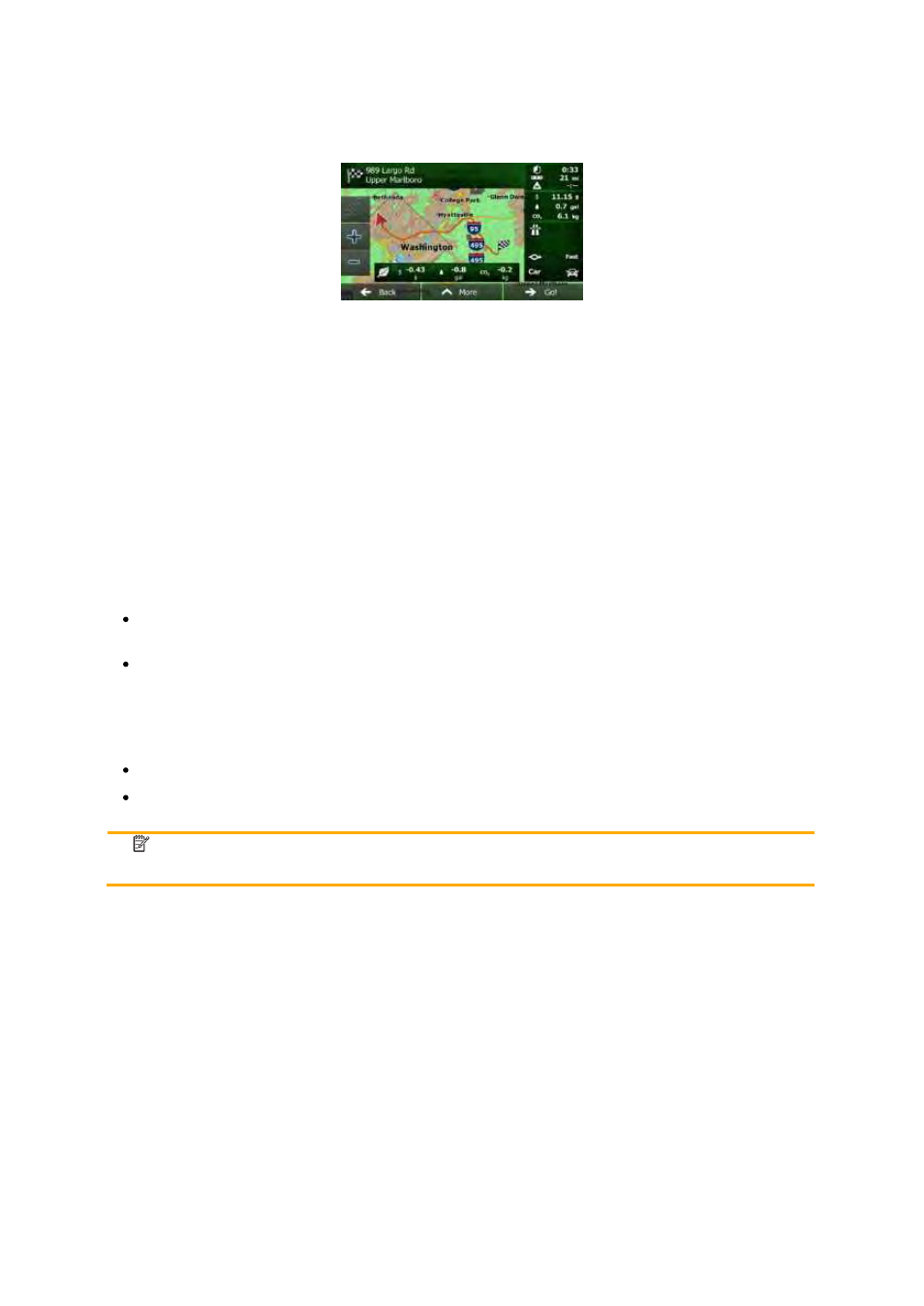
73
NX501/NZ501 English
Tap
the field with these details to switch the route to Green immediately.
4.1.5 Road safety cameras and other proximity alert points
There
is a special proximity warning for road safety cameras (like speed or red light cameras) and other
proximity
alert points (like schools or railroad crossings). These alert points are preloaded in Clarion
Mobile
Map. You can download more from clarion.naviextras.com or you can upload points in a specific
text
file if needed.
You
can also add your own alert points or edit the preloaded or uploaded points. See page 67 for details.
The
application can warn you when you approach road safety cameras like speed cameras or dangerous
areas
like school zones or railroad crossings. You can set up the different alert types individually in Sound
and
Warning settings (page 76).
The
following alert types are available:
Audio
warning: beeps or the spoken type of the alert can be played while you are approaching one
of
these points, or extra alert sounds if you exceed the given speed limit while approaching.
Visual
warning: the type of the alert point, its distance and the related speed limit appear on the
Map
screen while you are approaching one of these cameras. The distance from the camera is
also
displayed.
For
some of the alert points, the enforced or expected speed limit is available. For these points, the audio
alert
can be different if you are below or above the given speed limit.
Only
when speeding: The audio alert is only played when you exceed the given speed limit.
When
approaching: The audio alert is always played. In order to draw your attention, the alert can
be
different if you exceed the speed limit.
Note!
The
warning for road safety cameras is disabled when the GPS position is not yet
available
or if you are in certain countries where road safety camera warning is prohibited.
4.1.6 Speed limit warning
Maps
may contain information about the speed limits of the road segments. Clarion Mobile Map is able to
warn
you if you exceed the current limit. This information may not be available for your region (ask your
local
dealer), or may not be fully correct for all roads in the map. Speed warning can be fine-tuned in
Sound
and Warning settings (page 76).
You
can set the relative speed above which the application initiates the warning.
The
following alert types are available:
