2 'more' menu – Clarion NX501 User Manual
Page 142
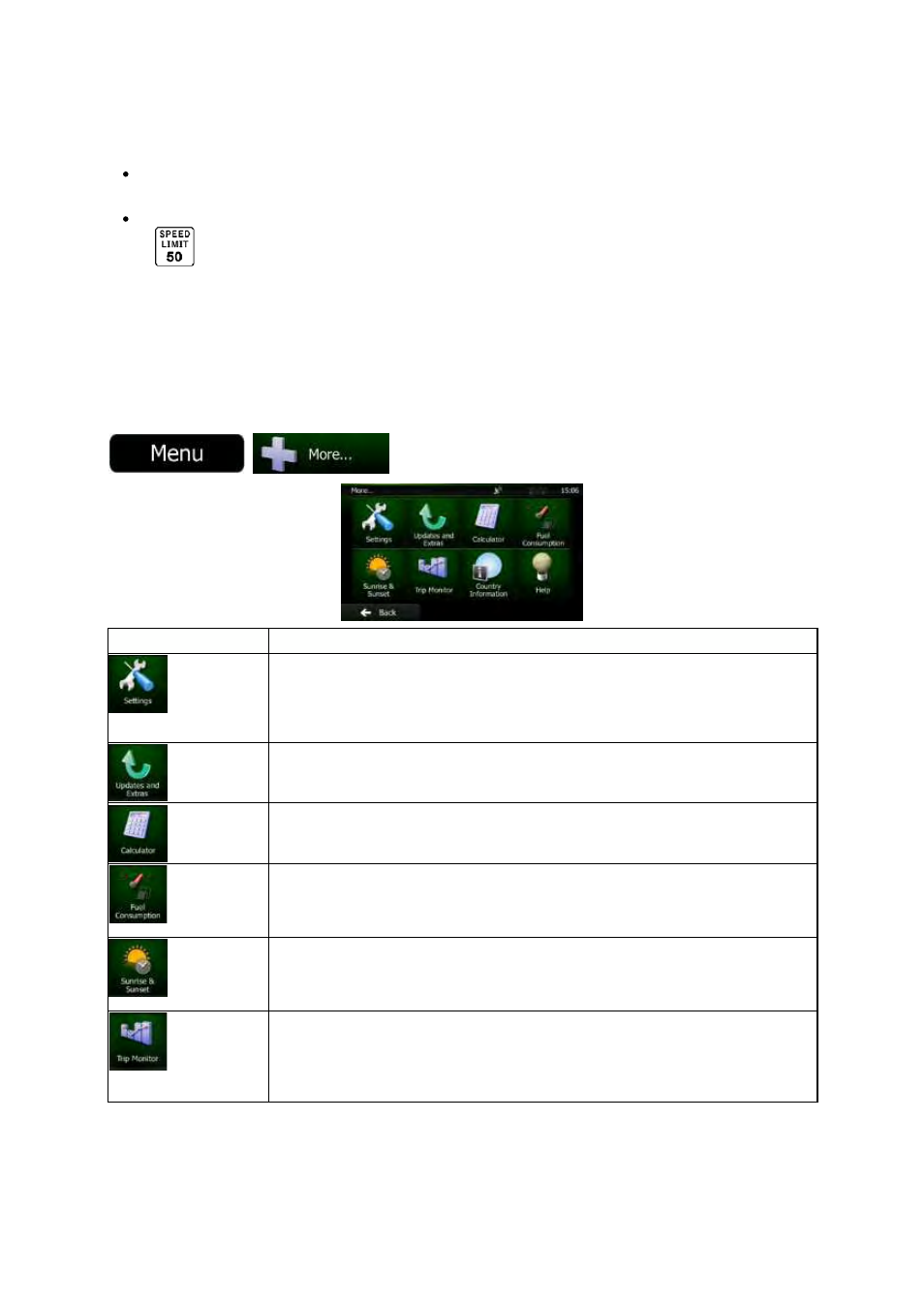
NX501/NZ501
English 74
Audio
warning: you receive a verbal warning when you exceed the speed limit with the given
percentage.
Visual
warning: the current speed limit is shown on the map when you exceed it (for example:
).
You
can also choose to see the speed limit sign on the map all the time.
4.2 'More' menu
The
'More' menu provides you with various options and additional applications. Tap the following buttons:
,
.
Button
Description
You
can configure the program settings, and modify the behavior of Clarion
Mobile
Map. Fine-tune route planning options, change the look of the Map
screen,
turn on or off warnings, or restart the Configuration wizard, etc.
See
the next chapter for details.
Visit
clarion.naviextras.com to get additional content, such as new maps or 3D
landmarks
and useful applications.
The
scientific calculator helps you in all your calculation needs. Tap the Mode
button
for additional functions and use the memory to save your results.
The
Fuel consumption monitor helps you keep track of the consumption of your
car
even if you do not use navigation for all your journeys. Set the initial odometer
value
and then record the distance taken and fuel filled in whenever you fill your
car.
You can also set reminders for regular car maintenance.
Tap
this button to see the sunlit and dark areas of the world. Your current location
and
route points are marked on the map. Tap the Details button to see the exact
sunrise
and sunset times for all your route points (your current location, all
waypoints
and the final destination).
If
you save your trip logs when you arrive at some of your destinations or let the
application
automatically save the trip logs for you, those logs are all listed here.
Tap
one of the trips to see the trip statistics, speed and altitude profile. If track log
has
also been saved, you can display it on the map with the selected color. Track
logs
can be exported to GPX files for later use.
