Clarion NX501 User Manual
Page 107
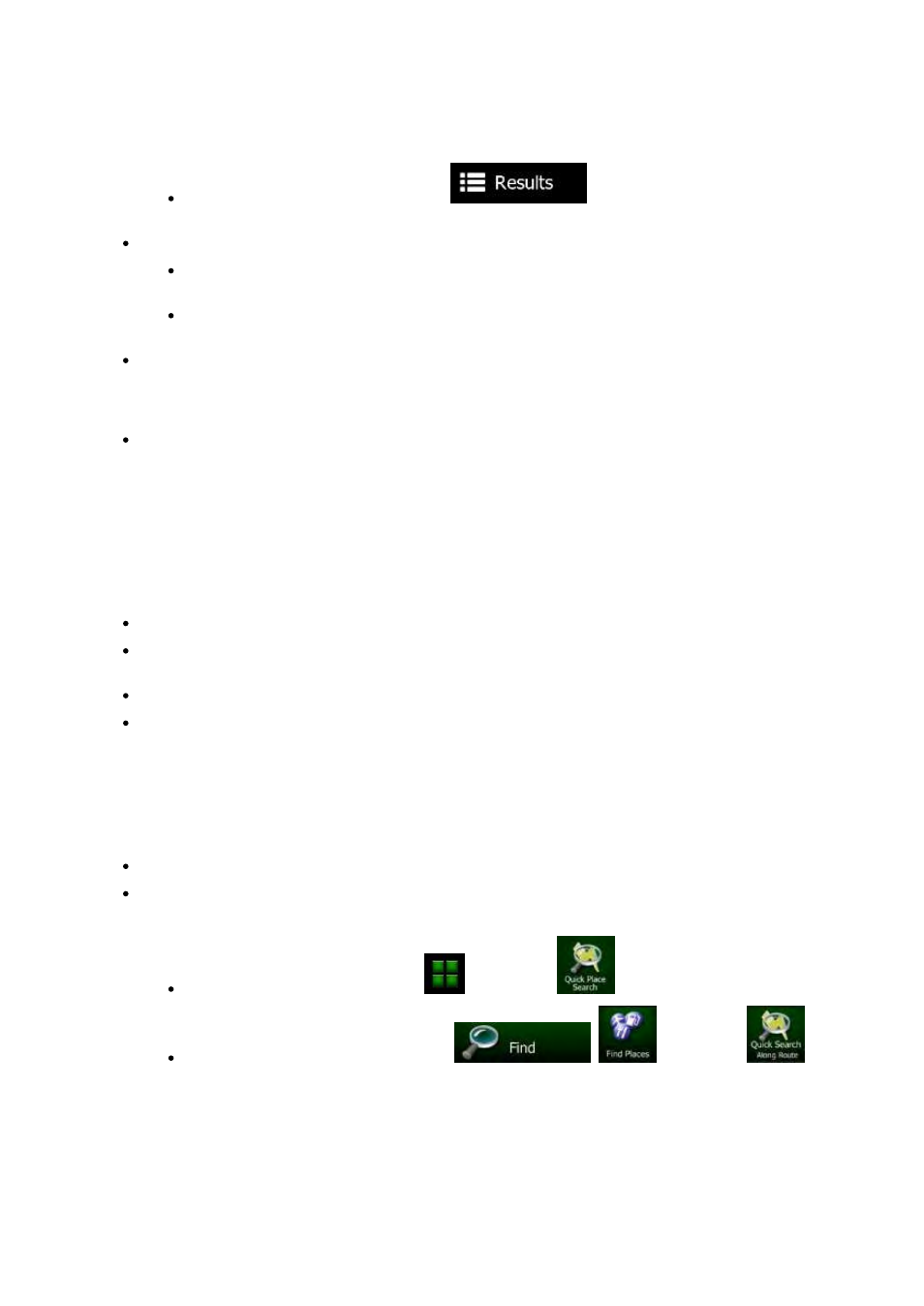
39
NX501/NZ501 English
After entering a couple of letters, tap
to list the items that contain the
specified
letters.
You
can speed up finding an intersection:
Search
first for the street with a less common or less usual name; fewer letters are enough
to
find it.
If
one of the streets is shorter, search for that one first. You can then find the second one
faster.
You
can search for both the type and the name of a road. If the same word appears in several
names,
for example in the name of streets, roads and avenues, you can obtain the result faster if
you
enter the first letter of the street type: For example, enter 'PI A' to obtain Pine Avenue and skip
all
Pine Streets and Pickwick Roads.
You
can also search in ZIP codes. As ZIP codes consist of only a few characters, this is usually
faster
than entering the name of the city.
3.1.2 Selecting the destination from the Places of Interest
You
can select your destination from the Places of Interest included with Clarion Mobile Map.
Using
the same screen, you can find a Place in different ways:
with
the Quick search feature, you can quickly find a nearby Place by its name
with
the Preset search feature, you can find frequently searched types of Places with only a few
screen
taps
you
can search for a Place by its category
you
can search for a Place by its name
In
addition, you can search for special services from the 'Where Am I?' screen.
3.1.2.1 Quick search for a Place of Interest
The Quick search feature lets you quickly find a Place by its name. The search is always carried out
along
the recommended route if it exists or
around
your current location if there is no destination given.
1.
Start the Quick search function:
If
you are on the Map screen, tap
and then tap
.
If
you are in the Navigation menu, tap
,
and then tap
.
2.
Using the keyboard, start entering the name of the Place.
