Clarion NX501 User Manual
Page 71
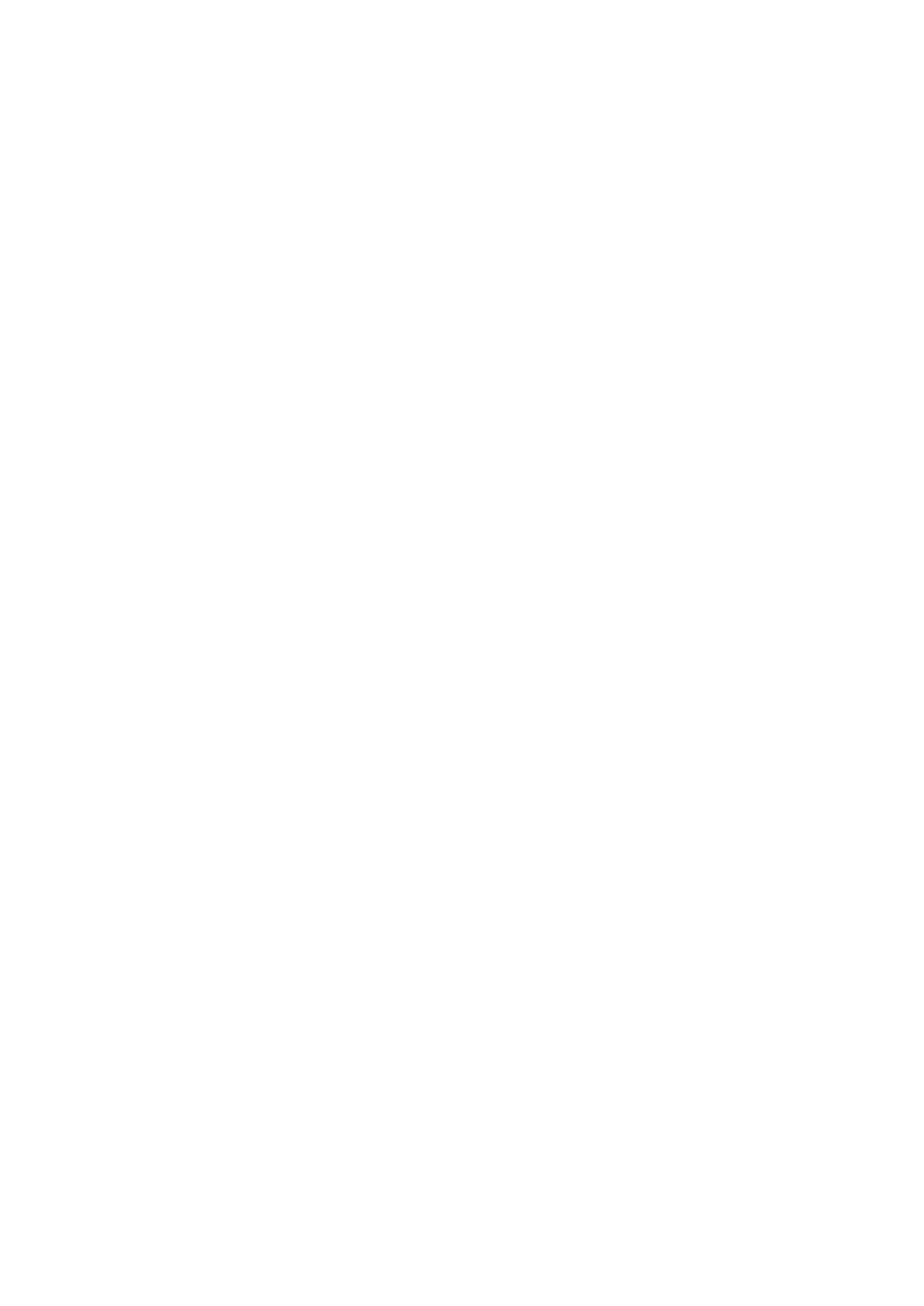
3
NX501/NZ501 English
Table of contents
1 Warnings and Safety information .......................................................... 6
2 Getting started .......................................................................................... 7
2.1 Buttons and other controls on the screen ....................................................... 8
2.1.1 Using keyboards.................................................................................................. 9
2.1.2 Beyond single screen tap ................................................................................... 10
2.2 Map screen ................................................................................................... 11
2.2.1 Navigating on the map ...................................................................................... 11
2.2.2 Position markers................................................................................................ 12
2.2.2.1 Vehimarker and Lock-on-Road ................................................................................ 12
2.2.2.2 Selected map location (Cursor) and selected map object ........................................ 13
2.2.3 Objects on the map ............................................................................................ 13
2.2.3.1 Streets and roads ..................................................................................................... 13
2.2.3.2 Turn preview and Next street ................................................................................... 13
2.2.3.3 Lane information and Signposts .............................................................................. 15
2.2.3.4 Junction view ........................................................................................................... 15
2.2.3.5 3D object types ........................................................................................................ 15
2.2.3.6 Elements of the active route ..................................................................................... 16
2.2.4 Manipulating the map ....................................................................................... 16
2.2.5 Quick menu ....................................................................................................... 18
2.2.6 Checking the details of the current position (Where Am I?) ............................. 20
2.3 Navigation menu ........................................................................................... 21
3 Navigating ............................................................................................... 23
3.1 Selecting the destination of a route .............................................................. 23
3.1.1 Entering an address or a part of the address ...................................................... 23
3.1.1.1 Entering an address (United States) ........................................................................ 24
3.1.1.2 Entering an address (Canada) ................................................................................. 26
3.1.1.3 Entering an address (Mexico) .................................................................................. 28
3.1.1.4 Entering an address starting with the street name (in the United States only) ........ 31
3.1.1.5 Entering the midpoint of a street as the destination ................................................. 32
3.1.1.6 Selecting an intersection as the destination ............................................................. 34
3.1.1.7 Selecting a city center as the destination ................................................................. 35
3.1.1.8 Entering an address with a ZIP code ....................................................................... 36
3.1.1.9 Tips on entering addresses quickly .......................................................................... 38
3.1.2 Selecting the destination from the Places of Interest ........................................ 39
3.1.2.1 Quick search for a Place of Interest ........................................................................ 39
3.1.2.2 Searching for a Place of Interest using preset categories ........................................ 41
3.1.2.3 Searching for a Place of Interest by category .......................................................... 42
