Clarion NX501 User Manual
Page 149
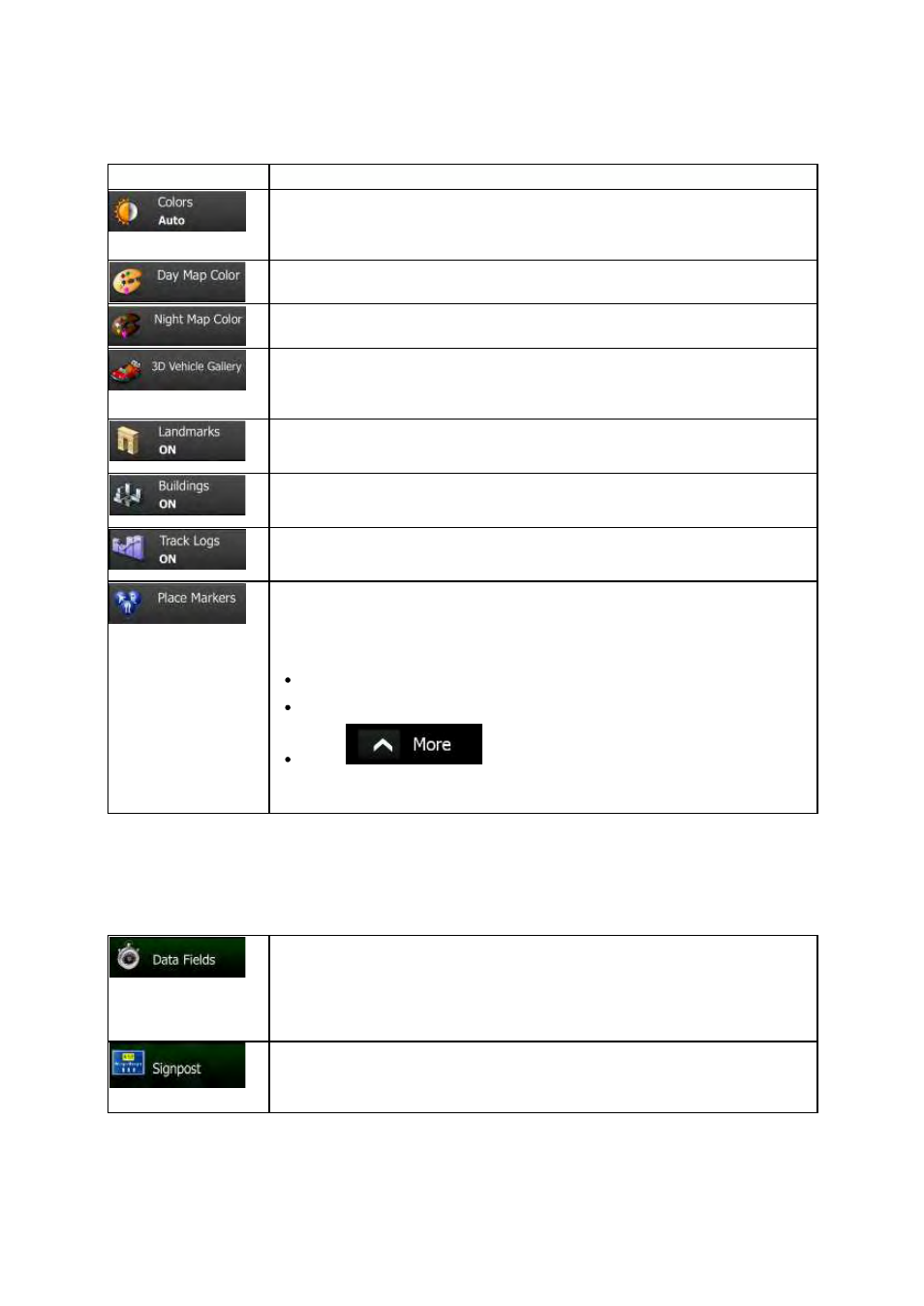
81
NX501/NZ501 English
Button
Description
Switch
between daytime and night color modes or let the software switch
between
the two modes automatically a few minutes before sunrise and a few
minutes
after sunset.
Select
the color scheme used in daytime mode.
Select
the color scheme used in night mode.
Replace
the default position marker to one of the 3D vehicle models. You can
select
separate icons for different vehicle types selected for route planning.
Separate
icons can be used for car, pedestrian and the other vehicles.
Show
or suppress 3D landmarks, 3D artistic or block representations of
prominent
or well-known objects.
Show
or suppress 3D city models, 3D artistic or block representation of full city
building
data containing actual building size and position on the map.
Turn
on or off track log saving, that is, saving the sequence of the locations your
journeys
go through.
Select
which Places to show on the map while navigating. Too many Places
make
the map crowded so it is a good idea too keep as few of them on the map
as
possible. For this, you have the possibility to save different Place visibility sets.
You
have the following possibilities:
Tap
the checkbox to show or hide the Place category.
Tap
the name of the Place category to open the list of its subcategories.
Tap
to save the current Place visibility set or to load a
previously
saved one. Here you can also revert to the default visibility
settings.
4.3.6 Visual guidance settings
Settings
related to guidance on the map screen can be adjusted here.
The
data fields in the corner of the Map screen can be customized. Tap this
button
and select the values you want to see. The values can be different when
you
navigate a route from when you are just cruising without a given destination.
You
can select general trip data like your current speed or the altitude, or route
data
related to your final destination or the next waypoint on your route.
Whenever
adequate information is available, lane information similar to the real
ones
on road signs above the road is displayed at the top of the map. You can
turn
this feature on or off.
