Clarion NX501 User Manual
Page 103
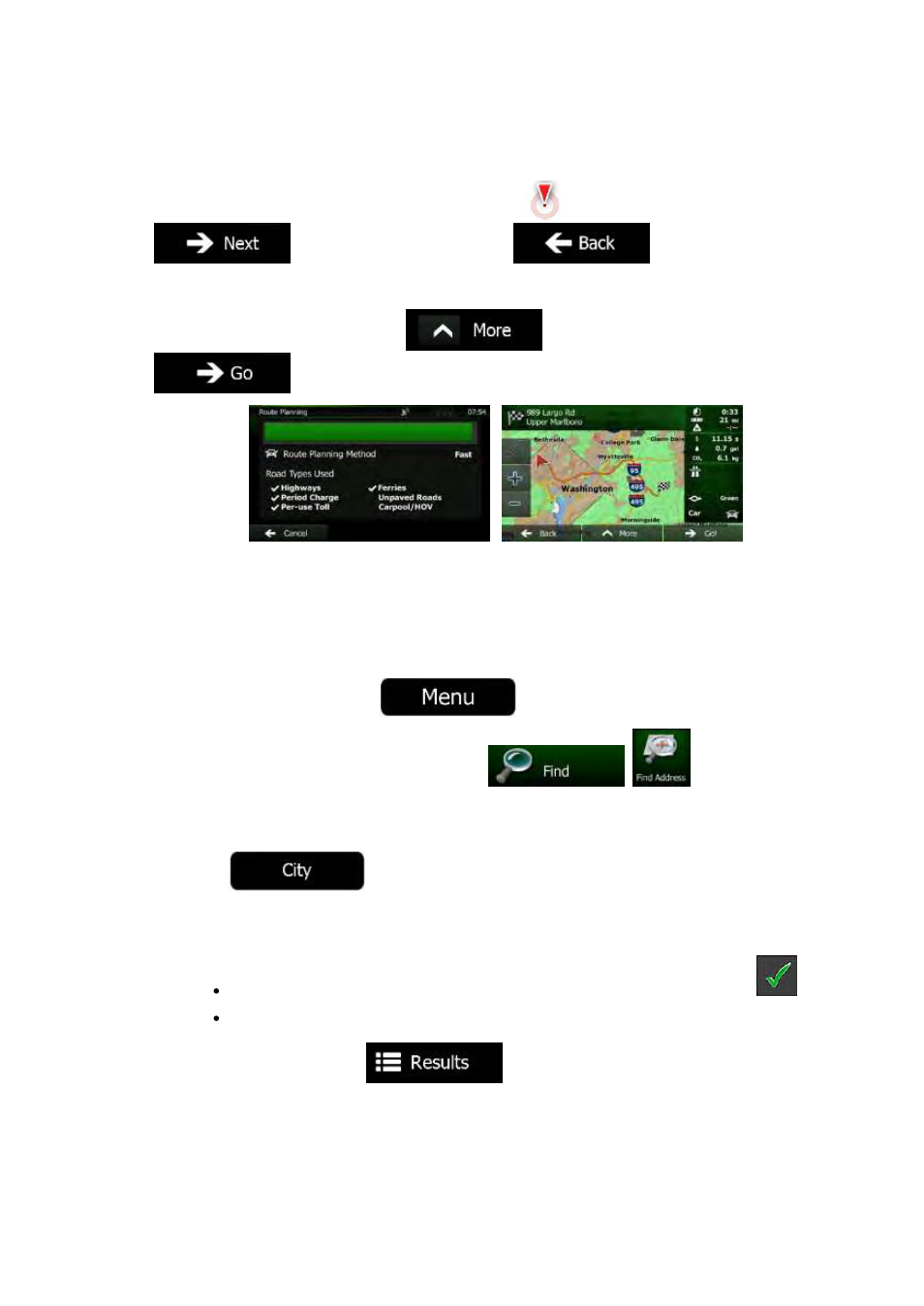
35
NX501/NZ501 English
6.
A full screen map appears with the selected point in the middle. If necessary, tap the map
somewhere
else to modify the destination. The Cursor (
)
appears at the new location. Tap
to confirm the destination, or tap
to select a different
destination.
7.
After a short summary of the route parameters, the map appears showing the entire route. The
route
is automatically calculated. Tap
to modify route parameters, or tap
and start your journey.
3.1.1.7 Selecting a city center as the destination
The
city center is not the geometric center of the city but an arbitrary point the map creators have chosen.
In
towns and villages, it is usually the most important intersection; in larger cities, it is one of the important
intersections.
1.
If you are on the Map screen, tap
to return to the Navigation menu.
2.
In the Navigation menu, tap the following buttons:
,
.
3.
Select the country and state as described earlier (page 24).
4.
Select the destination city:
a.
Tap
.
b.
Start entering the name of the city on the keyboard.
c.
Find the city you need:
The
most likely city name is always shown in the input field. To accept it, tap
.
If
the desired name does not show up, the names that match the string appear in a
list
after entering a couple of characters (to open the list of results before it appears
automatically,
tap
).
Select the city from the list.
