Clarion NX501 User Manual
Page 80
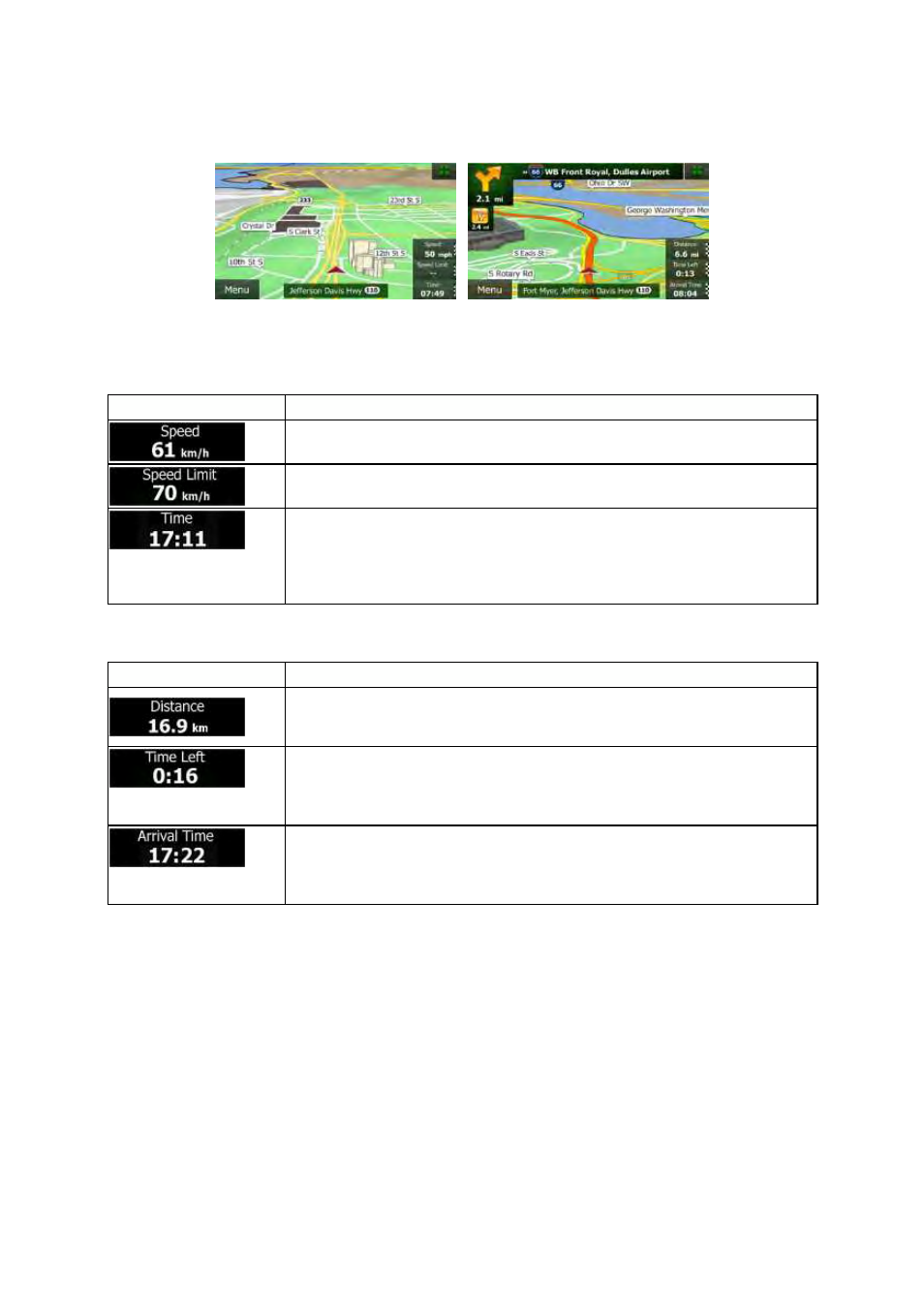
NX501/NZ501
English 12
Tap
any of the data fields to suppress others and display only the selected one. The data fields are
different
when you are navigating an active route and when you have no specified destination (the orange
line
is not displayed).
Default
data fields when cruising without a destination (tap and hold any of the fields to change its value):
Field
Description
Shows
your current speed given by the GPS receiver.
Shows
the speed limit of the current road if the map contains it.
Shows
the current time corrected with time zone offset. The accurate time
comes
from the GPS satellites, and the time zone information comes from the
map
or it can be set manually in Regional settings.
(The
current time is always displayed in the top left corner of menu screens.)
Default
data fields when navigating a route (tap and hold any of the fields to change its value):
Field
Description
Shows
the distance you need to travel on the route before reaching your final
destination.
Shows
the time needed to reach the final destination of the route based on
information
available for the remaining segments of the route.
The
calculation cannot take into account traffic jams and other possible delays.
Shows
the estimated arrival time at the final destination of the route based on
information
available for the remaining segments of the route.
The
calculation cannot take into account traffic jams and other possible delays.
2.2.2 Position markers
2.2.2.1 Vehimarker and Lock-on-Road
When
your GPS position is available, Clarion Mobile Map marks your current position with the
Vehimarker.
By default, this marker is a red arrow, but you can change this icon in Settings.
