3 settings menu – Clarion NX501 User Manual
Page 143
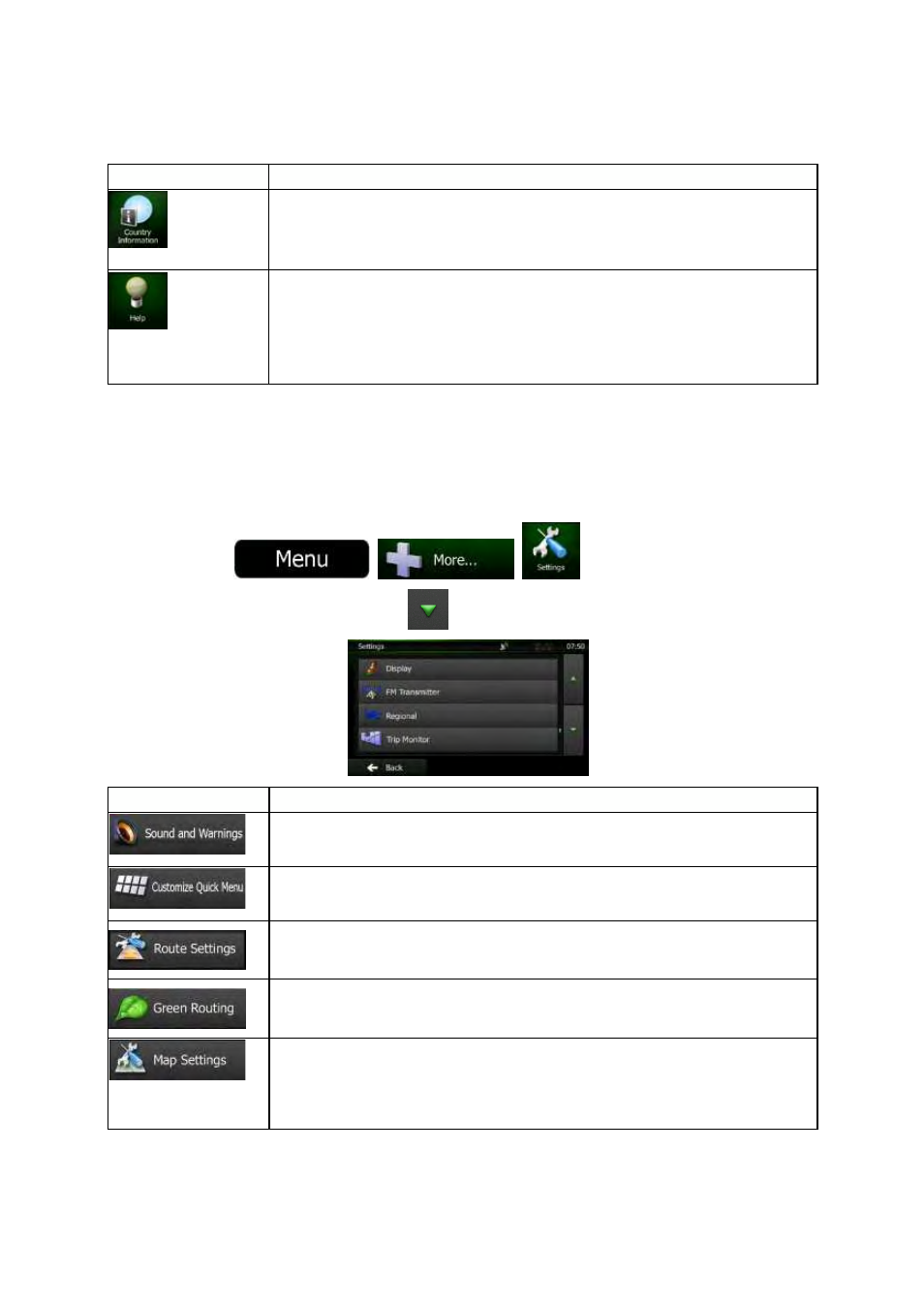
75
NX501/NZ501 English
Button
Description
Select
a country from the list and see useful driving information about the
selected
country. Information may include speed limits on different road types,
the
maximum blood alcohol level and any compulsory equipment you need to
show
when stopped by the police.
Read
the Tutorial to get instant understanding of the functions of your software.
Run
the Demo to watch sample route simulations to see how navigation works.
The
About section provides you with product information. Read the Software and
Database
End User License Agreement, or check the map and other contents of
the
application. You can also access program usage statistics.
4.3 Settings menu
You
can configure the program settings, and modify the behavior of Clarion Mobile Map. Tap the
following
buttons:
,
,
.
The
Settings menu has several options. Tap
or scroll with your finger to see the full list.
Button
Description
Adjust
the sound volume, mute your device or change the voice guidance
language.
In addition, you can enable and set up different warnings and alerts.
The
content of the Quick menu (page 18) is fully customizable. Tap the button
you
want to change, and select its new function from the list.
These
settings determine how routes will be calculated. Select the type of vehicle
you
are driving, the road types used in route planning, and the route planning
method.
These
settings determine how Green routes will be calculated. They are also
used
to display the cost and CO
2
emission of routes.
You
can fine-tune the appearance of the Map screen. Adjust the map view to
your
needs, choose suitable color themes from the list for both daytime and night
use,
change the red arrow to a 3D car model, show or suppress 3D buildings,
turn
track logging on or off, and manage you Place visibility sets (which Places to
show
on the map).
