Clarion NX501 User Manual
Page 124
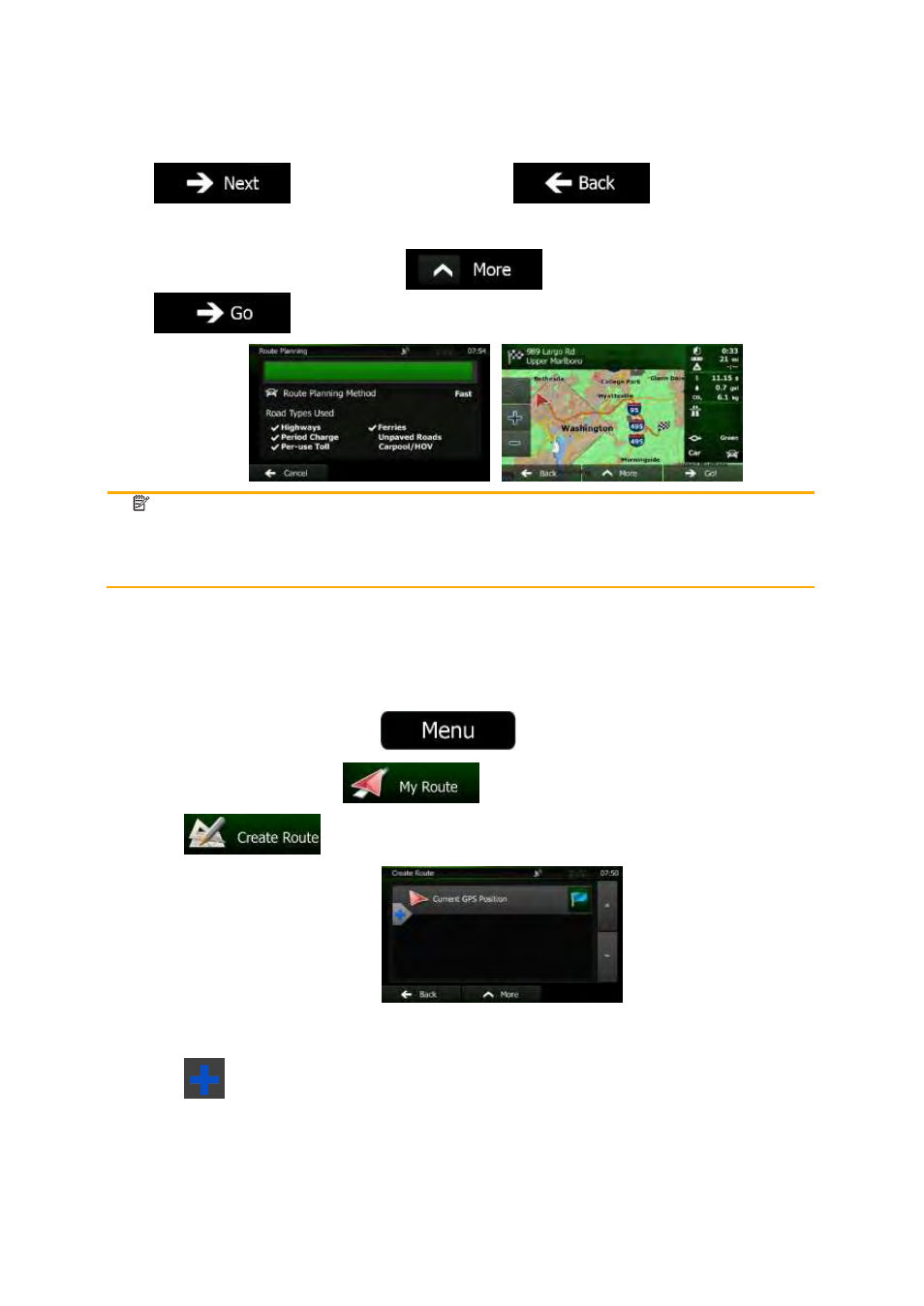
NX501/NZ501
English 56
to confirm the destination, or tap
to select a different
destination.
6.
After a short summary of the route parameters, the map appears showing the entire route. The
route
is automatically calculated. Tap
to modify route parameters, or tap
and start your journey.
Note!
Only
geotagged JPG files contain location information. That is why these kind of files can
only
be used in navigation. Other picture files do not appear in the list.
Files
must be located on an inserted SD card or USB pendrive, either in the root folder or
in
a "pictures" folder.
3.1.9 Building a route from the list of destinations (Create Route)
You
can also build your route destination by destination from the My Route menu.
1.
If you are on the Map screen, tap
to return to the Navigation menu.
2.
In the Navigation menu, tap
.
3.
Tap
.
4.
There is only one line in the list of route points, the start point of the route, normally the current
GPS
position.
5.
Tap
to select the destination.
