Clarion NX501 User Manual
Page 144
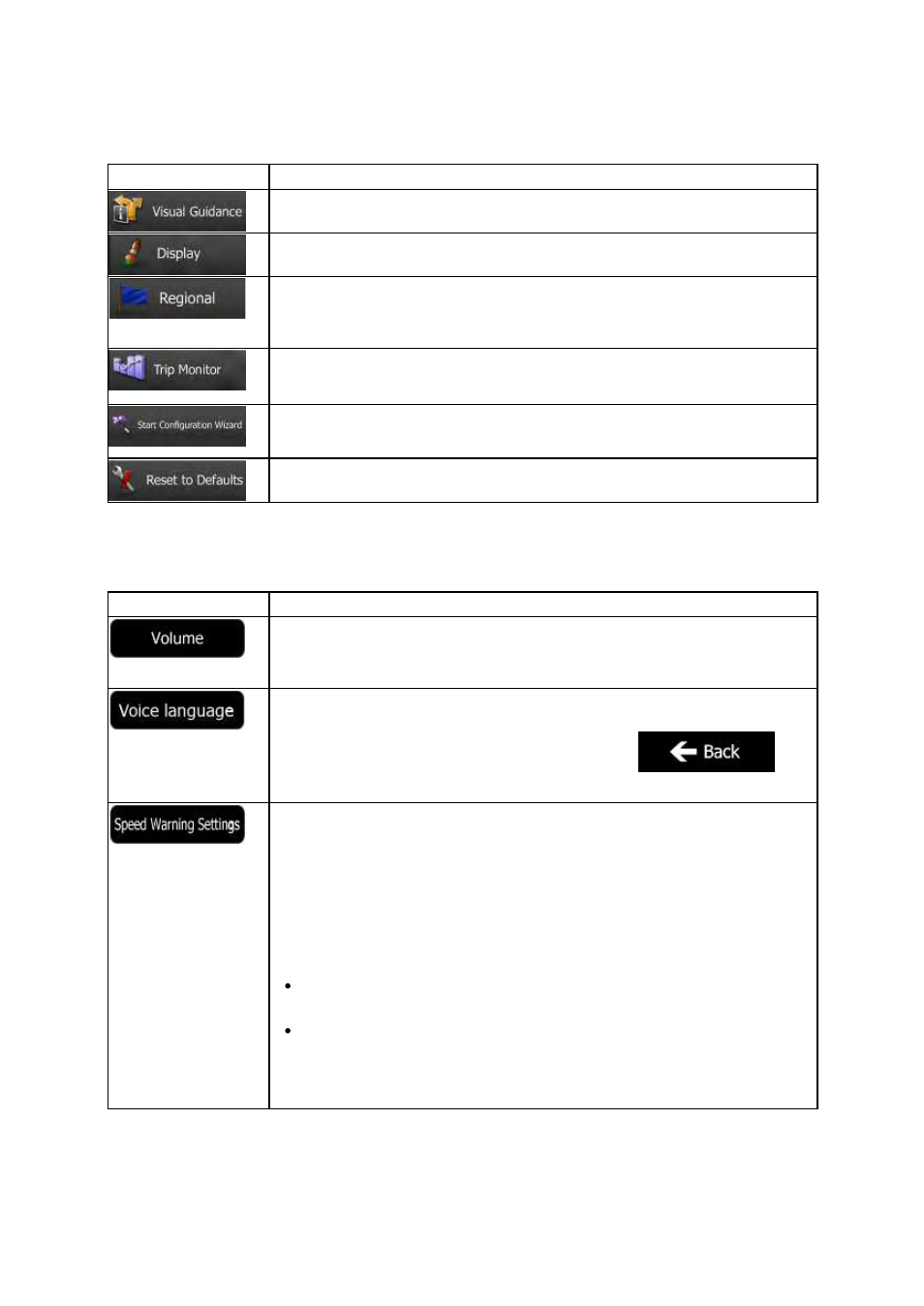
NX501/NZ501
English 76
Button
Description
Settings
related to guidance on the map screen can be adjusted here.
Display
related settings.
These
settings allow you to customize the application for your local language,
measurement
units, time and date settings and formats, as well as to choose the
time
zone.
Trip
logs and track logs contain useful information about your trips. Trip logs can
be
saved manually when you reach your destination or you can turn on the
automatic
saving here.
Modify
the basic software parameters set during the initial setup process. For
details,
see page 7.
Delete
all saved data and reset all settings to their factory defaults.
4.3.1 Sound and Warnings
Button
Description
Tap
this button to adjust the volume of the different sounds in the application. A
new
screen shows the different sound types and their controls. See below for
details.
This
button shows the current voice guidance profile. By tapping the button, you
can
select a new profile from the list of available languages and speakers. Tap
any
of these to hear a sample voice prompt. Just tap
when
you
have selected the new spoken language.
Maps
may contain information about the speed limits of the road segments.
Clarion
Mobile Map is able to warn you if you exceed the current limit. This
information
may not be available for your region (ask your local dealer), or may
not
be fully correct for all roads in the map. This setting lets you decide whether
you
wish to receive visible and/or audible warnings.
Adjust
the slider to set the relative speed above which the application initiates the
warning.
The
following alert types are available:
Audio
warning: you receive a verbal warning when you exceed the speed
limit
with the given percentage.
Visual
warning: the current speed limit is shown on the map when you
exceed
it.
If
you prefer to see the speed limit sign on the map all the time (normally it is
shown
only if your speed exceeds it), you can set it here.
