Clarion NX501 User Manual
Page 87
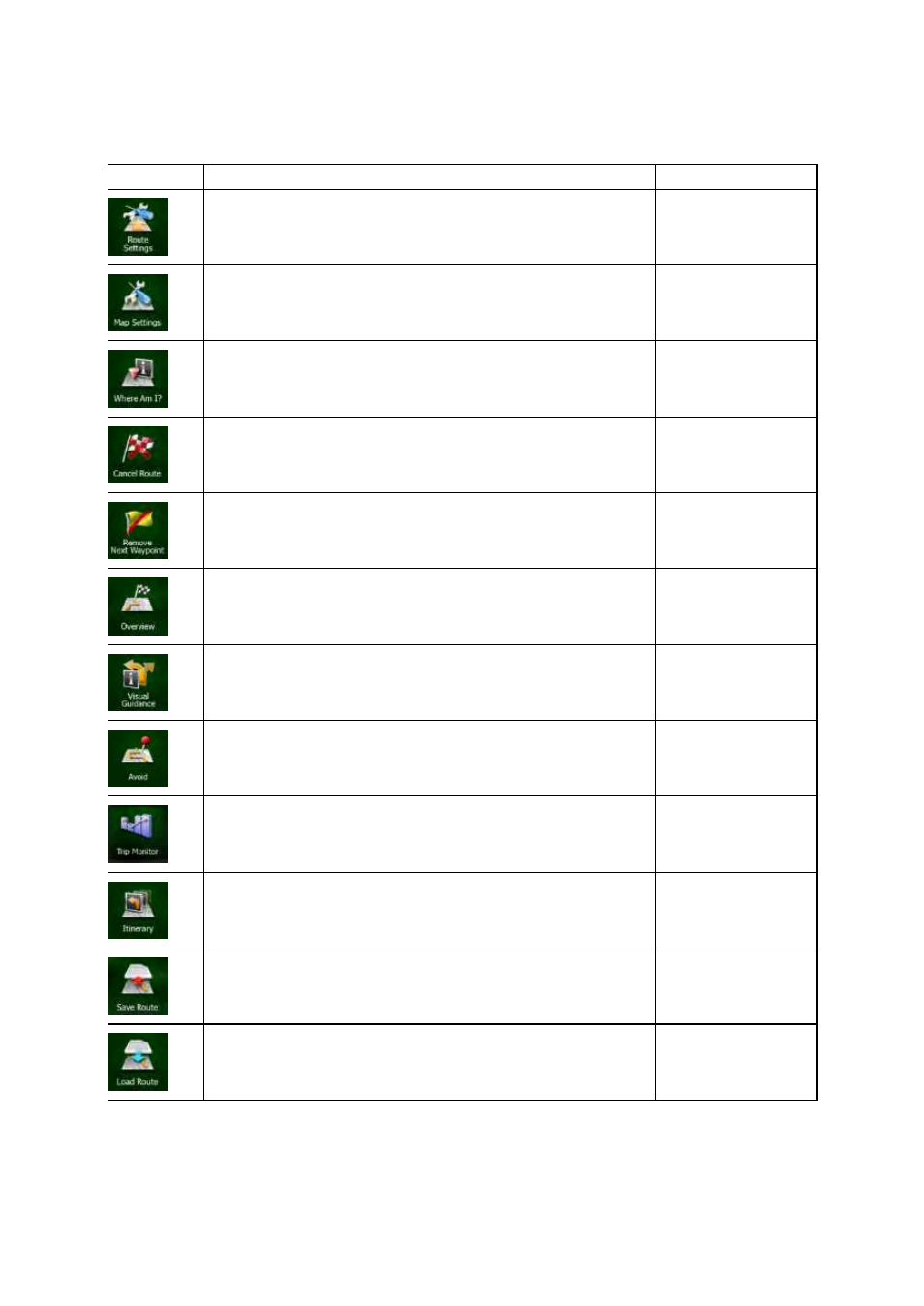
19
NX501/NZ501 English
Button
Description
Shortcut
for
This
button opens the route related settings.
More
/ Settings / Route
Settings
(page 77)
This
button opens the map related settings.
More
/ Settings / Map
Settings
(page 80)
This
button opens a special screen with information about the
current
position and a button to search for nearby emergency or
roadside
assistance. For details, see the next chapter.
Tap
the Current Street
field
on the Map screen
This
button cancels the route and stops navigation. The button is
replaced
with the next one if waypoints are given.
My
Route / Cancel
Route
(page 62)
This
button skips the next waypoint from the route.
This
button opens a 2D map scaled and positioned to show the
entire
route.
My
Route / Overview
(page
57)
This
button opens the Visual Guidance settings screen.
More
/ Settings / Visual
Guidance
(page 81)
This
button lets you bypass parts of the recommended route.
My
Route / Avoidances
This
button opens the Trip Monitor screen where you can manage
your
previously saved trip logs and track logs.
More
/ Trip Monitor
(page
74)
This
button opens the list of maneuvers (the itinerary).
Tap
the top of the Map
screen
during
navigation.
With
this function you can save the active route for later use.
My
Route / More / Save
Route
With
this function you can replace the active route with a
previously
saved route.
My
Route / More / Load
Route
