Clarion NX501 User Manual
Page 122
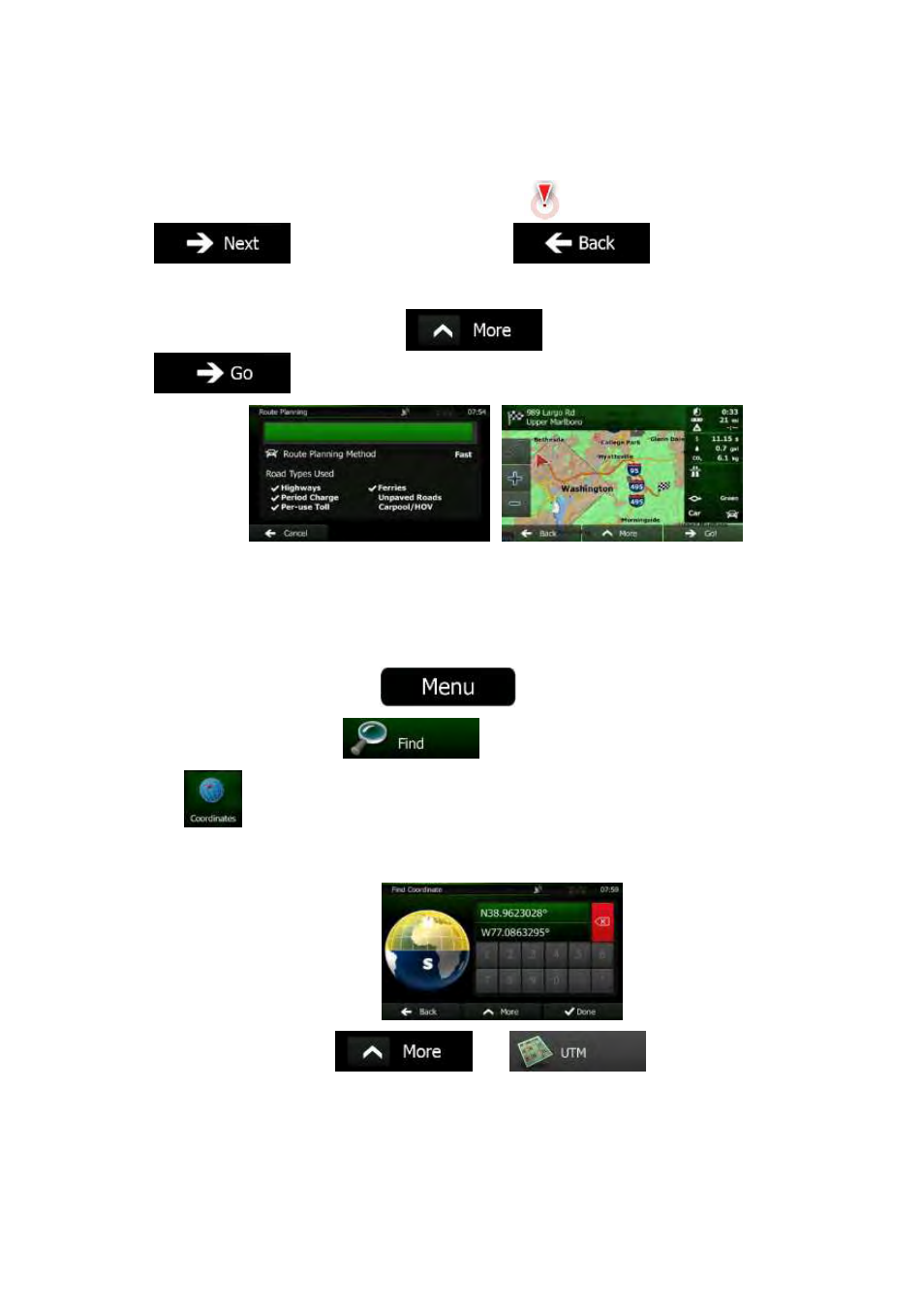
NX501/NZ501
English 54
4.
A full screen map appears with the selected point in the middle. If necessary, tap the map
somewhere
else to modify the destination. The Cursor (
)
appears at the new location. Tap
to confirm the destination, or tap
to select a different
destination.
5.
After a short summary of the route parameters, the map appears showing the entire route. The
route
is automatically calculated. Tap
to modify route parameters, or tap
and start your journey.
3.1.7 Entering the coordinate of the destination
You
can also select a destination by entering its coordinate. Do as follows:
1.
If you are on the Map screen, tap
to return to the Navigation menu.
2.
In the Navigation menu, tap
.
3.
Tap
.
4.
You can enter the latitude and longitude values in any of the following formats: decimal degrees;
degrees
and decimal minutes; or degrees, minutes and decimal seconds.
5.
(optional) If necessary, tap
then
and enter the coordinate
in
UTM format.
