Changing the picture display format, Changing your preferences for d2-mac sound – Philips STU 901/25R User Manual
Page 21
Attention! The text in this document has been recognized automatically. To view the original document, you can use the "Original mode".
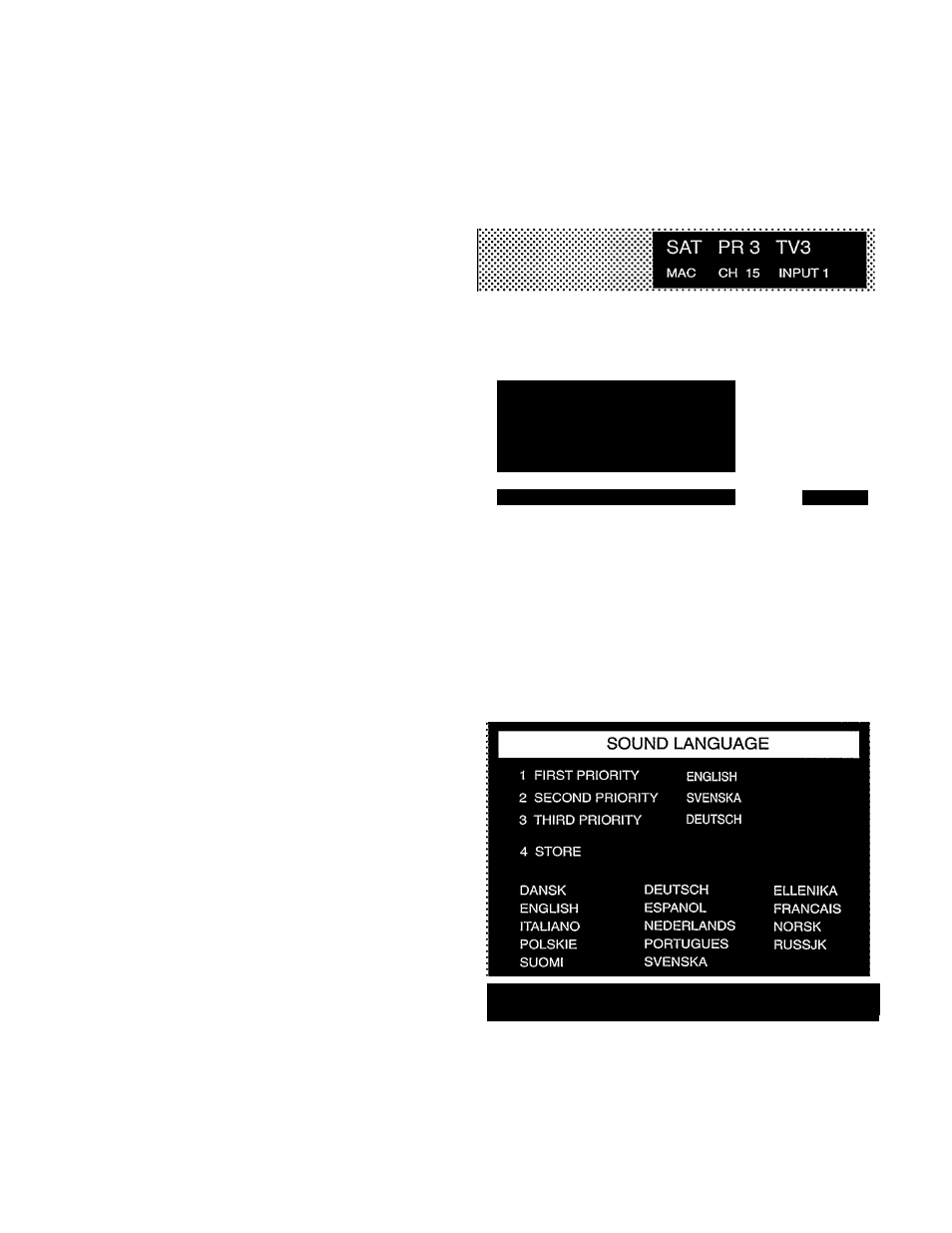
Changing the picture display format
The TV pictures we are used to seeing use a format which was
set more than 50 years ago to match the movie fiims of the time.
Since then, movie screens have grown wider but TV pictures
have not.
When you watch a wide-screen movie on a normai TV you either
see aii the picture but with biack bars at top and bottom or you
see the picture fuli-screen but with the sides removed.
Now D2-MAC brings wide-screen pictures to TV and new wide
screen TV sets are appearing on the market. They use a format
of 16:9 compared with the 'old' 4:3 format you are used to.
If you have one of the new wide-screen sets, you should set the
picture display format to WIDE as follows:
-
press the MENU button (8) on the remote control
-
press 1 to select PICTURE
-
press 3 to select PICTURE DISPLAY FORMAT
-
use the - + key to highlight WIDE
-
press MENU OFF
Make sure your TV set is set to the wide-screen position when
receiving wide-screen transmissions.
Changing your preferences for D2-MAC
sound
With D2-MAC programmes you can set the language you prefer
for the main sound and subtitling. If the broadcaster is transmit
ting these languages, your STU 901 will automatically select the
ones you prefer.
You can select two other languages which you would like if your
first choice is not being broadcast. Your Receiver will handle this
automatically.
If none of your language preferences are being broadcast, you
see and hear the original language of the programme, often
called ‘Main sound’ or ‘Background’.
To change your preferences for D2-MAC language sound:
press the MENU button (8) on the remote control
press 7 to select INSTALLATION
press 3 to select D2-MAC SOUND LANGUAGE
r
INSTALLATION
1 MENU LANGUAGE
2 SATELLITE PROGRAMMES
3 D2-MAC SOUND LANGUAGE
4 D2-MAC SUBTITLING LANGUAGE
5 D2-MAC TELETEXT
Select: 1 - 5
stop: olT
press 1 for your first priority
press - -h to select the language you want
press 2 for your second priority
press - -
1
- to select the language you want
press 3 for your third priority
press - -h to select the language you want
when you have the selections you want, press MENU
press 4 to STORE your new selections
press MENU OFF
Select; 1 - 4
—
+
back: menu
CgD 17
