Press the menu button, Press the status/exit button, 44 smartlock (confd) – Philips CCB 132AT User Manual
Page 44: Helpfih hints
Attention! The text in this document has been recognized automatically. To view the original document, you can use the "Original mode".
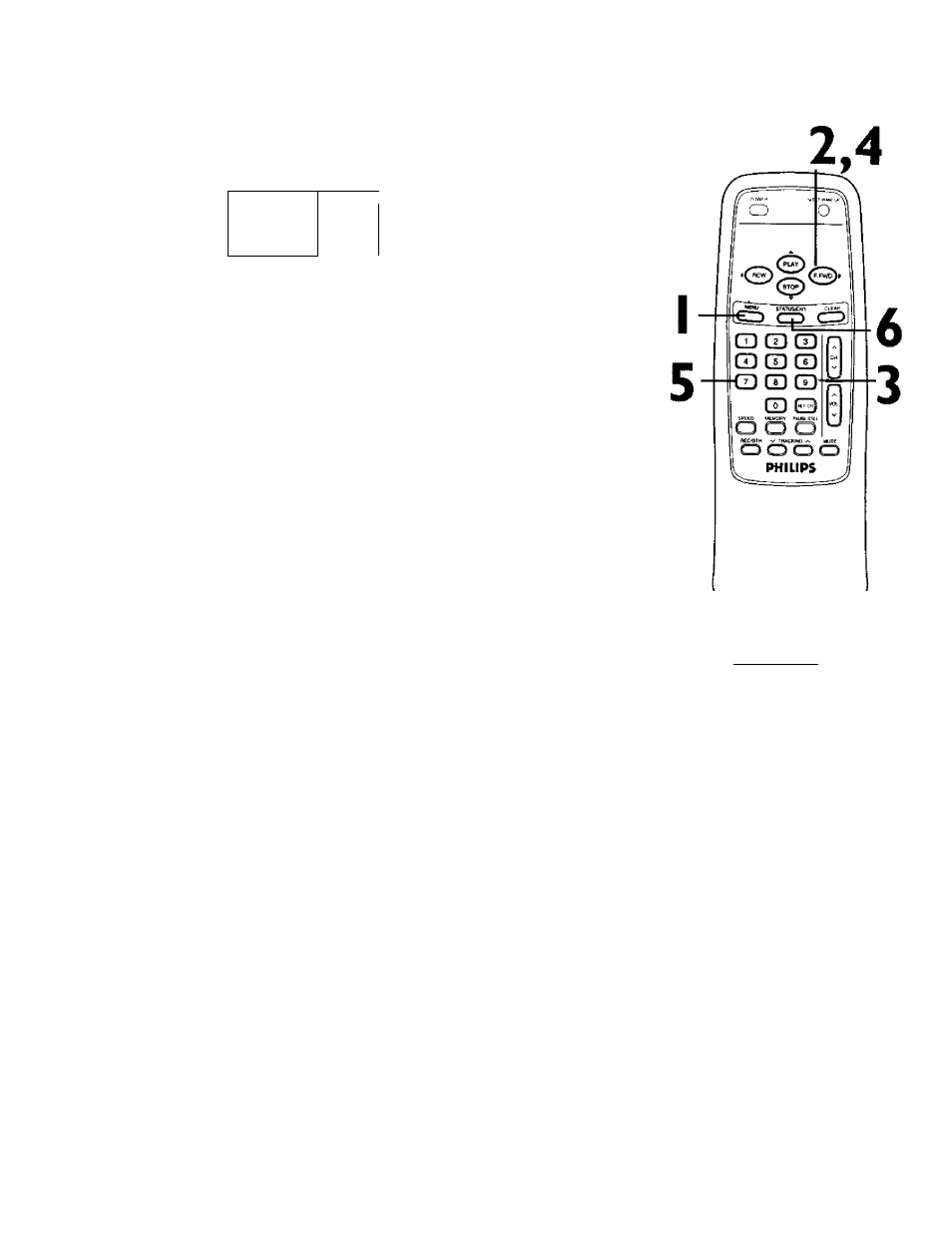
44 SmartLock (confd)
To change the access code, follow these steps.
Press the MENU button.
>
SMARTLOCK
1 PRESS ► \
REVIEW
1________ 1
EXIT
PRIM. SETUP
VCR PROGRAM
VCR SETUP
J
Press the PLAY/A button or the STOP/T button to select
SMARTLOCK.Then, press the F.FWD^ button.
SMARTLOCK
Enter Your Access Code
A
Use the Number buttons to enter your old access code.
The default code is 0711. If you have never set up your personal
access code, use 0711 now.
After you enter the code, the SMARTLOCK menu will appear.
fx X X
Enter Your Access Code
Press the PLAY/A button or the STOP/T button to select
CHANGE CODE.Then, press the F.FWD/^ button.
SMARTLOCK
BLOCK
> CHANGE CODE
SELECT AT CHOOSE ►
TO END PRESS EXIT
Use the Number buttons to enter your desired access code
in the New Code space.Then, enter the same code in the
Confirm Code space.
Your new access code should be recorded.You will return to the
SMARTLOCK menu.
New Code
Confirm Code
Press the STATUS/EXiT button.
HelpfiH Hints
In order to protect the privacy of
the access code, an X will appear
on the screen instead of the num
ber you enter.
If a “Wrong Code..." message
appears on the screen after you
complete step 5, you entered the
wrong numbers in the Confirm Code
space. Repeat the steps on this
page.
You cannot use the default code
after you set up your personal
access code.
If a power failure occurs, the default
code, 0711, will be the active access
code again.
If you connect the power cord to an
AC outlet that is controlled by a wall
switch, your personal access code
will be erased every time you turn
off the power at the wall switch. The
default code will be the active code
again.
