Press the menu button, Press the status/exit button, Automatic channel setup (cont*d) 11 – Philips CCB 132AT User Manual
Page 11
Attention! The text in this document has been recognized automatically. To view the original document, you can use the "Original mode".
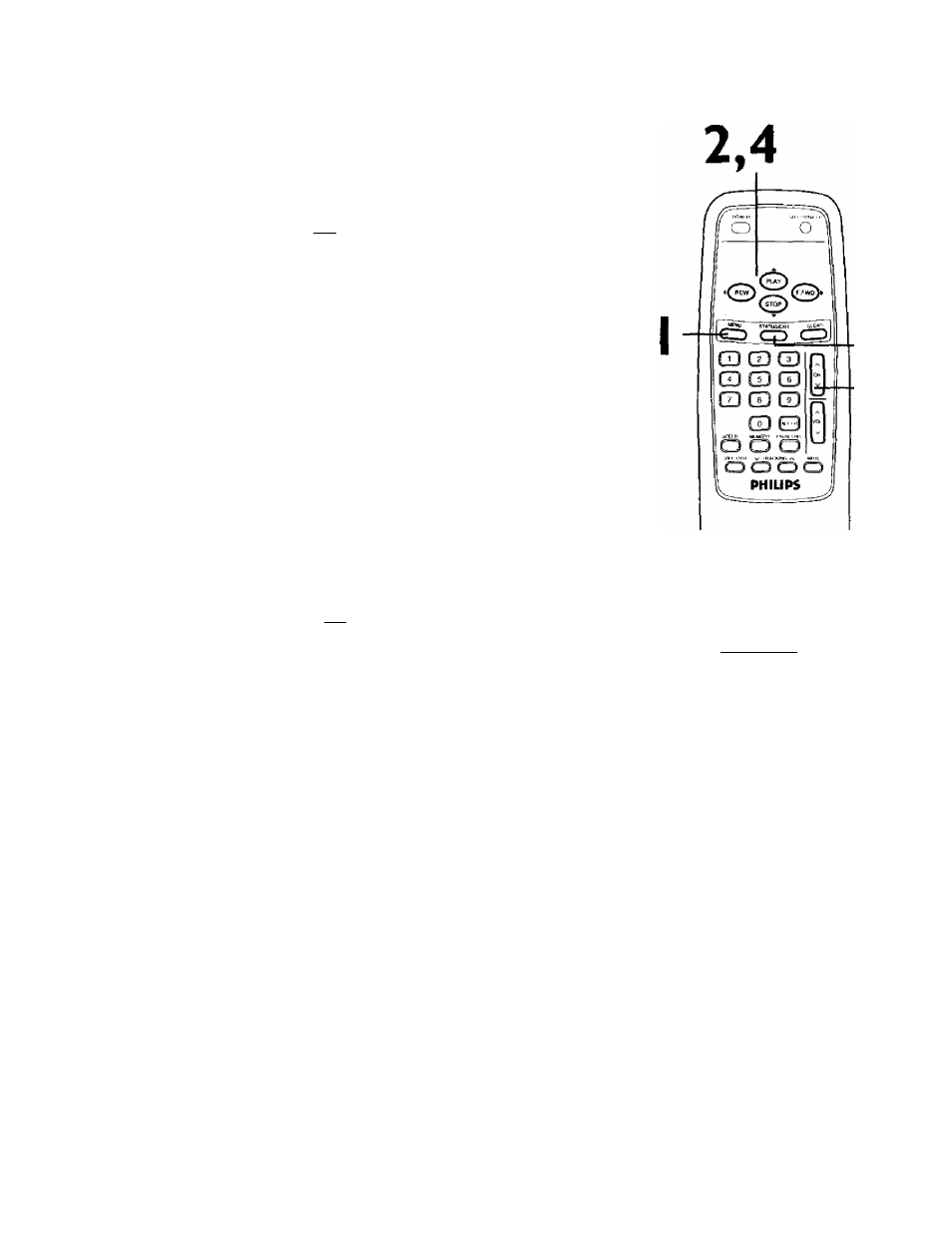
Automatic Channel Setup (cont*d) 11
Adding/Deleting Channels
I
Press the MENU button.
^ TO ADJUST PRESS
CHI23
CHANNEL
smartlock
REVIEW
EXIT
PRIM. SETUP
VCR PROGRAM
['
saved
'"'
2
Press the PLAY/^ button or the STOP/^ button to select
CHANNEL.
TO ADJUST PRESS ◄
/
(
CHI 23
channel
SMARTLOCK
REVIEW
EXIT ^
PftJM. SETUP
VCR PROGRAM
SAVED
3
press
the
CH(annel)
button
to
select
the
channel
you want to add or delete.
TO ADJUST PRESS ^/1
CH23
>~^HANNEL
SMARTLOCK
REVIEW
EXIT
PRIM. SETUP
VCR PROGRAM
[ SAVED ]
4
Press the F.FWD/^ button or the REW(ind)/-< button to
select SAVED (to add that channel) or DELETED (to
delete that channel).
Repeat steps 3-4 to add or delete other channels.
5
Press the STATUS/EXIT button.
Programming of the channel you added or deleted will appear.
5
3
Helpful Hint
To review the channets memorized
by the TVtVCR, follow these steps.
1) Press the MENU button.
2) Press the PLAYIA button or the
STOP/y button to select PRIM.
SETUP. Press the EFWDI^ button.
3) Press the PLAY/A button or the
STOPIW button to select CH MEM
ORY REVIEW. Press the F.FWD/^
button. A list of progrommed chon-
nels will appear on the screen.
4) If all the programmed chonne/s
don’t fit on the screen, press the
F.FWD/^ button. If you do not
press the F.FWD/^ button within
10 seconds, the remaining channels
will appear on the screen. (If there
are no remaining channels, the pre
vious menu will appear.) Or press
the REWp'nd)/^ button to see the
previous screen of channels.
5) Press the STATUS/EXIT button
once or twice.
