GME G142CFD User Manual
Page 28
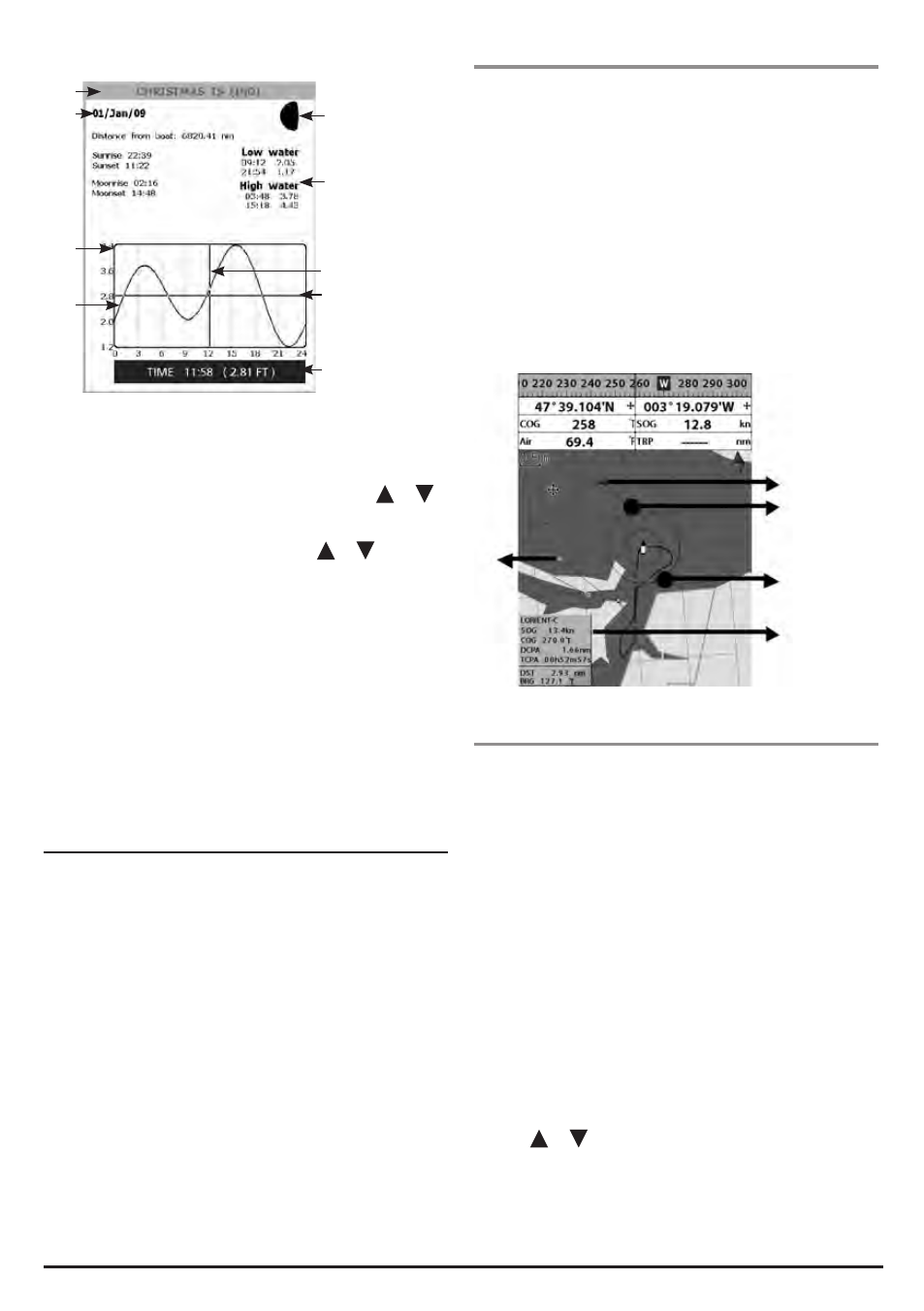
G - C O M B O
I N S T R U C T I O N M A N UA L
PA G E 2 9
The tides window shows data for the chosen date:
1 Current time and chosen date for display.
2 Data for the chosen date.
3 Tide height cursor, a horizontal dotted line. Press or
to move cursor up and down.
4 Time cursor, a vertical dotted line. Press or to move
cursor sideways.
5 Time at cursor and tide height at that time.
6 Tide station name and distance from boat.
7 Moon phase for moon at the current time on the
chosen date.
8 Tide chart.
9 Tide height.
3-12 AIS
AIS is an Automatic Identification System that identifies
information of other vessels. AIS provides a means for boats
to exchange and share boat data including identification,
position, course, etc. This information can be displayed on the
screen of your unit. AIS is intended to assist you to monitor
other boats movements to improve safety and
prevent collision.
AIS functions require an optional AIS unit to be installed.
Contact your nearest GME dealer for more details.
To activate AIS function:
1 Press and hold MENU and select System
Configuration icon.
2 Select Features then AIS.
3-12-1 Viewing AIS Vessels
When the unit is connected to an AIS unit which supports
NMEA0183 or NMEA2000, you can check other vessels
that are equipped with an AIS unit on the screen. To check
AIS information place the cursor on the AIS object the AIS
information will display at the bottom of the window.
1 AIS equipped vessel
2 Dangerous Vessel
3 Projected Course
4 AIS equipped vessel Data Box
5 Range Rings
3-12-2 AIS Windows
To display the AIS windows:
1 Press PAGE, and select AIS icon.
2 Press and hold PAGE to select one of the two tabs:
Vessels or Messages tab.
- Vessel: show you all the AIS equipped vessel around you.
(up to 200 vessels).
- Message: show you all the messages related to safety
from other AIS equipped vessels.
Sorting Vessels
1 Press MENU, select Sort by.
2 Select one of the options.
Displaying an AIS vessel on the chart:
To overlay AIS equipped vessel on the chart window:
1 Press
or to select a vessel you want to display in
AIS window.
2 Press MENU and select Display.
1
1
6
7
8
9
2
2
3
3
4
4
5
5
