GME G142CFD User Manual
Page 12
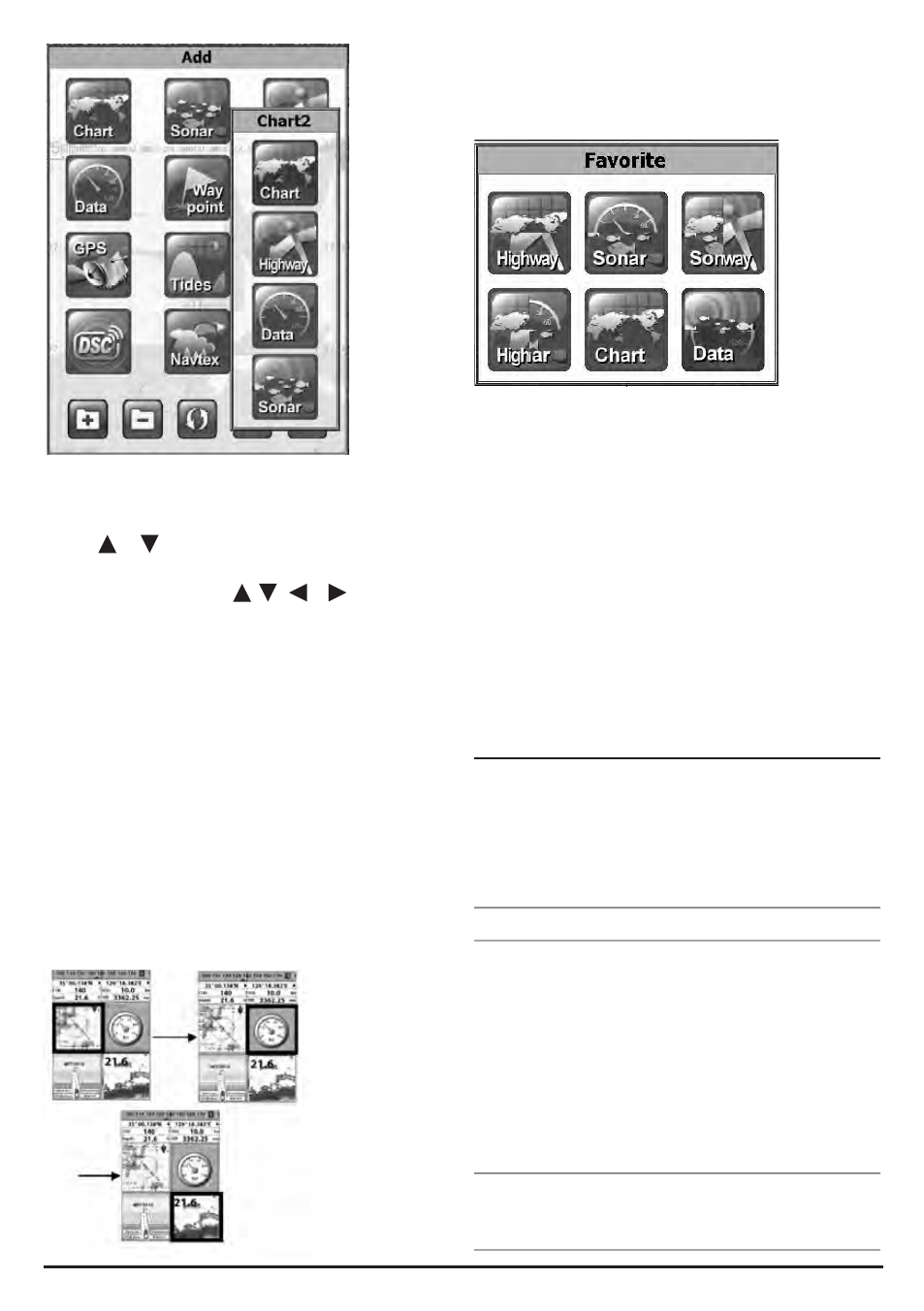
G - C O M B O
I N S T R U C T I O N M A N UA L
PA G E 1 3
Changing window size
1 Press PAGE and select Split icon at bottom of the screen.
2 Press
or to change the height of the windows if
there are only two windows. If the unit is displaying more
than three windows, press , , or to change the
height of the windows.
Deleting a window
1 Press and hold PAGE to select the window you want
to delete.
2 Press PAGE and select Remove icon to remove.
Replacing two windows on the display
1 Press and hold PAGE to active window you want to replace.
2 Press PAGE, select Replace icon.
3 Select icon you want to display then press ENT.
The active window
A blue border indicates the active window. To change the
active window to the next window, press and hold PAGE.
Favorite displays
The most commonly used windows are called favorite displays,
up to six favorite windows can be saved. Each favorite display
can have a data bar and compass.
Displaying a favorite display
1 Press PAGE twice.
2 When above window pops up select which display you
want to view.
Adding a favorite display
1 Organize a window as you prefer.
2 Press PAGE to show the main window.
3 Select Save icon at the bottom
4 Select an icon where you want to add your favorite display.
If you add the new favorite display on an existing favorite
display the new display will overwrite the old display.
2-8 Man overboard (MOB)
During navigation, the “MOB” feature provides a one-touch
method of storing a location, such as a point where a crew
member falls overboard. In this mode, the chartplotter places
a MOB point on the chart page and all the navigation data
shown is related to navigating back to this point, allowing you
to efficiently retrace your path to the MOB point.
MOB will not work if the unit does not have a GPS fix.
1 When you press MOB, a MOB waypoint is created.
2 When MOB is pushed and you are not in the Chart
window, the screen automatically changes to the Chart
window and the MOB waypoint is at the center of the
chart.
3 If an autopilot is connected, the unit sets the MOB waypoint
to the destination.
This may result in a sudden and dangerous turn.
Tip: If navigation to the MOB waypoint is cancelled, the MOB
waypoint is not removed from the waypoint list. To delete the
MOB waypoint, you need to delete it manually.
