Ar.u – Philips VR727 User Manual
Page 20
Attention! The text in this document has been recognized automatically. To view the original document, you can use the "Original mode".
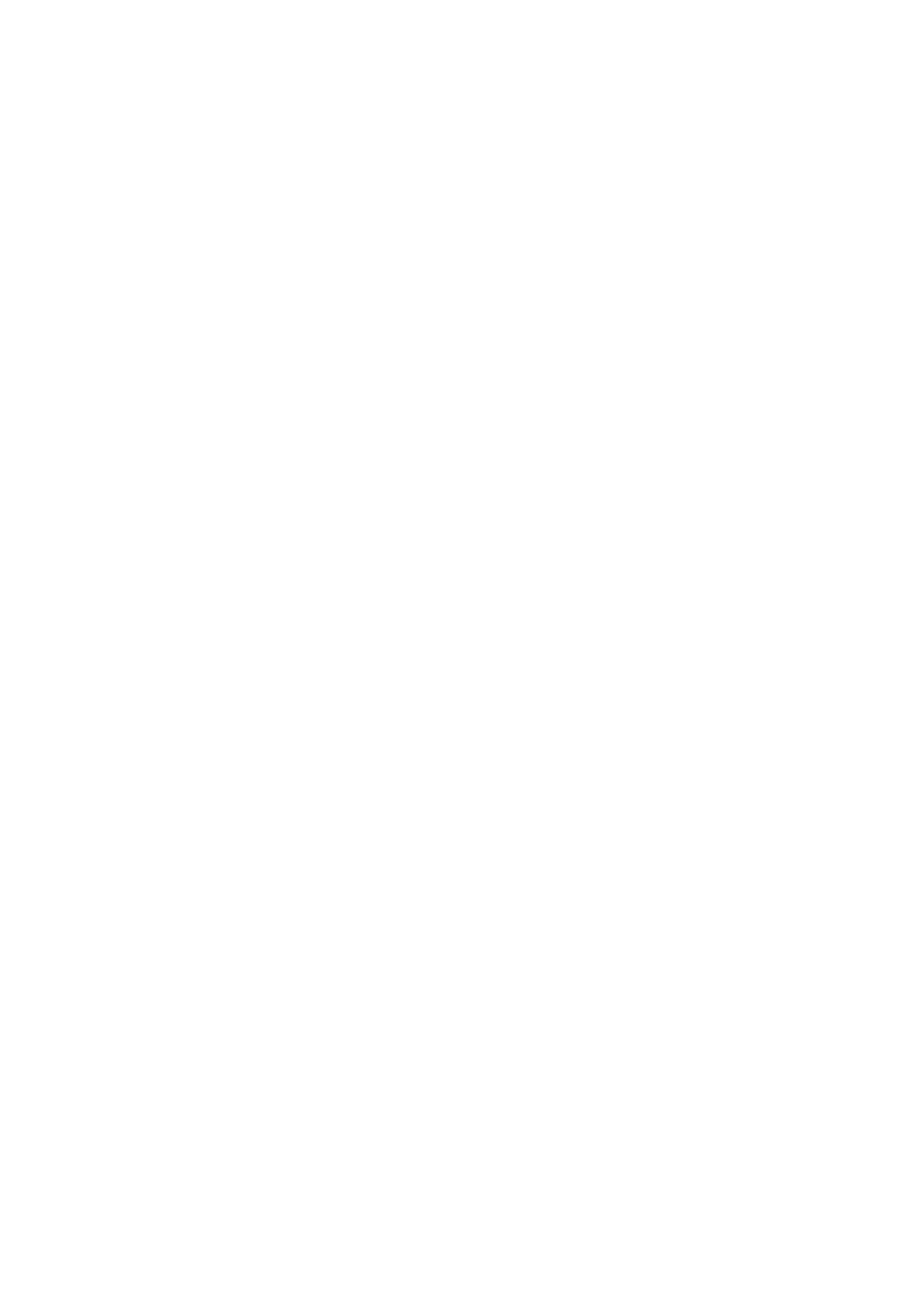
O
Select the function that is to follow after the code mark
is found (e.g: 'playback').
When the code mark is found, the video recorder then
begins with the function you chose.
Note : Vyhen you press any tape transport button (e.g. but
ton or :; .SXOP., ■ : ■ '
—---- *u.
search.
J), the video recorder interrupts the
Setting or erasing VISS code marks manually:
To find certain positions on the tape quickly, you can set
and erase code marks by yourself.
This only works with cassettes which are not protected
against recording.
If you want to set a code mark, proceed as follows:
O
During playback, search for the position on the tape to
be marked.
O
At the right position, press button ilWRllfe*. A code
mark will be set.
If you want to erase a code mark, proceed as follows:
O
Press button i.LiNDEXj.i. Use button iu+ii or ii~] to select
the code mark that you want to erase.
O
Then press button !..^CLEABj.j immediately. The video re
corder will now search for the code mark. When it is
found, the video recorder switches to the 'STILL' posi
tion. 'CLEAR INDEX' will then flash in the display.
O
Press button
c
L
e
AR.U
again. The video recorder re
turns to playback, erases the code mark and remains in
the 'STOP' position.
Note: Please make sure that you select the same speed
(SP/LP) as was used for recording.
“ If you want to erase a VISS code mark with 'Audio only
recording', switch the video recorder to the 'AUDIO ONLY'
mode before step O ■ You can find the description of this
in the chapter 'Other recording possibilities' section 'Audio
only recording'.
Picture sharpness control
You can adjust the picture sharpness in playback in seven
steps as you require.
O
Press button
O Press button L+:i or ii“.;. The display will show the cur
rent setting; from '+3' to '-3' (+3 is maximum sharp
ness).
You can change the current setting by pressing button
i.+i; or ;i~i again within five seconds.
The number '0' indicates the medium setting.
Continuous playback
This function will permit continuous viewing (i.e, playback
- rewind - playback) between any two freely chosen posi
tions on the tape.
O
Locate the fj|.g^ {gpg position (start). Press button
iiLREP^T..! (remote control). The tape position is stored.
The display will show 'REPEAT PLAY' and 'START'.
O
Locate the second tape position (end of the playback).
Press button LlREP^tj.
The video recorder will begin to play at the first posi
tion on the tape.
O
You can cancel continuous playback by pressing button
Note: ^ If no stereo sound has been recorded on the cas
sette, the video recorder automatically switches over to
mono sound.
* With the 'Audio Mix' function, you can play the mono
sound of the normal ('linear') audio tracf together with the
sound of the stereo audio track (see recording with 'audio
dubbing').
* Stereo playback is only possible if the video recorder is
connected to a stereo TV set or a Hi-Fi audio system via a
connecting cable (socket 'EXTERNAL 1/2' or 'AUDIO OUT').
NTSC playback
You can also use this video recorder to play cassettes
which were recorded in the NTSC TV standard.
During playback with some types of TV sets, the pictures
can vibrate vertically or roll, or there may be a loss of col
our. This does not mean that your video recorder is faulty.
The sound will only be heard in mono and not in stereo.
18
