Frequently asked questions (faq) – Flintec FT-15D User Manual
Page 39
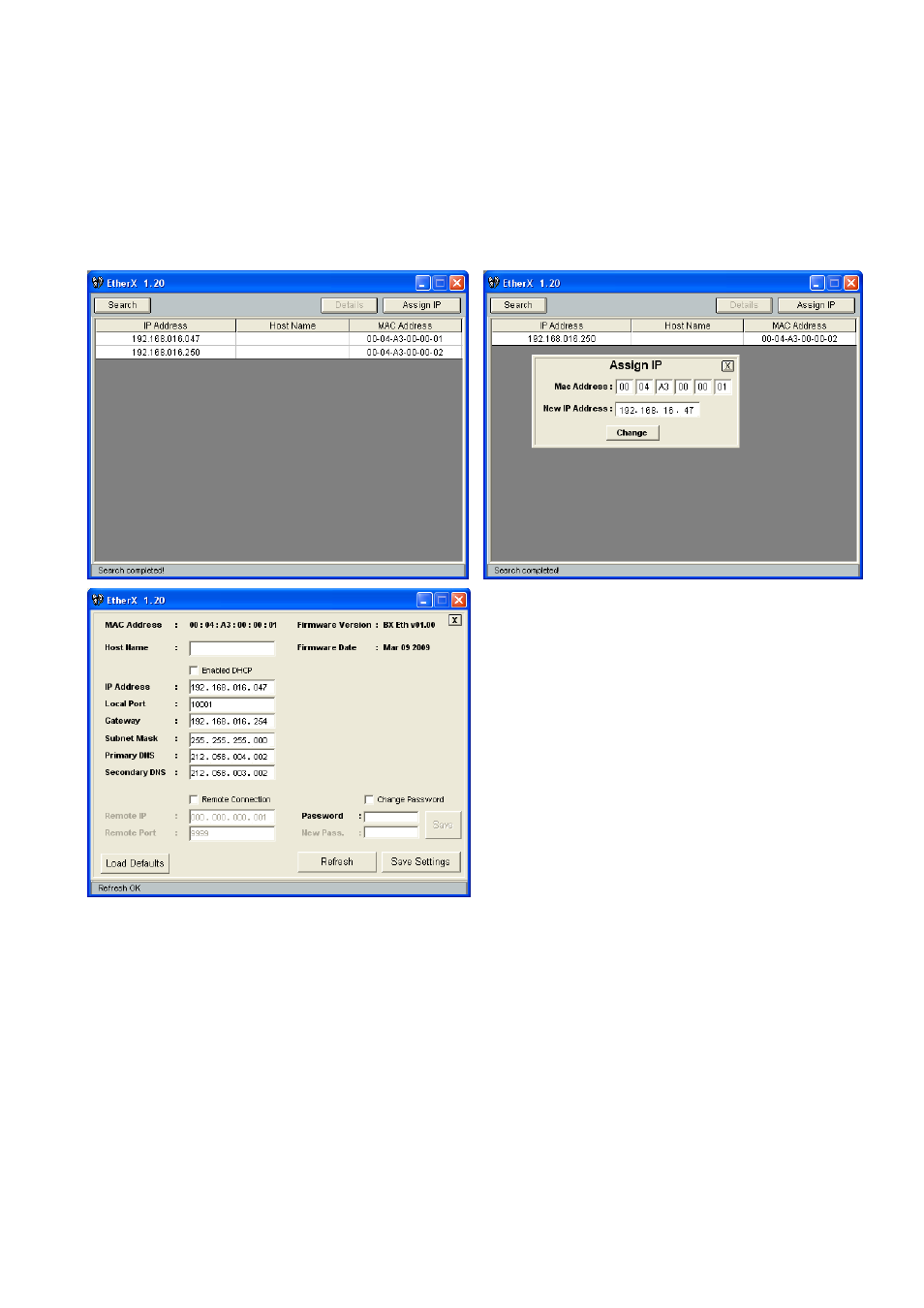
FT-15(D) Technical Manual, Rev. 1.02 August 2010
Page 39 of 52
The Ethernet setup is done by using the Ether X PC software.
Note:
For older instruments the configuration will be done by the Ethernet Device Installer PC
software, see separate document on the Flintec Product-CD.
Step 1:
Install the Ether X software from the Flintec Product-CD to any PC on the network
Step 2:
Start the Ether X software
Step 3:
After pressing the “Search” button the software lists the FT-1x devices on the network as shown in
the figure below
Step 4:
The IP address of any device may be changed after clicking the “Assign IP” button
Step 5:
Click the “Details“ button to open the parameter window as shown below.
The parameter window presents information like
Firmware Version of Ethernet option board and it helps
to edit resources like Host Name, Gateway, DNS
server etc.
After changing any parameter, enter the password and
click the “Save Settings” button.
The default Password is “123456”.
The “Load Defaults” button resets the device to the
default settings.
Frequently Asked Questions (FAQ)
Question:
The Ether X could not reach the FT-1x instrument.
Answer:
1. Check the local network connection
2. Check if the IP address of the indicator is convenient for your network
3. Check the PC Ethernet output with other network instruments
4. Check the existence of the Ethernet related parameters in the instrument setup (see
chapter 8.3.3). If you cannot not see these parameters in the setup, please check the proper
installation of the Ethernet board.
5. Change the Ethernet option board.
Question: The Ether X software could reach the FT-1x instrument, but you can’t communicate with the
instrument.
Answer:
The port number of the indicator is not convenient for port numbers of your application
software. Check the port number of the indicator by using the Ether X software.
