Scan rate, Installation without a dedicated irq, Stay resident – Comtrol Multiport Modems Windows 98 User Manual
Page 17: Fast, Changing the irq
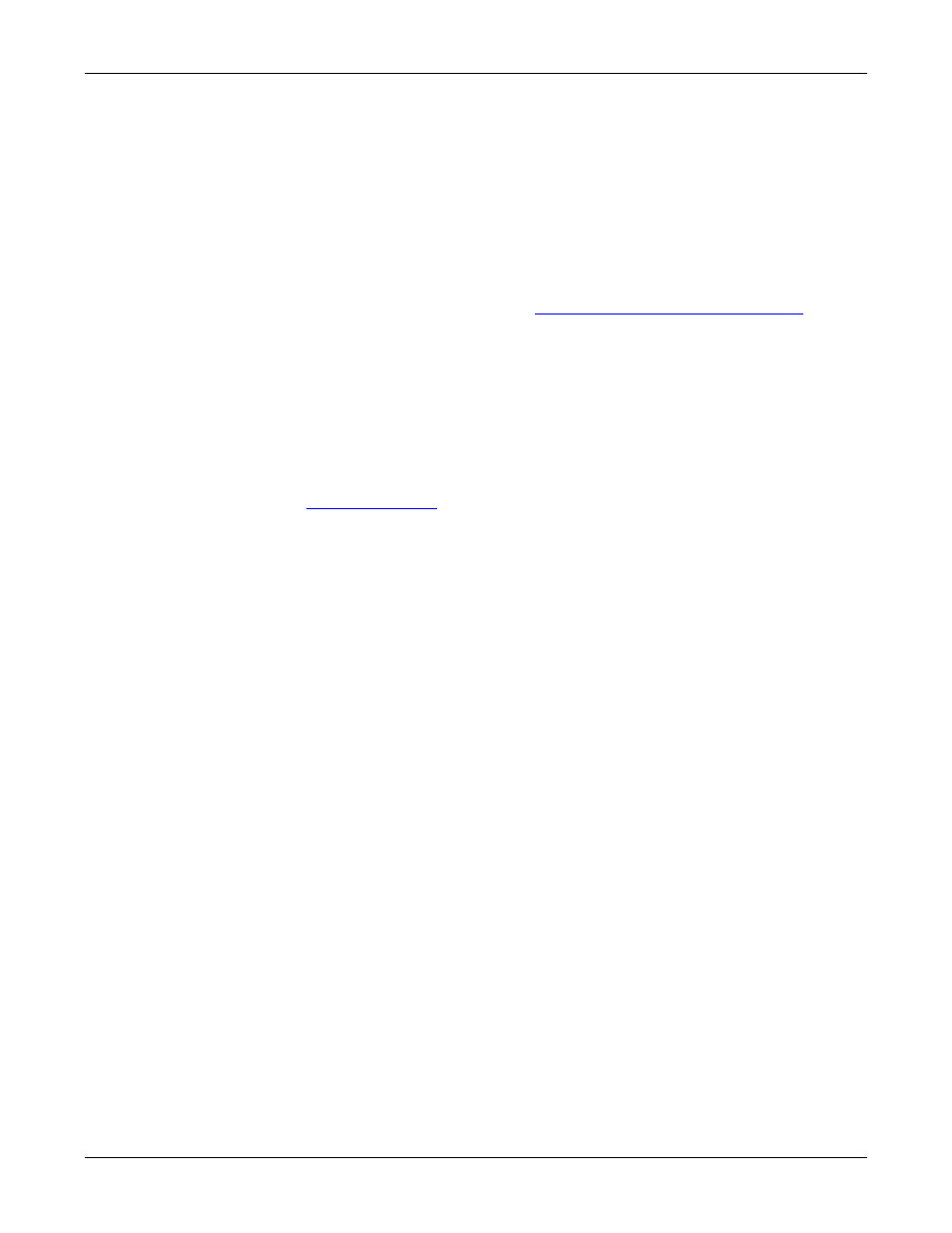
Installing the Device Driver
17
Scan Rate
12. Click OK to return to the System Properties window. Your changes take effect
immediately. No restart is required.
Scan Rate
Typically, you should leave the scan rate set to the default value (10 ms) for most
applications. Only change the scan rate if you are experiencing performance
bottlenecks. If you go lower than 10 ms, it may affect overall system performance.
To adjust latency for time-critical applications, select a longer or shorter interval
from the list, or type in the rate. This may require some experimentation to
achieve the desired results.
In order to use a Scan Rate faster than 10 ms, the Use IRQ box must also be
checked. For more information, see
Installation Without a Dedicated IRQ
Note: To determine the maximum baud rate for your adapter, see the appropriate
hardware document.
Installation Without
a Dedicated IRQ
By default, this driver runs without an IRQ selection (the Use IRQ box is
unchecked). In this state the controller runs off the system timer. (This does not
free up the IRQ, but simply informs the driver not to use it.)
To run with an IRQ, check the Use IRQ box on this screen.
If you are experiencing IRQ conflicts or need to make more substantial changes,
see
Stay Resident
This driver is normally loaded into memory only when needed. If you check the
Stay Resident box on this screen, the driver is forced to stay resident in memory,
which can be useful for avoiding the loading and unloading process.
You must enable Stay Resident for a RocketModem board because it requires
driver support in the resident memory in order to upload the firmware when the
PC is powered up or after a board reset.
Note: If the Stay Resident option is checked, you may need to restart your PC
before driver configuration changes take effect.
Fast
The Fast checkbox on the Advanced Board Options window sets output queue
reporting to be based on the software buffer alone. This option is selected by
default as it produces faster throughput and better efficiency. Some specialized
applications may need to know precisely (down to the millisecond) when data is
actually sent out the port, in which case you may need to uncheck this option.
Changing the IRQ
If you experience IRQ conflicts or need to make more substantial changes beyond
disabling IRQ use, follow these steps:
1.
Right-click My Computer and select Properties. The System Properties
window appears.
2.
Select the Device Manager tab.
3.
Double-click on Multi-function adapters.
4.
Select the RocketPort/RocketModem and click Properties.
