Configuring non-plug and play devices, Installing non-plug and play devices, Installing modems – Comtrol Rocket Port User Manual
Page 65
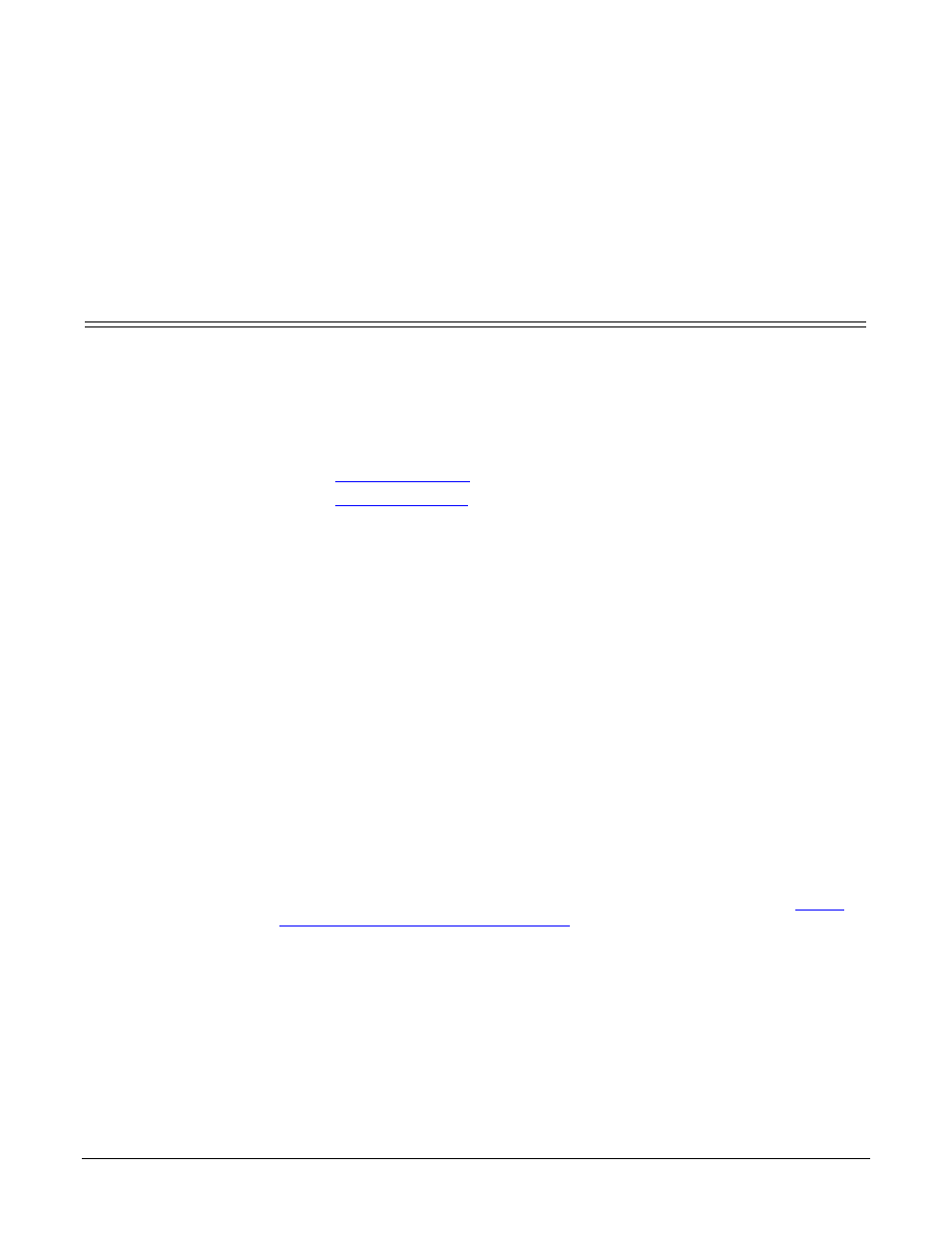
RocketPort Series/RocketModem IV Driver User Guide: 2000564 Rev. A
Configuring Non-Plug and Play Devices - 79
Configuring Non-Plug and Play Devices
After installing the hardware and driver for Windows operating systems, you can
use this discussion to configure non-plug and play COM ports.
Installing Non-Plug and Play Devices
Use the following procedure to install non-plug and play devices.
1.
If you have not so yet, connect the device to a RocketPort port and turn on the
device.
2.
Open the Control Panel.
3.
Go to the appropriate subsection to install non-plug and play modems or
printers:
•
•
Installing Modems
Use the following procedure to install non-plug and play modems.
1.
If you have not done so yet, connect the modem (or modems) to the desired
RocketPort port (or ports) and turn on the modem (or modems).
Note: This may take a few minutes, depending upon your system and the
number of modems you are installing.
2.
Open the Control Panel and click the Phone and Modem Options icon.
3.
Click the Modems tab.
4.
Click Add.
5.
Click Don’t detect my modem. I will select it from a list and then click Next.
6.
Click an appropriate modem model and then click Next.
Note: If you have a driver from the modem manufacturer, click Have Disk and
browse to the location of the driver. If your modem is not listed, go to the
modem manufacturer’s web site and download the appropriate driver.
7.
Highlight the port or ports on to which you have connected modems.
8.
Click Finish to complete the modem installation.
9.
Configure modem properties as necessary. For assistance, use the Windows
help system.
To use this modem or modems with RRAS, you can refer to the Comtrol
