Removing the adapter and driver, Removing a rocketport, Windows 7 and windows vista – Comtrol Rocket Port User Manual
Page 47: Windows server 2008 r2, Windows server 2003
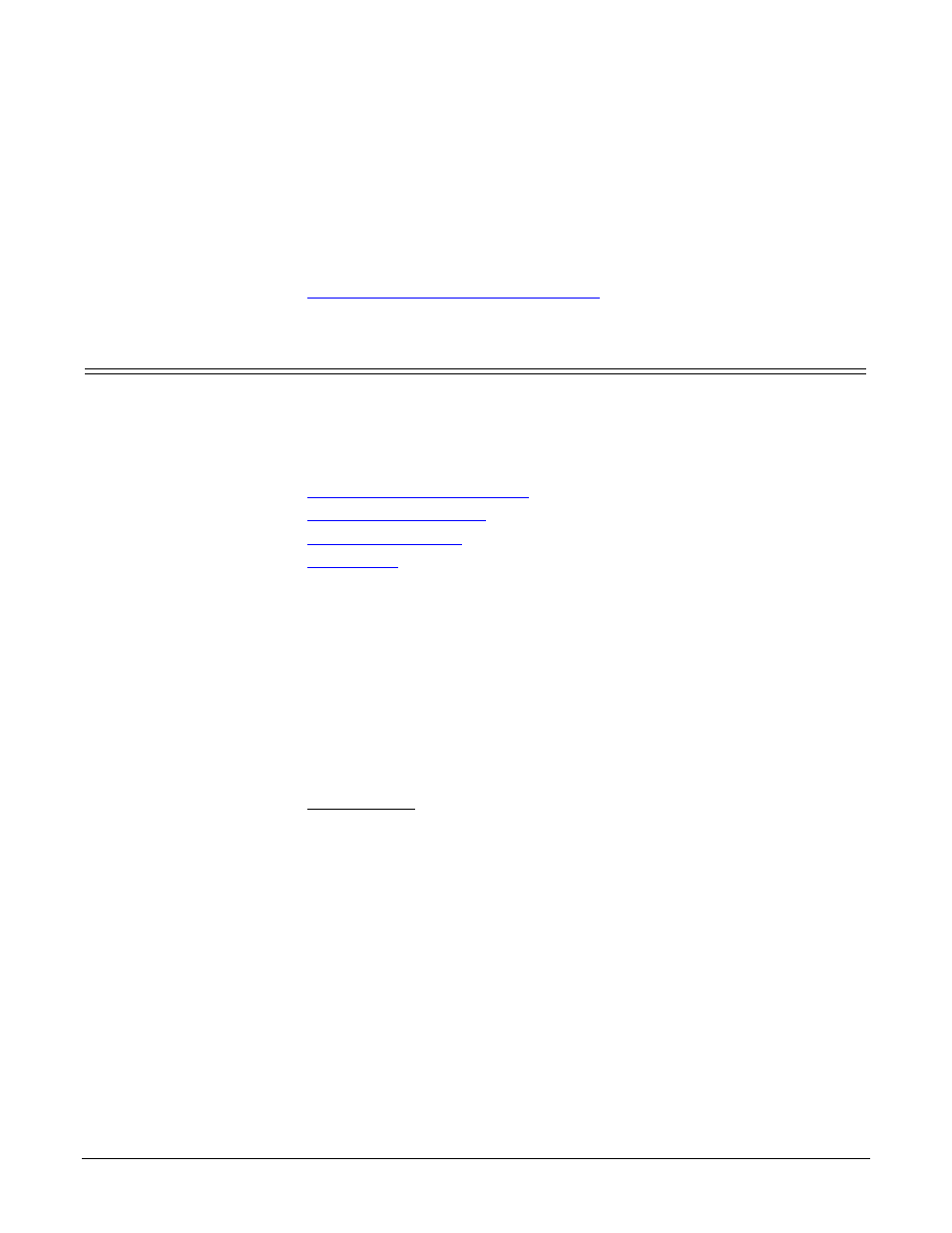
RocketPort Series/RocketModem IV Driver User Guide: 2000564 Rev. A
Removing the Adapter and Driver - 53
Removing the Adapter and Driver
This section discusses:
•
Removing a RocketPort from an installation without removing the device
driver from your system
•
Removing the Device Driver and Adapter
from your system
Removing a RocketPort
Use the Device Manager if you want to remove a RocketPort from the Comtrol
Drivers Management Console. You will need to close the Comtrol Drivers
Management Console before you can remove a RocketPort.
You can use the appropriate discussion, to locate the procedure for your operating
system.
•
•
•
•
Note: Administrative privileges are required to remove device drivers on Windows
7, Windows Server 2008, and Windows Vista.
Windows 7 and
Windows Vista
You can use this method to access the Device Manager to remove a RocketPort
from the Comtrol Drivers Management Console.
1.
Close the Comtrol Drivers Management Console.
2.
Right-click Computer.
3.
Click Manage and highlight Device Manager.
4.
Expand the Multi-port serial adapters entry.
5.
Right-click the RocketPort that you want to remove and click Uninstall.
6.
Windows Vista users should click the check box to remove the software from
the system on the last (or only) device.
Windows Server
2008 R2
You can use this method to access the Device Manager to remove a RocketPort
from the Comtrol Drivers Management Console.
1.
Close the Comtrol Drivers Management Console.
2.
Click Start, right-click Computer.
3.
Click Properties.
4.
Expand the Multi-port serial adapters entry, right-click the RocketPort that you
want to remove and click Uninstall.
Windows Server
2003
You can use this method to access the Device Manager to remove a RocketPort
from the Comtrol Drivers Management Console.
1.
Close the Comtrol Drivers Management Console.
2.
Right-click My Computer, click Manage.
