Wlan configuration requirements, Installation quick start – Comtrol DM AIR User Manual
Page 7
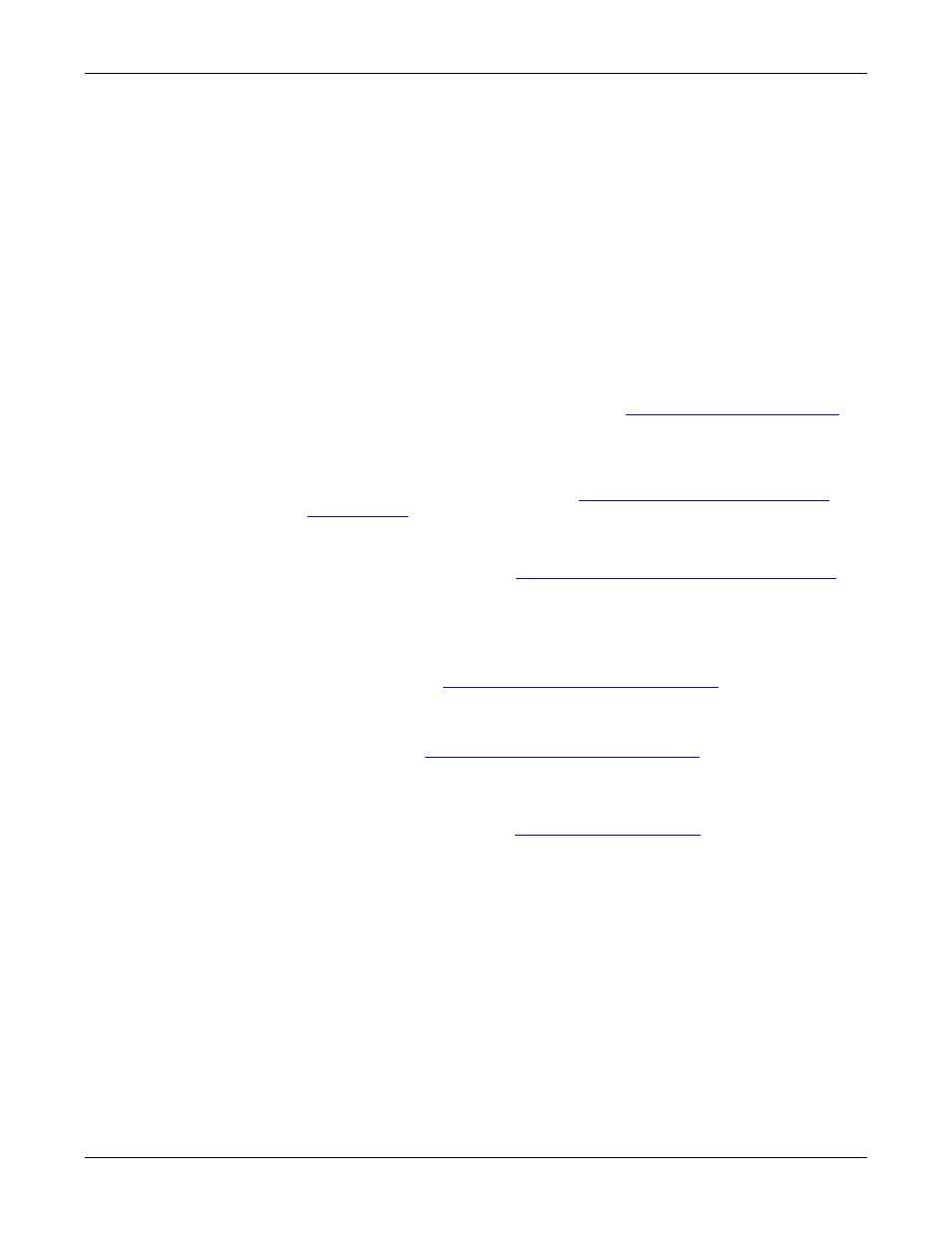
Introduction
DeviceMaster AIR User Guide: 2000365 Rev. C - 7
WLAN Configuration Requirements
WLAN
Configuration
Requirements
The following requirements must be fulfilled to configure the DeviceMaster AIR.
•
You must use a Java Script-enabled web-browser such as Internet Explorer
6.0 or later, Netscape Navigator 6.0 or later, Mozilla FireFox 8 or later, and
Konqueror 3.2 or later.
•
The computer that you are using for initial configuration must have an IP
address within the same subnet as the WLAN IP address of the DeviceMaster
AIR. The DeviceMaster AIR has a default WLAN IP address of 192.168.0.30
with a subnet mask of 255.255.255.0
•
If you are setting up Ad Hoc mode, other wireless devices must be configured
for Ad Hoc mode using the same channel.
•
If you are setting up Infrastructure mode, a wireless access point or wireless
router is required.
You will need to assign a static IP address to the computer that you are using to
configure the DeviceMaster AIR, within the IP address range of the default
DeviceMaster AIR IP address. For example, you can assign a static IP address of
192.168.0.2 with a subnet mask of 255.255.255.0. If you need assistance
configuring your PC within the same range, see
Installation Quick
Start
You can use the following links to quickly access and print specific procedures.
1.
Configure the wireless settings using
Hardware Installation and WLAN
2.
Configure the network and serial port attributes using the appropriate
method for your environment.
•
TCP/IP socket mode, see
Network Configuration for the Serial Portion
Note: Only, use this procedure if you want to configure only the
DeviceMaster AIR port for TCP/IP socket use. If you want to
configure both COM or tty usage and socket, install an NS-Link
device driver.
•
COM port, see
Locating Software and Documentation
on Page 8 to locate
the NS-Link User Guide for Microsoft Systems, which contains installation
and configuration information for Windows Server 2003, Windows XP,
Windows 2000, and Windows NT.
•
tty port, see
Locating Software and Documentation
on Page 8 to locate the
NS-Link Installation and Configuration for Linux document.
Note: NS-Link device drivers that provide COM or tty support, also provide
socket configuration.
3.
Attach the serial device. See
information about the connectors and building cables.
4.
Configure TCP/IP socket port characteristics using SocketServer or PortVision
Plus (see the appropriate help system if you need assistance).
5.
Configure the DeviceMaster AIR services using SocketServer or PortVision
Plus (see the appropriate help system if you need assistance).
