Ethernet-to-wireless bridge connection – Comtrol DM AIR User Manual
Page 19
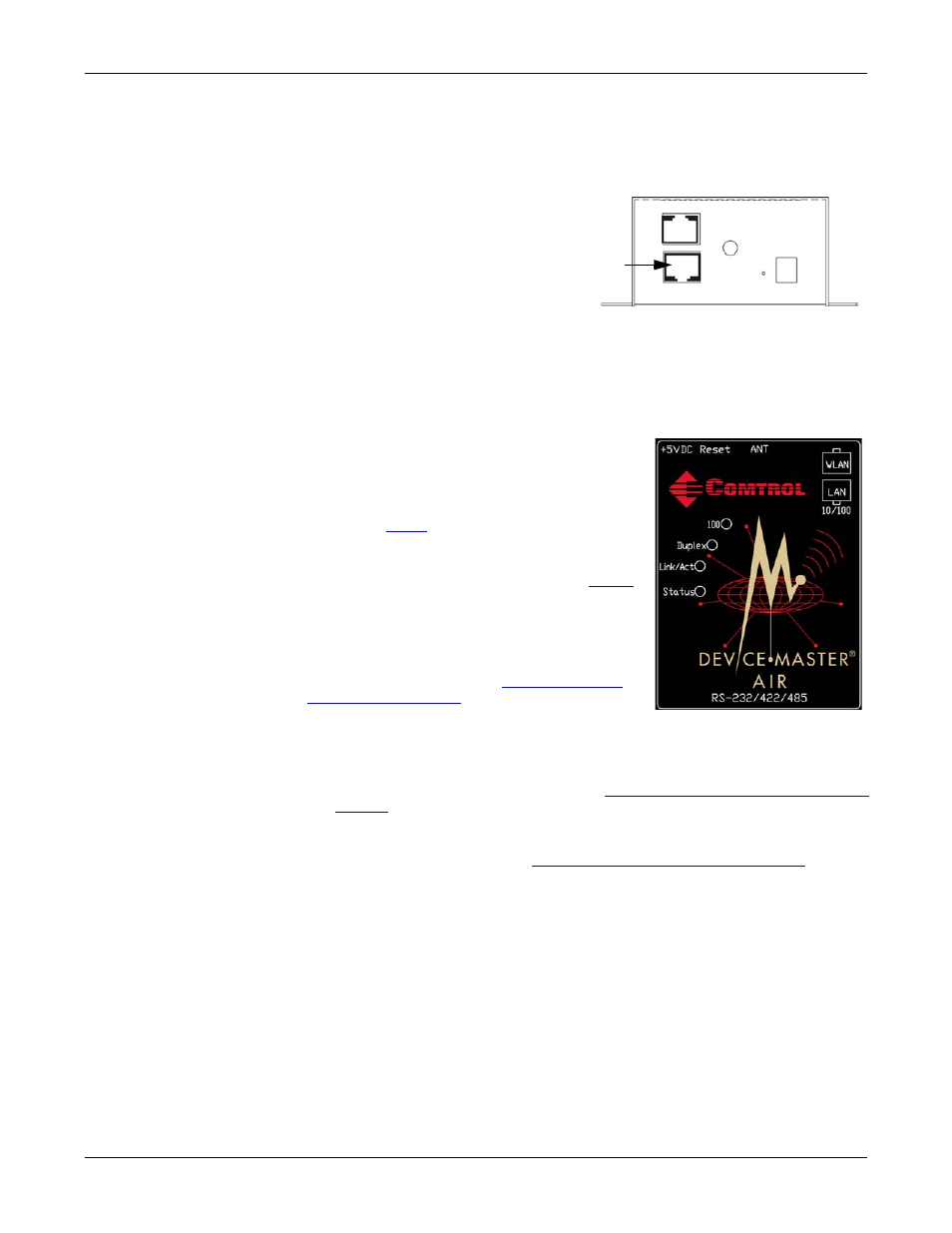
Hardware Installation and WLAN Configuration
DeviceMaster AIR User Guide: 2000365 Rev. C - 19
Ethernet-to-Wireless Bridge Connection
Ethernet-to-Wireless
Bridge Connection
Use the following procedure to use the DeviceMaster AIR as an Ethernet bridge
with another DeviceMaster, for example, a DeviceMaster RTS 16-port.
Note: When the DeviceMaster AIR is used as a wireless bridge with devices with a
single Ethernet connection, the serial port on the AIR is no longer available.
1.
Connect an Ethernet cable between
the WLAN port of the DeviceMaster
AIR and an Ethernet-enabled device
such as another DeviceMaster.
For example, to bridge the AIR to a
DeviceMaster 4/8/16-port (with two
Ethernet ports), connect the cable
between the WLAN port on the AIR
and the UP port on the other DeviceMaster model. Optionally, you can connect
an Ethernet cable between the LAN port on the AIR and the Down port on a
DeviceMaster 4/8/16-port to use the single serial port on the AIR.
To bridge the AIR to a DeviceMaster 16 or 32-port (with an internal power
supply), connect the cable between the WLAN port on the AIR and the Network
port on a DeviceMaster 16 or 32-port.
2.
Verify that the Status LEDs on the other
DeviceMaster unit are lit.
Note: The Status LED flashes while booting
and it takes approximately 15 seconds
for the bootloader to complete the cycle.
See
information. If the AIR is connected as
a bridge, only the Status LED is lit.
3.
Ping the IP address that you pinged in
in Configuring an IP Address (Static or
DHCP).
4.
If the ping fails, re-connect the WLAN port to
the Ethernet network, open your web browser,
enter the IP address, and check other
configuration settings. See
troubleshooting procedures.
5.
Go to the appropriate discussion or document to configure network
information for the serial portion of the DeviceMaster AIR depending on your
serial port requirements:
•
TCP/IP socket configuration only, see
Network Configuration for the Serial
•
COM or tty port (also supports TCP/IP socket) configuration, use the
appropriate NS-Link User Guide to install the NS-Link device driver for
your operating system. See
Locating Software and Documentation
8, to locate the appropriate device driver and User Guide.
WLAN
