Bootloader, Updating the wireless firmware, Ethernet port. see – Comtrol DM AIR User Manual
Page 43: Updating the, Wireless firmware
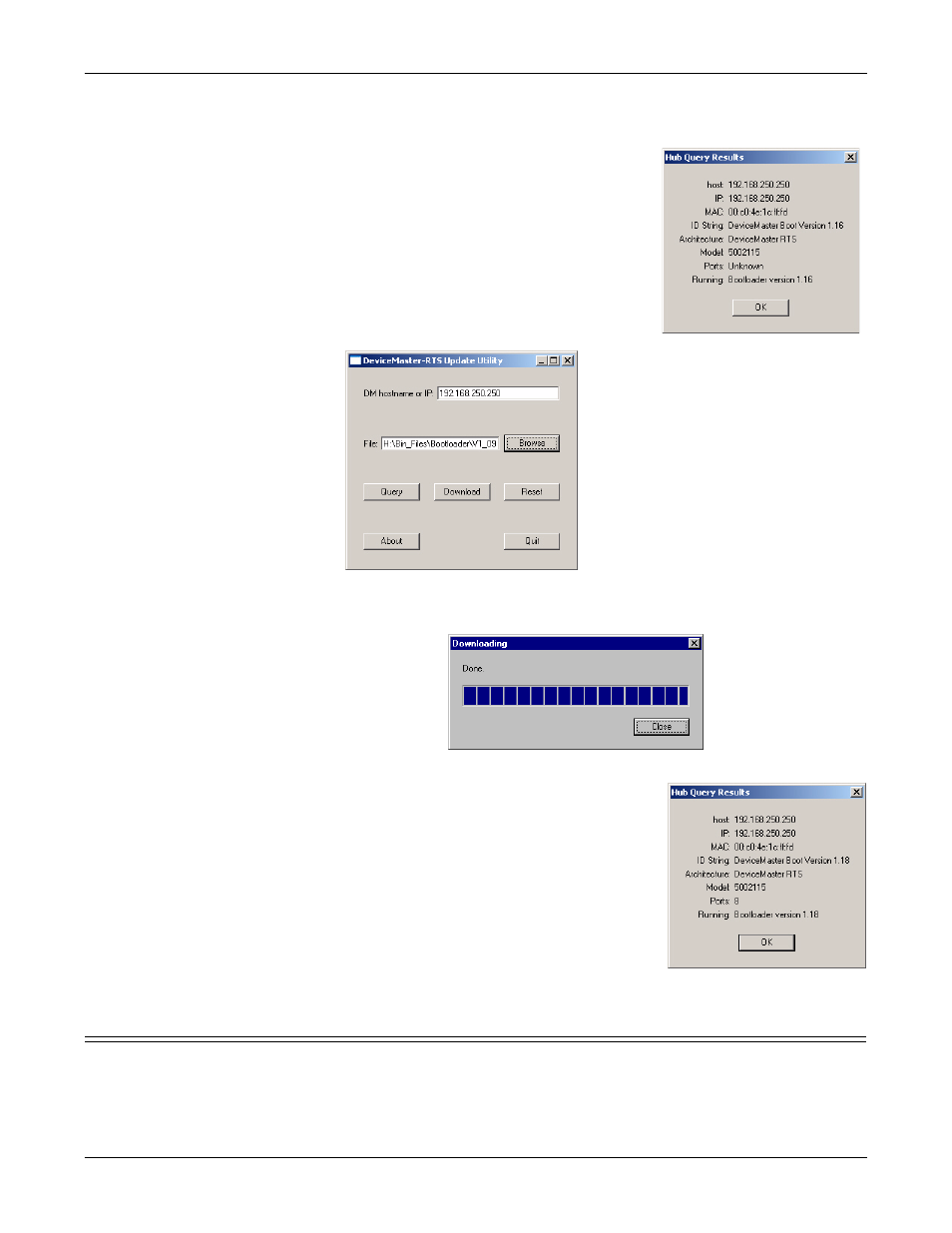
Updating Firmware
DeviceMaster AIR User Guide: 2000365 Rev. C - 43
Bootloader
Bootloader
Use this procedure to upload Bootloader.
1.
Select the Reset button and quickly select the
Query button.
Note: If it displays the NS-Link or
SocketServer version, repeat Step 1.
2.
Select Ok after you confirm that it is the
DeviceMaster AIR that you want to update.
Note: If it is not the correct DeviceMaster AIR,
enter the correct IP address and perform
Steps 1 and 2.
3.
Browse to the location of the .bin file for
Bootloader.
4.
Select the Download button to start the update procedure.
5.
Select the Close button after the download has completed.
6.
Verify the new Bootloader version:
a.
Select the Reset button and quickly select the
Query button.
Note: If it displays the NS-Link or
SocketServer version, repeat Step a.
b.
Exit the application after resetting the
device, even if you plan on updating the
SocketServer.
If you do not close the application you may
not be able to query for the SocketServer
version.
Updating the Wireless Firmware
Use your web browser and the Administrator tab to upgrade the firmware that
supports the wireless port.
When you update the firmware, the wireless configuration settings are reset to the
