Establishing a telnet connection, Establishing a, Telnet connection – Comtrol DM AIR User Manual
Page 48
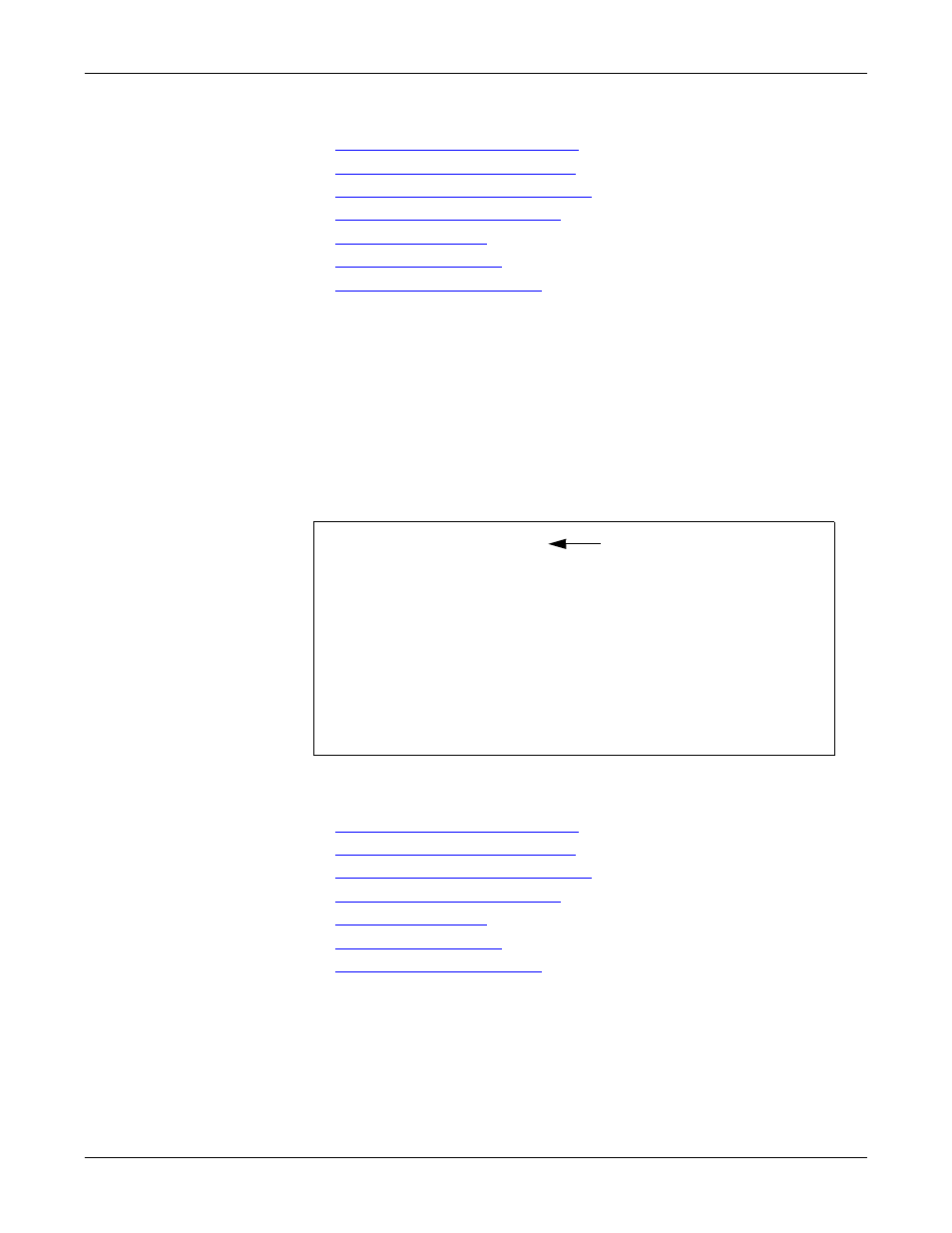
48 - DeviceMaster AIR User Guide: 2000365 Rev. C
RedBoot Procedures
Establishing a Telnet Connection
7.
Go to the appropriate task:
•
Determining the Network Settings
•
Configuring the Network Settings
•
Determining the Bootloader Version
•
Resetting the DeviceMaster AIR
•
•
•
Establishing a
Telnet Connection
Use the following procedure to telnet to the DeviceMaster AIR.
Note: If you are not familiar with telnet, this procedure may be difficult to use.
1.
Open a telnet session, enter the DeviceMaster AIR IP address, and the
webserver password, if required.
Note: Press the Enter key if you have not programmed a password.
2.
Type reset, and close the session.
3.
Open a new telnet session, enter the DeviceMaster AIR IP address, and the
password.
4.
Type dis to disable the bootloader.
5.
Verify that the system responds with a Loading disabled message.
6.
Go to the appropriate task:
•
Determining the Network Settings
•
Configuring the Network Settings
•
Determining the Bootloader Version
•
Resetting the DeviceMaster AIR
•
•
•
$ telnet 192.168.250.250
Trying 192.168.250.250...
Connected to 192.168.250.250.
Escape character is ‘^]’.
Password:
Comtrol DeviceMaster Boot Version 1.20
RedBoot(tm) debug environment - built 14:57:53 Jun 21 2004
Platform: Comtrol DeviceMaster (ARM 7TDMI)
Portions Copyright (C) 2000. Red Hat, Inc.
Portions Copyright (C) 2001-2004. Comtrol Corp.
RedBoot>dis
Loading disabled
Default IP Address
